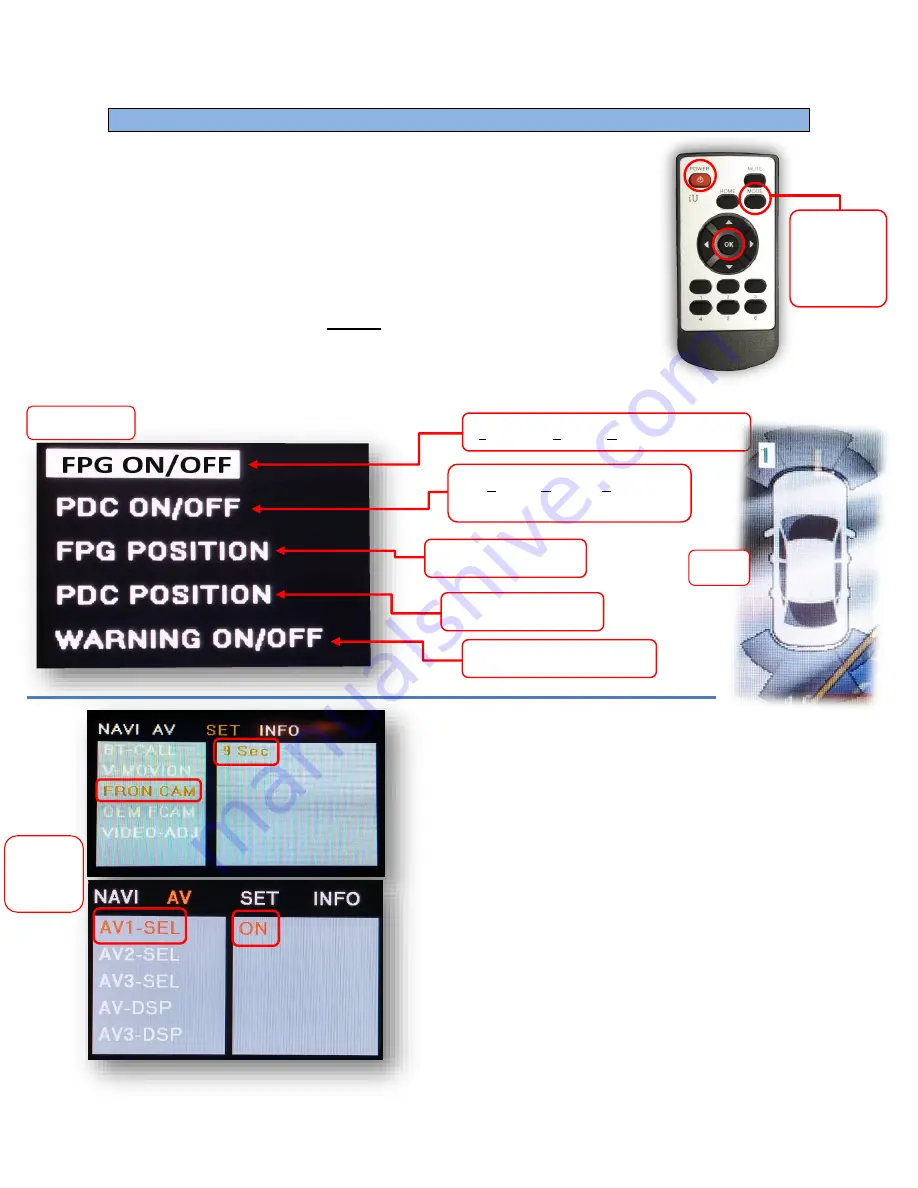
BHM
02/06/17
NTV-DOC278
Agreement
:
End user agrees to use this product in compliance with all State and Federal laws. NAV-TV Corp. would not be held liable for
misuse of its product. If you do not agree, please discontinue use immediately and return product to place of purchase. This product is
intended for off-road use and passenger entertainment only.
5 |
P a g e
If adding a front camera OR Aux Video source:
1.
Disconnect POWER/CAN Harness from interface
2.
Place DIP SWITCH 1 in the DOWN position, reconnect power
3.
Press and hold the iDRIVE knob
‘MENU’
to activate the AUX screen
4.
Press
OK
button on remote 4 times, then press
POWER
SET – FRON CAM
must be turned on if adding a
front camera
and the user
wishes for automatic front camera switching.
Options for 5, 7, 9 or 11
seconds are user-selectable for the length of time the front camera input
stays active once the vehicle is placed out of reverse.
If the user wants only an AUX video input
without front camera
, set
AV1-
SEL
to
ON
Once finished with settings,
place DIP SWITCH 1 back into the
UP position
and reset power to interface.
Menu Adjustments
Before you start:
The IR-Eye must be connected
Make sure the car’s ignition is on and radio is on
You must be in
Reverse Camera
mode
OR
AUX Video
mode (see
below):
Reverse Camera Mode
adjusts
Reverse Camera Settings
AUX Video Mode
adjusts AUX Video Settings
Press the
OK BUTTON
4 times (numbers will display per press),
then press
POWER
.
The
OSD Menu
will appear on screen (auto-time out in about 5
seconds if no action occurs).
Functional Parking Guidelines ON/OFF
Parking Distance Control
ON/OFF (while in reverse)
Adjust FPG Position
Adjust PDC Position
‘Safe to move?’
ON/OFF
PDC
Return
(AUX VID
menu
control)
RVC Menu
AUX
VIDEO
Menu


























