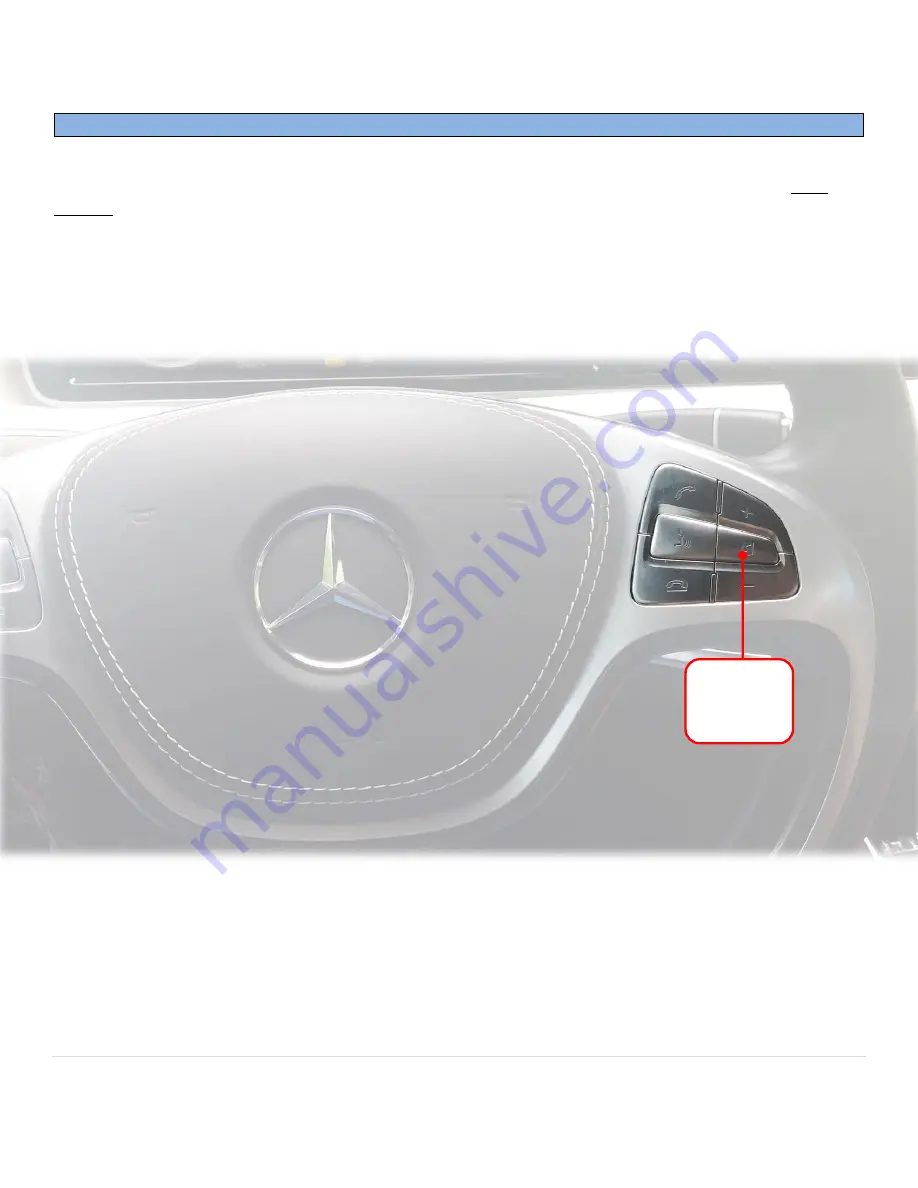
BHM
08/19/15
NTV-DOC232
Agreement
:
End user agrees to use this product in compliance with all State and Federal laws. NAV-TV Corp. would not be held liable for misuse of its product.
If you do not agree, please discontinue use immediately and return product to place of purchase. This product is intended for off-road use and passenger
entertainment only.
7 |
P a g e
W222-VIM Operation
To enable Video in Motion,
Press and HOLD
the
MUTE Button
on right side of the steering wheel for 3 full
seconds. The easiest way to test functionality is to:
a.
Play a video on the main screen while in park
b.
Place the vehicle in Drive, the video will disappear
c.
Press and hold the MUTE button on the steering wheel. The video should return as if you were in park.
VIM activation is reset upon every key-cycle, you must enable VIM every time you start the car.
Hold
MUTE for
3 seconds

























