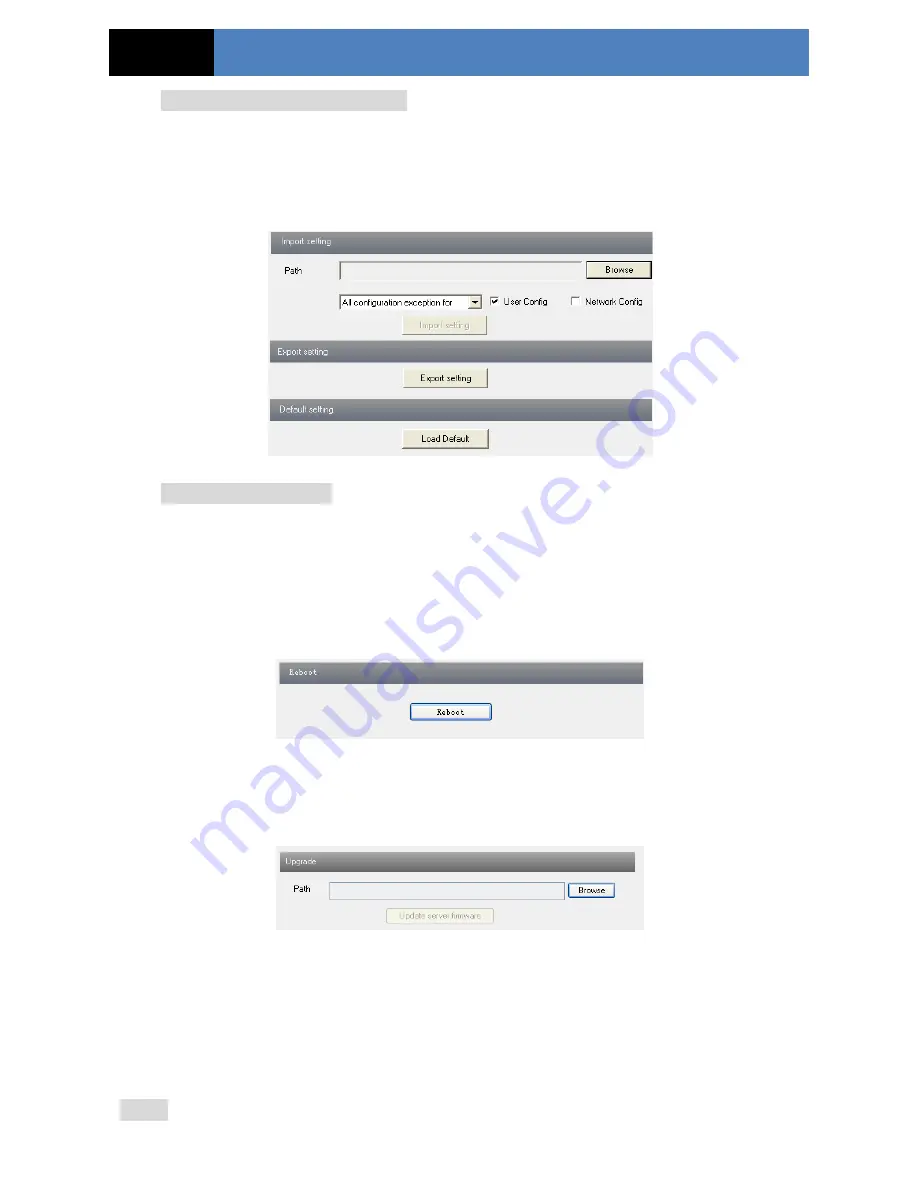
Page 27
IP CAMERA USER MANUAL
Import & Export Configuration
:
You can import or export the setting information from PC or to device.
1. Click “Browse” to select save path for import or export information on PC.
2. You can import or export all setting information to PC, but those two settings “User
Configuration” and “Network Configuration” are exceptional.
Default Configuration
Click “Load default” button to restore all system settings to the default status.
4.6.4
Reboot Device
Go to Advanced configuration—Reboot device to see an interface as shown below.
Click “Reboot device” button to reboot the device.
4.6.5
Upgrade
Go to Advanced Configuration—Upgrade interface as shown below.
1. Click “Browse” button to select the save path of the upgrade file.
2. Click “Upgrade server firmware” button to start upgrading the application program.
3. The device will restart automatically.
4. After you successfully update the software, click “OK” button to close IE and then re-open
IE to connect IP-Cam.
Notice:
You can’t disconnect to PC or close the IP-CAM during upgrade.






































