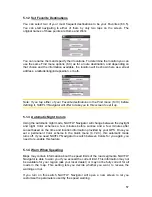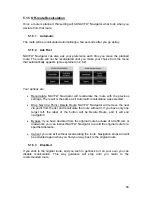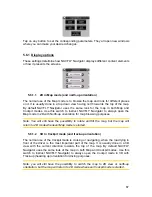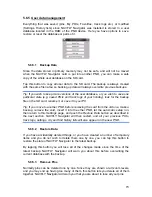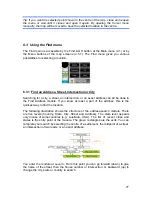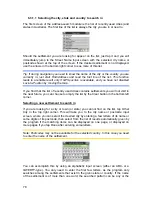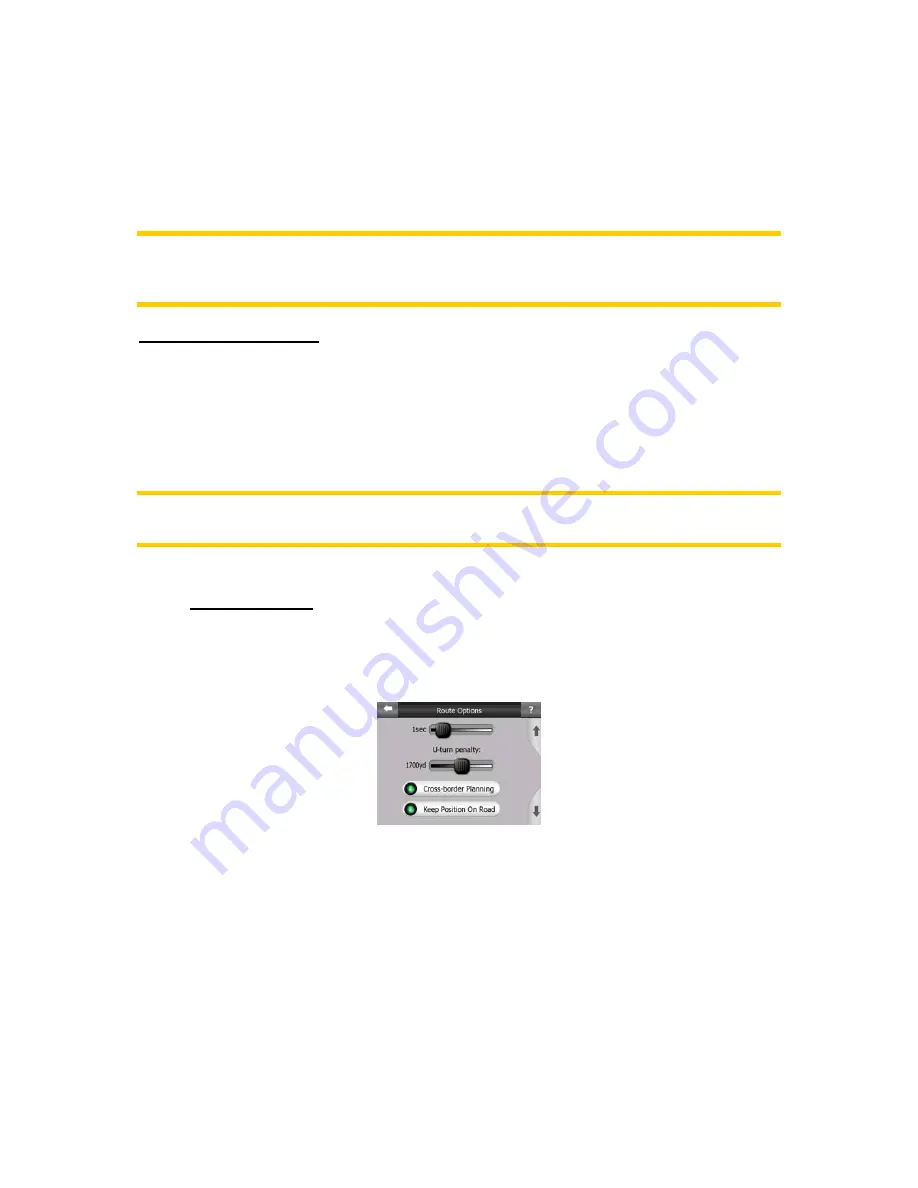
71
have changed the view accidentally, or you modified it to quickly check
something near your route.
After a certain timeout set below, the Lock button disappears, then Smart Zoom
changes the view back for navigation. Unlike with Restore Lock-to-Position, the view
changes smoothly.
Note: Smart Zoom can only be re-enabled when it is activated at the top of this page.
With Smart Zoom turned off, neither does the Lock button appear, nor will the view
return to its previous state if you zoom or tilt the map.
Delay before restoring
You can set the timeout for both Restore Lock-to-Position and Restore Smart Zoom
here. Shorter delays are best if you tend to accidentally change the map display, but
you may prefer a longer delay if you often look for things around your position while
driving.
Remember to only look at the display if it is absolutely safe to do so.
Note: If you push the Lock button before the automatic Lock comes into effect, Smart
Zoom and Lock-to-Position will be re-enabled instantly.
5.6.4 Route options
You can set the basic route parameters on the Route parameter settings screen
described in (5.4). On this screen you have some more ways to influence route
planning and route recalculation.
5.6.4.1 Off-route
sensitivity and Recalculation delay
Depending on the quality of your GPS device, the GPS antenna location in the car
and the environment you are driving in, route recalculation can behave differently.
NAVFLY Navigator may think you have departed the proposed route and perform a
recalculation even if you have not done so.
When the GPS reception is poor (e.g. driving in an urban environment with a low
sensitivity GPS), occasional wandering (called position fluctuation) of the calculated
GPS position is likely. Although NAVFLY Navigator employs a sophisticated Lock-on-
Road system that will mostly suppress these position errors by aligning your position