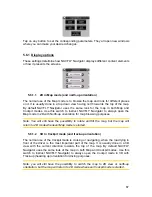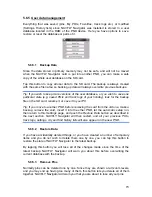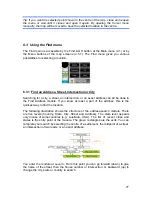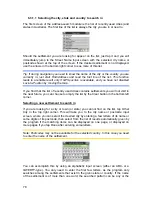80
Once you have selected the city, you can continue by entering the street name.
Changing the state (USA and Canada)
Some of the maps contain state information. If the settlement you are looking for is in
a different state, tap Other City then Change State from the list of recently used cities,
then select the appropriate state. Should you wish to search for an address in the
whole country, just tap "All states" at the beginning of the list.
When the state is selected, you need to select a settlement by entering a part of its
name or postcode, then selecting from the list of available matching items as
described before.
Note: In Australia you can skip this part by tapping Done before entering any letters.
This way you can search for a street name in the whole state. In other countries this
step is compulsory. If you press Done before entering any letters, the list of
settlements will appear in alphabetical order.
Changing the country
If your destination is in another country, tap the Change Country button in the top
right corner of the state selection screen (USA and Canada), or the city selection
screen, and select the country from the list.