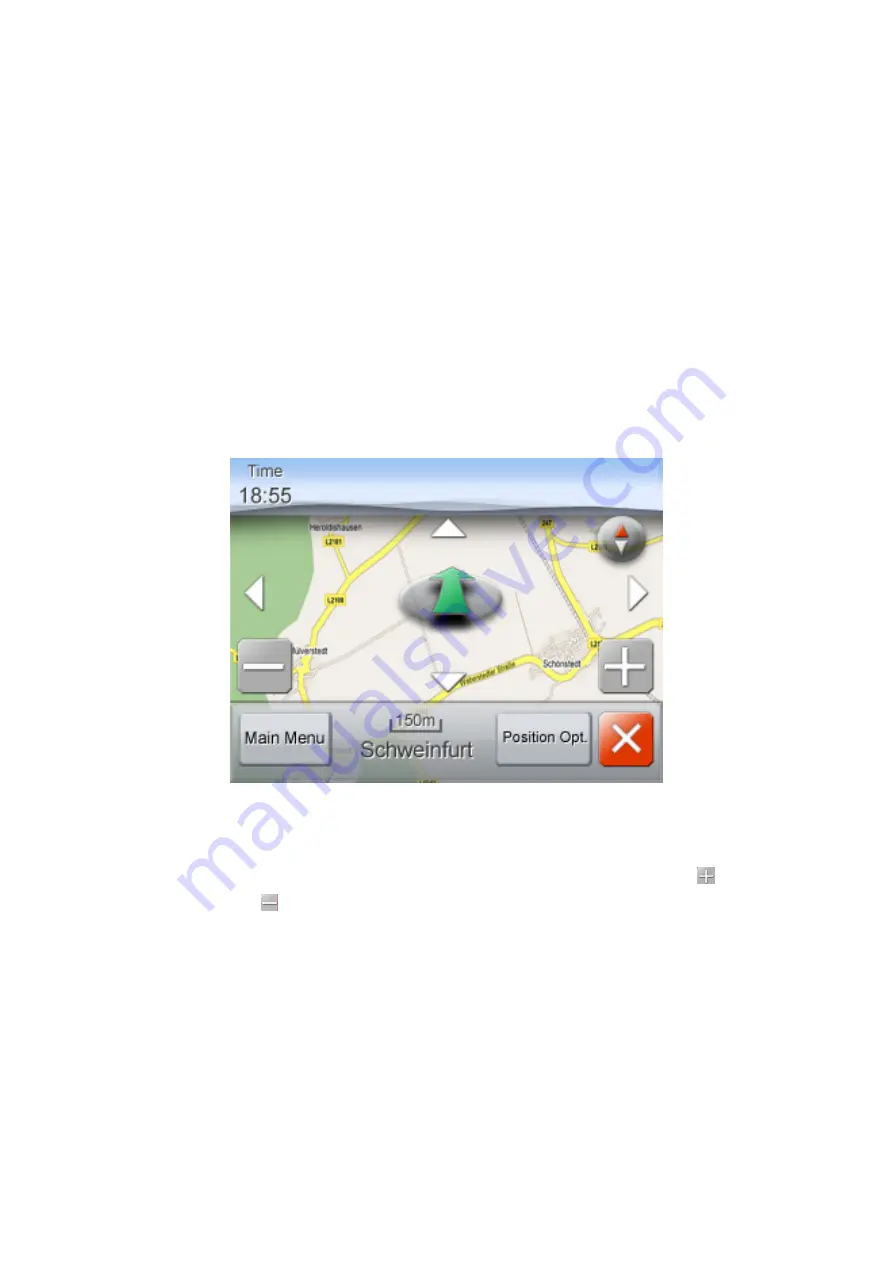
z
By
keyword
1. Choose “
Insert Destination By Keyword
”.
2. Tap one search option (by city or zip code).
3. As you insert the search keyword of the POI, available choices displays by
letters that you can tap.
4. After selecting the destination, then choose the way of planning the route.
5. The device will play a voice message indicating the route is being
calculated. You can then start driving and follow the ongoing voice and screen
instructions when driving to the destination.
Search the Destination from Map
1. Tap the arrow which means your car current position, then you will find four
arrows disappeared around the map.
2. Tap those arrows to search your destination. While searching, tap
to
zoom-in or
to zoom-out as needed.
3. Once you find the destination, tap “
Position Opt.
”.
4. Then tap “
Navigate To
”.
5. The device will play a voice message indicating the route is being
calculated. You can then start driving and follow the ongoing voice and
screen instructions when driving to the destination.
When searching points in the map, there are still other options after tapping
“
Position Opt.
”.
8






































