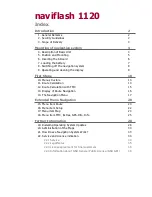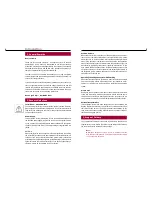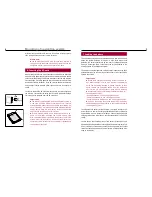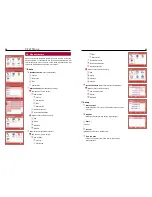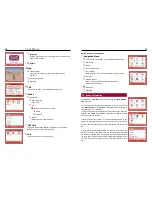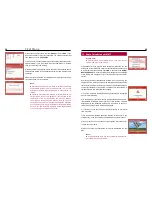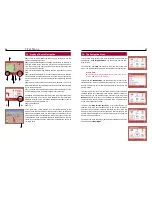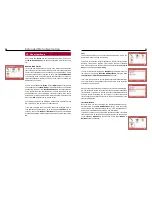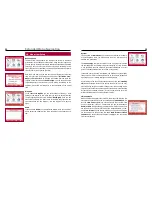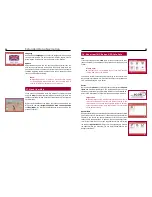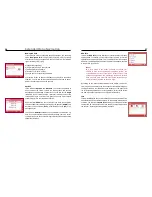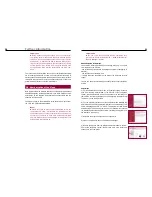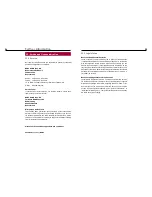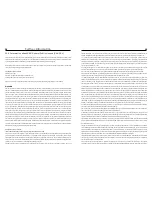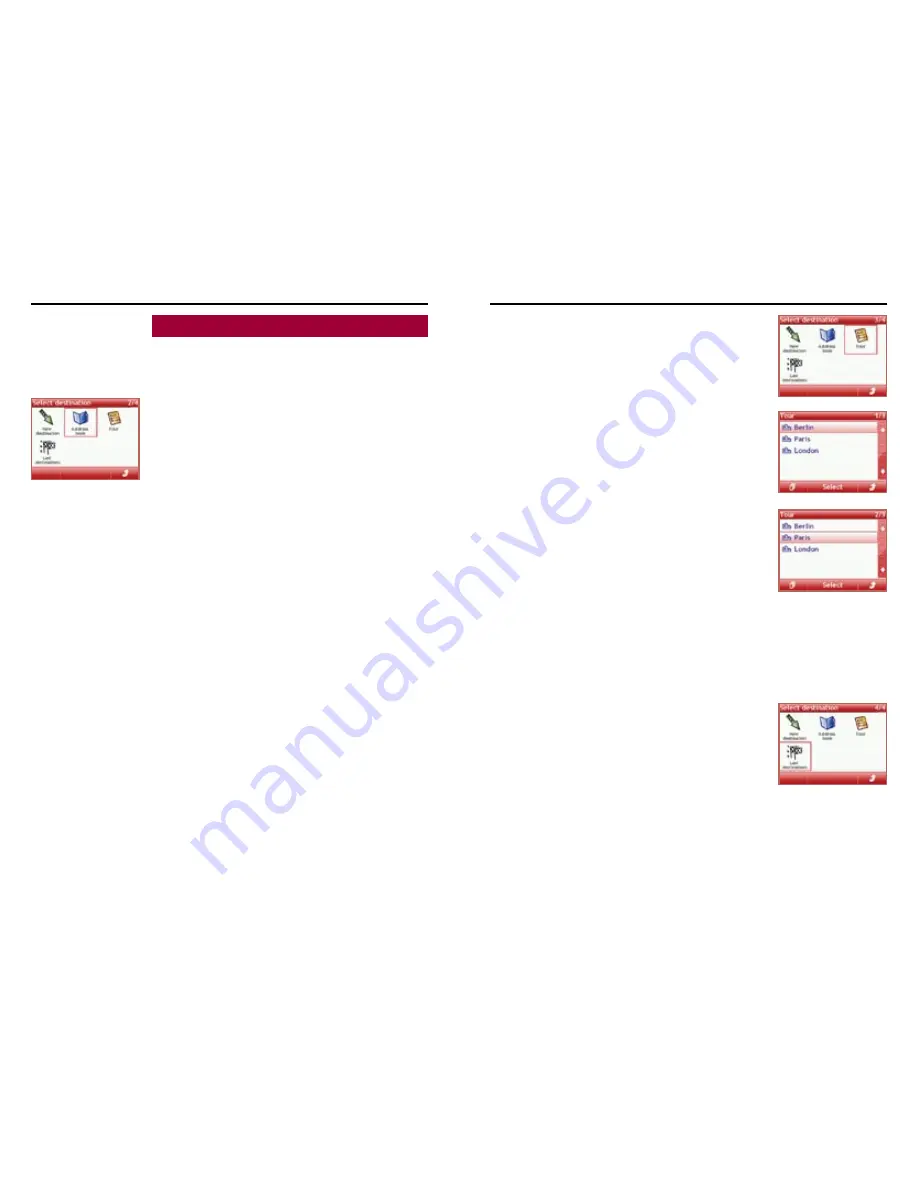
20
21
Extended Menu Navigation
15. Menu item Route
Under menu item
Route
you can find various sub-items, e.g. the sub-
item
New destination
, which has been explained in a previous chap-
ter.
Address Book Entries
In the sub-item Address Book you can save interesting destinations
thus creating a favorites list from which you can later choose destinati-
ons for route calculations. You can save up to 100 destinations. Create
an address book entry by inserting an entry from
Last destinations
or by creating a new entry. Pressing the shift key takes you to the cor-
responding submenu, where you also have the option to rename the
destinations as you wish.
You are in the submenu
Options
. Select
Add
and then create a new
entry under menu item
New Entry
or add a destination you’ve entered
already from the menu item
Last Destinations
to your address book.
If you confirm the menu item New Entry, a screen appears which you
know already from route calculation. Just enter country, town and/or
postal code - or street, street number or POI if desired - and then press
menu item
Add
(represented by OK and arrow).
Your complete entry will be displayed. Please check it and then press
OK. Your entry is now saved in your address book.
If you want to delete one or all entries, select the respective entry in
your address book (red frame), go to the submenu
Options
via the
shift key, and confirm
Delete
or
Delete all
. The items to be deleted
will then be displayed. Please check them and then confirm by pressing
OK.
Tour
This function enables you to set successive destinations, which you
would like to drive to during your journey.
If you have not entered a stopover destination, the list is empty and the
message <No Entries> appears. Later entries, which are recorded
here, are kept even once you have left the menu. By pressing the
shift
key
, you can now make a
new entry
.
You can install this completely as a
New Entry
. Furthermore there is
the option to call up data
From the Address Book
, using the
Cur-
rent position
or
From last destinations
menu item.
In this way you can install a list comprising several individual destinati-
ons. If you initiate a route guidance then the first entry in the list will be
accepted as the first stage.
When a stopover destination is reached, you will be informed accordin-
gly. The navigation system then suggests the next stopover destination
for calculation. If you want to change the order of destinations without
having to reenter everything, the only option is to cancel the current
route navigation and select another entry, which is further down in the
stopover destinations.
Last Destinations
Once the route has been calculated, the destination address is auto-
matically saved in the
Last Destinations
memory. Up to ten entries
can be saved in this folder. Once the memory is full, the respective ol-
dest entry will be deleted when saving a new destination.
If you want to drive to one of the saved destinations again, just select
them from the list. To delete an entry manually, select an entry and go
to the submenu
Options
via the shift key. There select
Delete
or
Delete all
and then confirm.