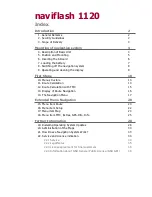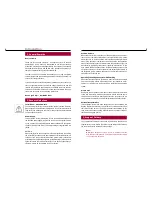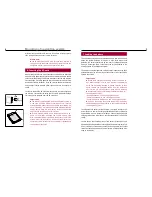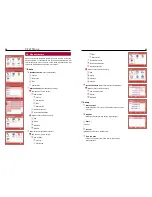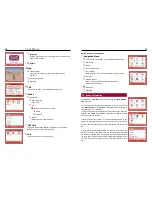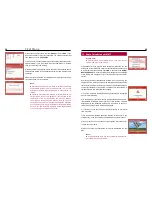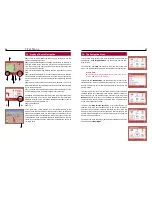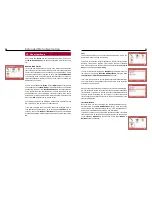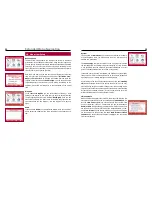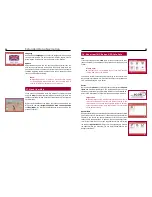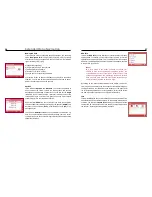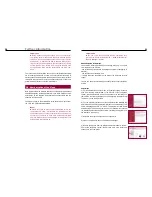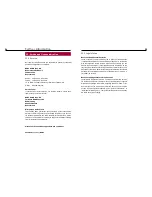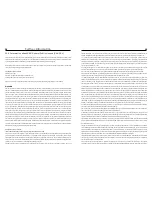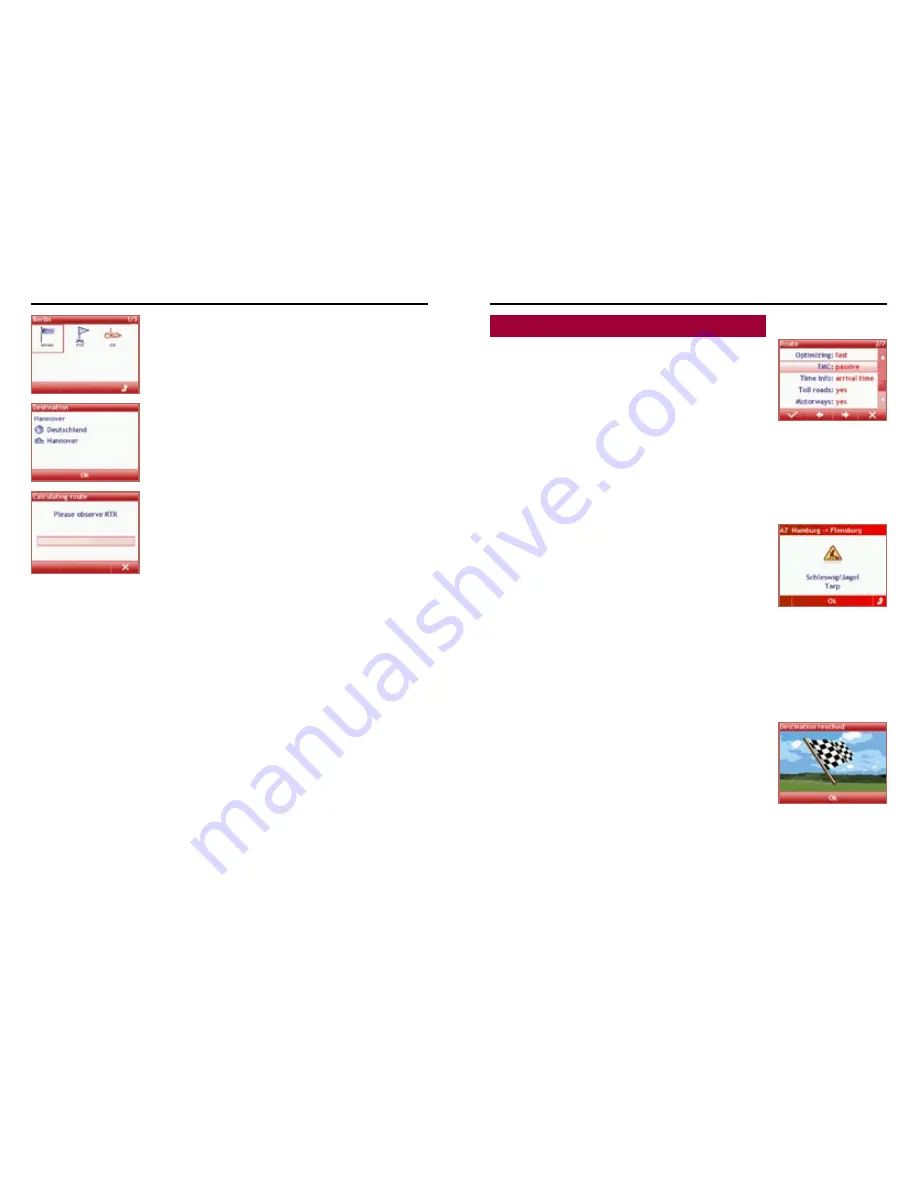
14
First Steps
15
e) Next you can select the menu item
Street
or enter a
POI
. If you
don’t enter a Street or POI, just choose OK. The navigation system will
then guide you to the
City Center
.
f) You can enter a street number for your destination (depending on the
maps available.) If you don’t know the street number but a crossing
road, just enter the road crossing.
g) Next a summary is displayed. Please check the items entered and/or
selected, then press OK. The navigation system will now start the route
calculation.
When the route calculation is completed you will get your first direc-
tions visually and via voice prompts.
Note:
Naviflash can only perform a route calculation if GPS data
are available (unless you are in demo mode.) For a route
calculation naviflash requires GPS data of a least three sa-
tellites.
Please do not remove the memory card from the memory
slot during an active route guidance. This can lead to the
cancellation of the route evaluation and may also damage
the previously saved navigation data on the memory card.
In such a case, you must reinstall the navigation database
on the memory card via the Naviflash Colour-Update-Mana-
ger. You can find the NCUM software on the supplied DVD
or on the internet at www.naviflash.com.
12. Route Calculation with TMC
Please note:
This function is only available to you if you have connec-
ted the USB plug to the monitor.
a) Naviflash offers you dynamic route calculation. With TMC you can
include the current traffic news into the route calculation and thus avo-
id traffic jams. Set the submenu item
TMC
to dynamic in the
Setup/
Route options
. Now incoming traffic jam messages will be displayed
if they comply with a waypoint of your route within a radius of 200 kilo-
meters.
By pressing the X-key (subsequently referred to as the ESC key) you
can ignore a TMC message. It will not be displayed again until you have
reached your destination unless the content of the message changes.
You will get informed if, for example, an accident has been cleared or
the queue length of a traffic jam has changed.
c) The TMC messages are displayed using internationally recognized
icons for hazard warning.
d) In the upper part the TMC message indicates the direction and pro-
vides detailed information about junctions / road sections / districts
between which the respective traffic event is situated. In case of a
traffic jam the queue length will also be displayed.
e) If you want to see the impact of this TMC message on your travel
time, press OK.
f) You will then be informed about the distance to this event. If you
select Detour, a new route will be calculated which avoids this event.
g) If you press ESC you can cancel route navigation. Press OK to con-
firm the security prompt.
h) When you reach your destination, this will be indicated in the dis-
play.
Note:
A new-calculated route and the required time may be lon-
ger than previously calculated.