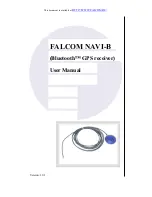USER MANUAL
NAVBIKE-GPS
10 |
P a g e
Note: The above alert consists of an audio (‘Beep’) and visual reminder (the screen will
illuminate temporarily)
Short Cuts
12.0 Press the LIGHT/SET/- button to either go the reverse way in menu options or use it in
any screen to turn the backlight for the pre-determined amount of time.
12.1 From the main time screen, press and hold the LIGHT/SET/- button to access a shortlist
of key menu settings from the main settings menu. These are TIME, NIGHT, CONTRAST,
and CHIME. These features are set in the same methods as explained previously and are
simply short cut links to the original settings menus.
12.2 From the main time screen, press and hold the VIEW/LAP button to swap the main
screen time display from T1 to T2 and vice versa. Press and hold the VIEW/LAP button
until the change has been made. (This can be up to 4 seconds.)
12.3 Press and hold the MODE button to turn the GPS search (and co-ordinates saving) ON or
OFF.
Note 1: T1 (Time Zone 1) does not show a city code (after you have entered the time setting
using the GPS option). Only T2 will show the city code.
Note 2: This concludes the ENTRY LEVEL USER features. Before we move onto the ADVANCED
USER section, we will discuss some further GENERAL USER features. These features are
accessed via the MAIN MENU and are either related to SUB MENU features or have shared
common screens. These features are the main menu features TIME and ALRM.
SHARED MAIN-MENU OPTIONS
13.0 TIME: This feature only has one function. It is to return you back to the main time
screen after you have viewed, used or adjusted features or functions
13.1.1 Simply, press MODE button until TIME (from the main menu) appears on the
screen, then wait 3 seconds to be returned back to the main time screen.
13.1 ALRM: From the main time screen, use the MODE button to scroll to the ALRM screen.
By pressing the VIEW/LAP button you can toggle between each of the 5 alarms and use
the ST/STP/+ to switch each alarm ON or OFF
TRACK AND FIELD FEATURES (ADVANCED USERS)
Note 1: The advanced user settings are BIKE, CHRO, and DATA
Note 2: BIKE and CHRO (Chronograph) modes are both timer features and share the same time
counter system. When the CHRO is started or stopped, the same time will appear in the BIKE
mode.

![Preview for 1 page of Navig[8]r NAVBIKE-GPS User Manual](http://thumbs.mh-extra.com/thumbs/navig-8-r/navbike-gps/navbike-gps_user-manual_3574097-01.webp)
![Preview for 2 page of Navig[8]r NAVBIKE-GPS User Manual](http://thumbs.mh-extra.com/thumbs/navig-8-r/navbike-gps/navbike-gps_user-manual_3574097-02.webp)
![Preview for 3 page of Navig[8]r NAVBIKE-GPS User Manual](http://thumbs.mh-extra.com/thumbs/navig-8-r/navbike-gps/navbike-gps_user-manual_3574097-03.webp)
![Preview for 4 page of Navig[8]r NAVBIKE-GPS User Manual](http://thumbs.mh-extra.com/thumbs/navig-8-r/navbike-gps/navbike-gps_user-manual_3574097-04.webp)
![Preview for 5 page of Navig[8]r NAVBIKE-GPS User Manual](http://thumbs.mh-extra.com/thumbs/navig-8-r/navbike-gps/navbike-gps_user-manual_3574097-05.webp)
![Preview for 6 page of Navig[8]r NAVBIKE-GPS User Manual](http://thumbs.mh-extra.com/thumbs/navig-8-r/navbike-gps/navbike-gps_user-manual_3574097-06.webp)
![Preview for 7 page of Navig[8]r NAVBIKE-GPS User Manual](http://thumbs.mh-extra.com/thumbs/navig-8-r/navbike-gps/navbike-gps_user-manual_3574097-07.webp)
![Preview for 8 page of Navig[8]r NAVBIKE-GPS User Manual](http://thumbs.mh-extra.com/thumbs/navig-8-r/navbike-gps/navbike-gps_user-manual_3574097-08.webp)
![Preview for 9 page of Navig[8]r NAVBIKE-GPS User Manual](http://thumbs.mh-extra.com/thumbs/navig-8-r/navbike-gps/navbike-gps_user-manual_3574097-09.webp)
![Preview for 10 page of Navig[8]r NAVBIKE-GPS User Manual](http://thumbs.mh-extra.com/thumbs/navig-8-r/navbike-gps/navbike-gps_user-manual_3574097-10.webp)
![Preview for 11 page of Navig[8]r NAVBIKE-GPS User Manual](http://thumbs.mh-extra.com/thumbs/navig-8-r/navbike-gps/navbike-gps_user-manual_3574097-11.webp)
![Preview for 12 page of Navig[8]r NAVBIKE-GPS User Manual](http://thumbs.mh-extra.com/thumbs/navig-8-r/navbike-gps/navbike-gps_user-manual_3574097-12.webp)
![Preview for 13 page of Navig[8]r NAVBIKE-GPS User Manual](http://thumbs.mh-extra.com/thumbs/navig-8-r/navbike-gps/navbike-gps_user-manual_3574097-13.webp)
![Preview for 14 page of Navig[8]r NAVBIKE-GPS User Manual](http://thumbs.mh-extra.com/thumbs/navig-8-r/navbike-gps/navbike-gps_user-manual_3574097-14.webp)
![Preview for 15 page of Navig[8]r NAVBIKE-GPS User Manual](http://thumbs.mh-extra.com/thumbs/navig-8-r/navbike-gps/navbike-gps_user-manual_3574097-15.webp)
![Preview for 16 page of Navig[8]r NAVBIKE-GPS User Manual](http://thumbs.mh-extra.com/thumbs/navig-8-r/navbike-gps/navbike-gps_user-manual_3574097-16.webp)
![Preview for 17 page of Navig[8]r NAVBIKE-GPS User Manual](http://thumbs.mh-extra.com/thumbs/navig-8-r/navbike-gps/navbike-gps_user-manual_3574097-17.webp)