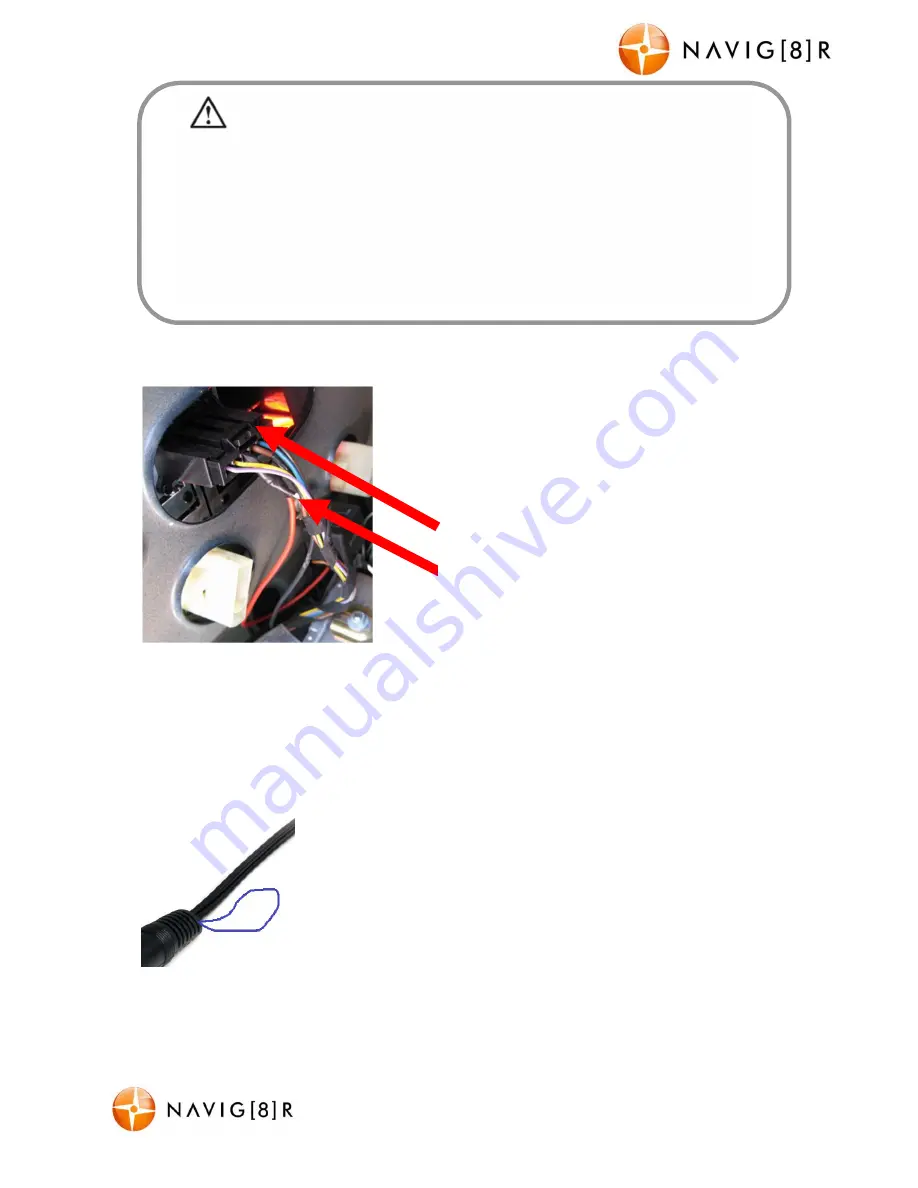
NAVC-817D
USER MANUAL
12
Navc-817D Manual Ver 2.3 06/2017
Parking camera mode (connecting the RED lead)
To trigger the Parking camera mode, the RED trigger
cable needs to be connected to the reverse lights cable
(only active when reverse gear selected) on your vehicle.
This is the RED lead at the end of the cable for the rear
camera.
Note: Image for demonstration purpose only. The colours of cables may not match your
vehicle. Please seek the advice of an experienced automotive enthusiast or automotive
electrician if required. The end user assumes all responsibility for the safe installation of this
device.
Flip parking camera image (reverse image)
Viewing footage from the rear camera together with footage from
the front camera can be a little confusing, as the images are not
orientated the same way (left is right or vice versa)
To correct this and according to personal preference, the image can
be reversed by severing the blue loop cable (when the unit is not
connected to power). The blue trigger cable is located at the end of
the rear camera cable, at the plug joint.
This will default the camera to reverse the image, which may be easier to view. This can be
reverted back by simply reconnecting the blue cable (while the camera is not connected to
power)
Once the wiring and installation of the NAVC-817D has been completed, please check
the following:
- With the car’s ignition on (or engine started), the Blue LED indicator on the NAVC-817D will light
up and the LCD screen should turn on. Recording should start automatically. This will indicate a
successful installation.
- When the car’s ignition is turned off, the device should turn off within 20 seconds with the
“Navig8r” logo appearing on the LCD screen. If this doesn’t happen then power is still being
supplied to the car charger socket and the device will need to be switched off manually.
Rear Brake light / Reverse light housing and cable harness
Connected RED reversing camera trigger cable





































