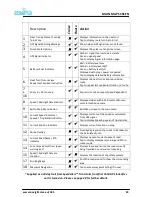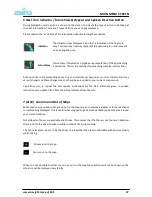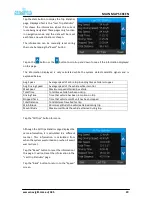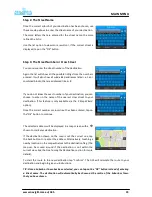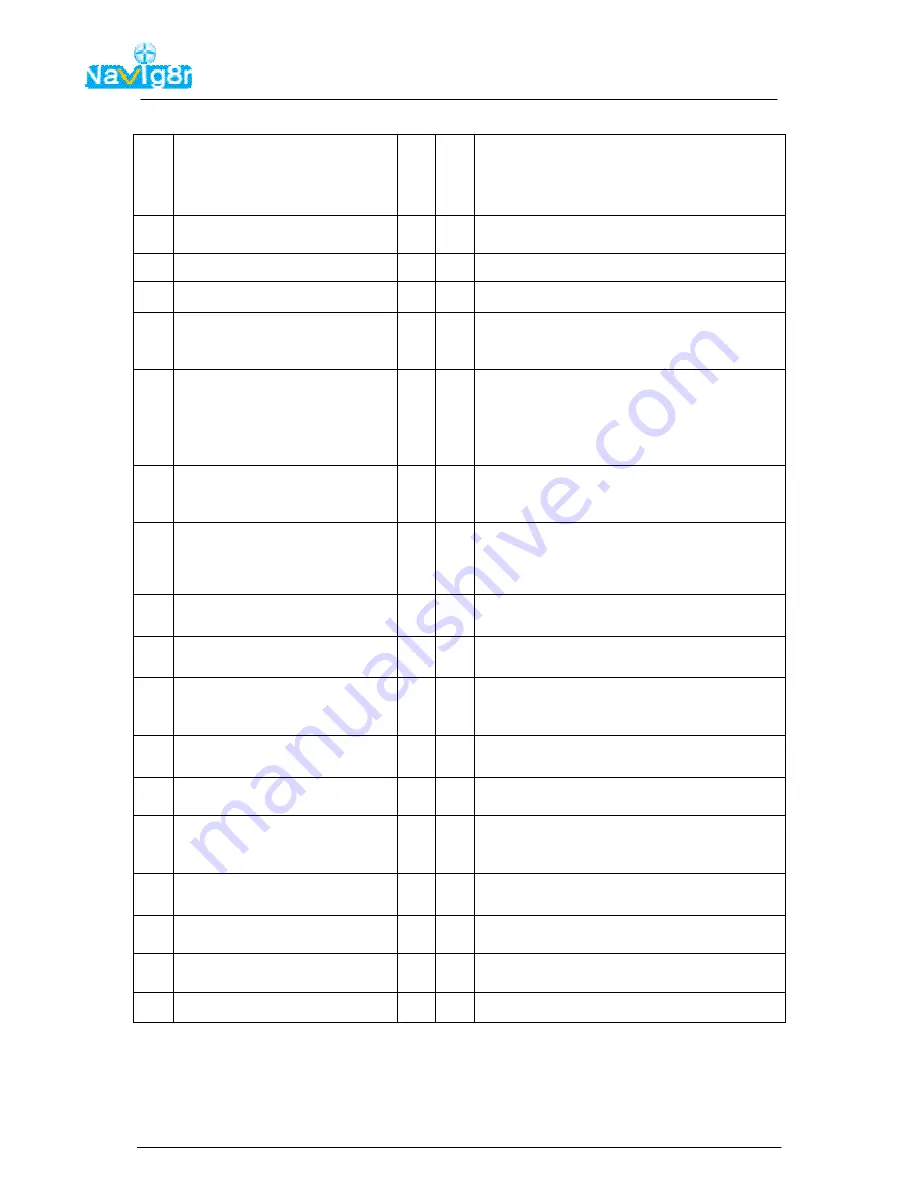
www.navig8r.com.au/G35
23
MAIN MAP SCREEN
Description
C
ru
is
e
R
o
u
te
Action
1
Next Turn by Name / Turn By
Turn Menu
Displays information on the next turn
Tap to display route turn by turn list
2
GPS Signal Warning Message
Shown when GPS signal low or not found
3
Quick Route Options
Displays the quick route options screen.
4
GPS Signal Indicator
Amber = signal too low to be accurate
Green = signal good
Tap to display Signal information page
5
Battery Level Indicator
Red = battery level Low
Amber = battery level half
Green = battery level full
Displayed with plug = power connected
Tap to display detailed battery information
6
Next Turn /Future view
Repeat Last Spoken Instruction
Displays the next turn action required on
route.
Tap to repeat last spoken instruction on route.
7
&
16
Zoom in / Out on map
Zooms in or out on maps (Speed dependant)
8
Speed / Red Light Camera Alert
Displayed when within 250 meter of known
camera location camera
9
Exit to Main Menu Button
Exits Map screen to the main menu
10
Current Speed Indicator /
Speedo / Trip Statistics Button.
Displays current vehicle speed as calculated
from GPS signal.
Tap to display Speedo page and Trip statistics.
11
Current Position Indicator
Displays current location on map
12
Route Overlay
Overlay displayed on the roads to be taken for
the Calculated route.
13
Current Road Name / ETA
Indicator
Displays name of current name of road.
Tap to display distance remaining and ETA in
route mode.
14
Current speed limit/Over speed
warning icon*
Displays the speed limit on the road currently
being travelled on and warns of speeding
15
Speed / Red Light Camera
Location
Displays the location of the safety camera
17
Scrolling Maps
Push the map around to show the surrounding
area
18
Waypoint Navigation
Tap to access waypoint listing (If in use)
*Supplied as a 30 day trail from SpeedAlert™. Trial starts from first Valid GPS lock after
unit is turned on. Please see page 38 for further details.