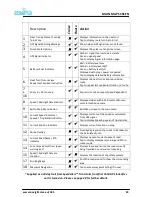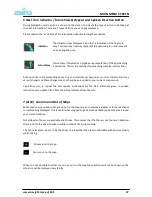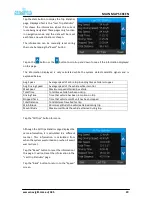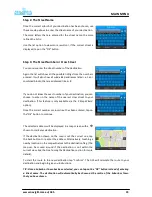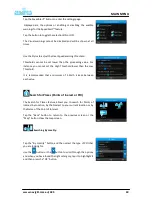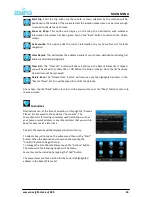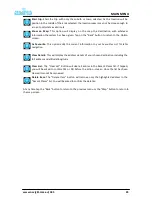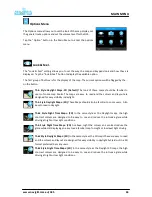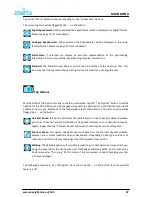www.navig8r.com.au/G35
35
MAIN MENU
Step 2: The Street Name
Once the correct suburb of your destination has been chosen, use
the same step above to enter the street name of your destination.
The more letters that are entered for the street name, the more
refined the list is.
Use the list option to view more results or, if the correct street is
displayed, tap on the “OK” button.
Step 3: The Street Number or Cross Street
You can now enter the street number of the destination.
Again the list will show all the possible listings from the numbers
entered. It will also show all subdivided addresses listed i.e. 5a or
combined blocks; that are addressed like 6 – 8.
If you do not know the exact number of your destination, you can
choose to enter in the name of the nearest cross street to your
destination. (This feature is only available via the 3 Step Wizard
option)
Once the correct number or cross street has been entered, tap on
the “Ok” button to continue.
The selected address will be displayed in a map screen with a
shown to mark your destination.
If the destination shown on the map is not the correct one, tap
the back button to re enter the address. Alternatively, touching a
nearby location on the map will relocate the destination flag. (The
map can be moved around if the destination is not within the
current view. See the
Fine Tuning the Destination
section for more
details).
To start the route to the new destination tap “Confirm”. The G35 will calculate the route to your
destination and begin to give you instructions.
TIP: Once a Suburb or Town has been selected, you can tap on the “OK” button instead of entering
a Street name. The destination will automatically be shown as the centre of the Suburb or Town
that you have chosen.