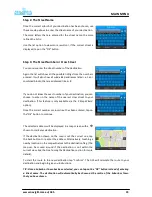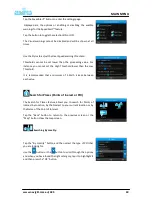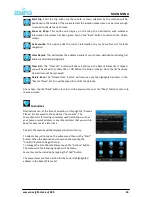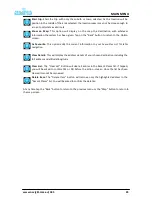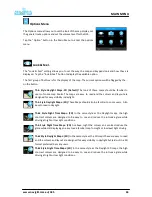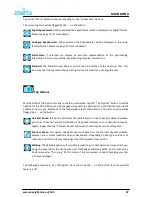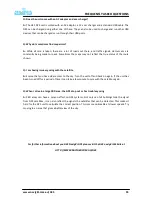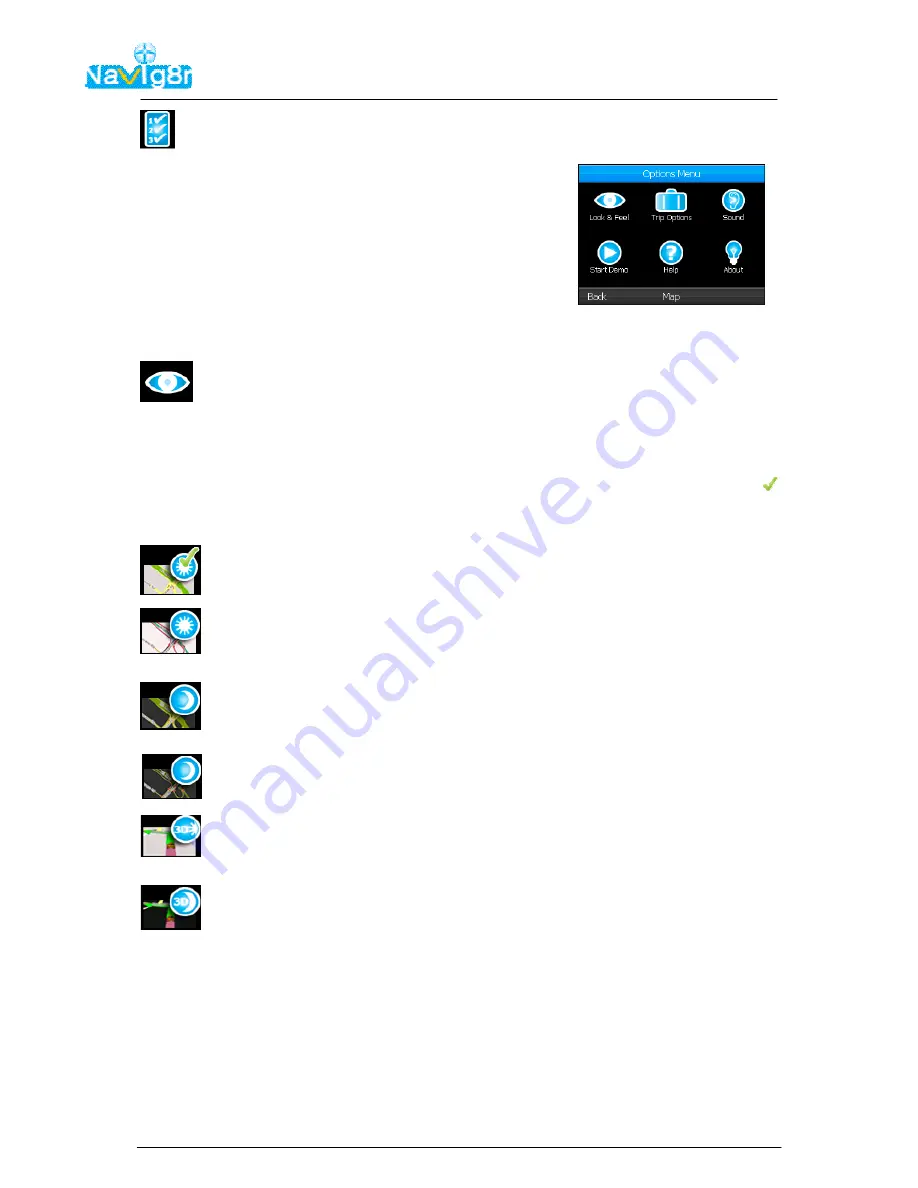
www.navig8r.com.au/G35
46
MAIN MENU
Options Menu
The Options menu allow you to set the look of the map display, set
the general route options and set the volume level for the G35.
Tap the “Option” button in the Main Menu to enter the options
menu.
Look & Feel.
The “Look & Feel” setting allows you to set the way the map and keypads look and how they are
displayed. Tap the “look & Feel” button to display the available option.
The first group of buttons is for the display of the map. The current options will be flagged by the
on the button.
Thin Style Daylight Maps: 2D (Default)
The look of these maps should be familiar to
users of some map books. The maps are easy to read and the colours and layout are
designed for easy visibility in daylight.
Thin Style Daylight Maps:
(
2D)
These Maps should also be familiar to some users. Also
easy to read in daylight.
Thick Style Night Time Maps: (2D)
In the same style as the Daylight maps, the high
contrast colours are designed to be easy to see and reduce the intrusive glare while
driving at night or low light conditions.
Thin Style Night Time Maps: (2D)
As above, night the colours and contrast reduce the
glare while still displaying an easy to see familiar map for night or low level light driving.
Thick Style Daylight Maps: (3D)
In the same style as the 2D maps these are easy to read
and the colours and layout are designed for easy visibility in daylight but laid out in a 3D
format preferred by many users.
Thick Style Night Time Maps: (3D)
In the same style as the Daylight 3D maps, the high
contrast colours are designed to be easy to see and reduce the intrusive glare while
driving at night or low light conditions.