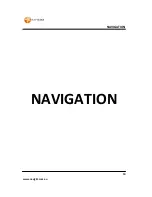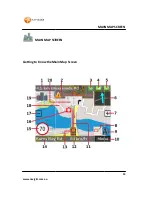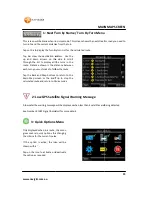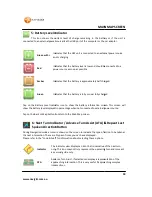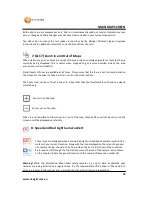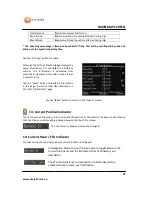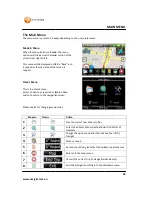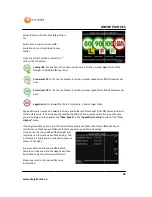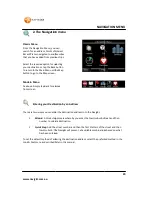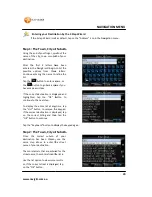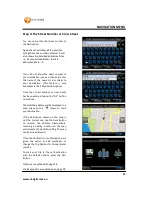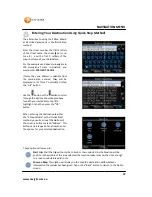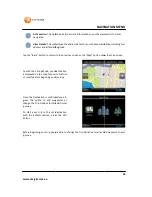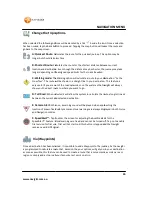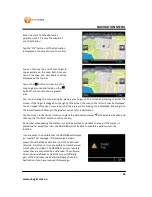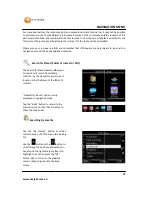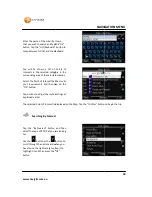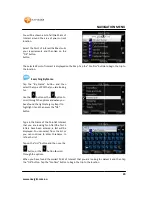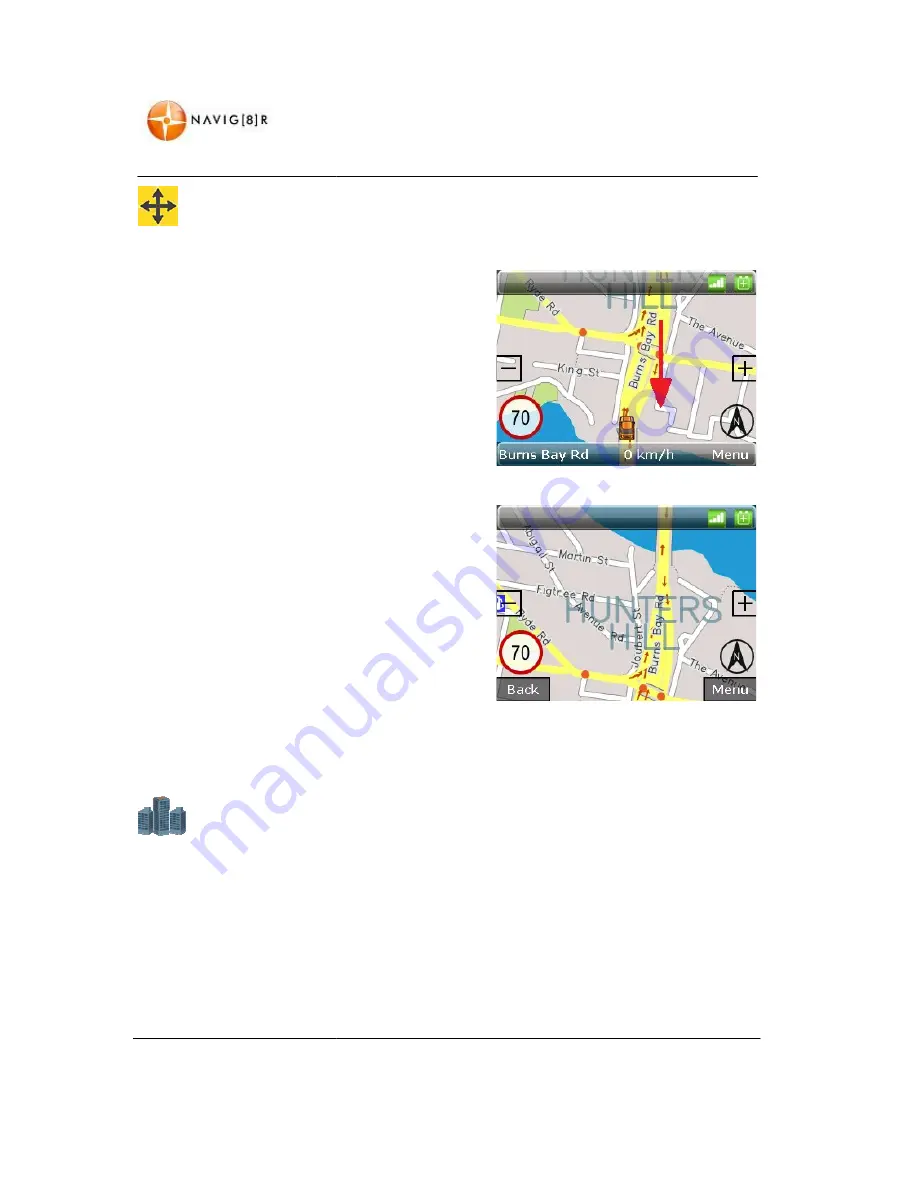
www.navig8r.com.au
18: Scrolling Maps
To view outside of the area displayed on the screen, touch the screen and push away from
the direction you wish to view.
For example: If you wish to see the area be
your current location, place your finger
screen just above the Position indicator and
draw the finger towards the bottom of the
screen
The Map will be redrawn to show the
area behind your current location.
You can use the Zoom in and Zoom
button (7 & 16) to see the map in more
detail or from further out.
When you have finished, tap on the back
button to return view to the normal
position.
(This feature can only be made when maps are shown in 2D mode)
19: Waypoint Navigation
Displayed only if the Route being used has had waypoints included. Routes calculated from point to
destination only, will not have this icon displayed.
If you have included waypoints in to your journey
by turn details for the next waypoint and not the entire route.
Tap this icon to enter the Waypoints screen to adjust your trip as required
MAIN
Scrolling Maps
To view outside of the area displayed on the screen, touch the screen and push away from
For example: If you wish to see the area behind
your finger on the
screen just above the Position indicator and
towards the bottom of the
The Map will be redrawn to show the
current location.
You can use the Zoom in and Zoom out
button (7 & 16) to see the map in more
tap on the back
button to return view to the normal
(This feature can only be made when maps are shown in 2D mode)
Waypoint Navigation
splayed only if the Route being used has had waypoints included. Routes calculated from point to
will not have this icon displayed.
If you have included waypoints in to your journey, the Turn By turn Screen will only display the turn
turn details for the next waypoint and not the entire route.
Tap this icon to enter the Waypoints screen to adjust your trip as required.
24
MAIN MAP SCREEN
To view outside of the area displayed on the screen, touch the screen and push away from
splayed only if the Route being used has had waypoints included. Routes calculated from point to
the Turn By turn Screen will only display the turn