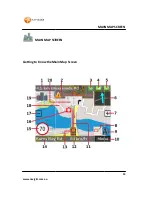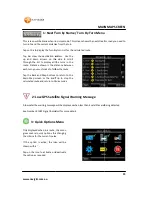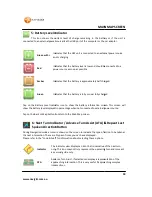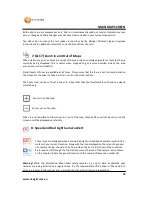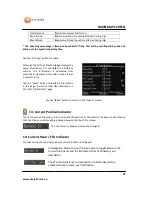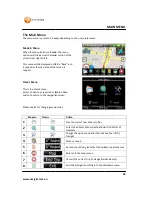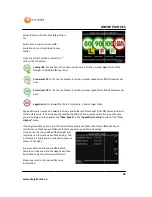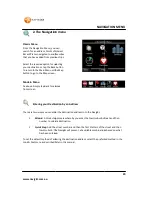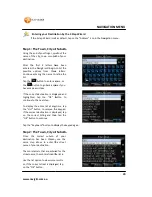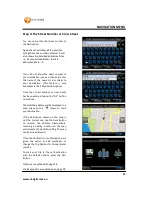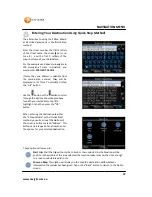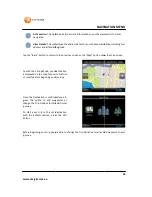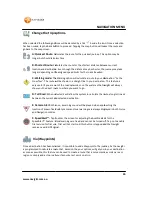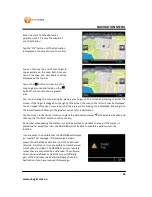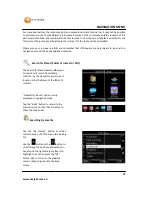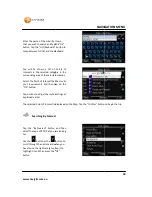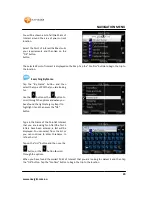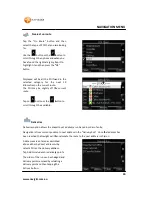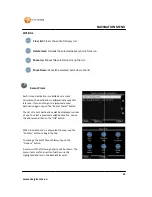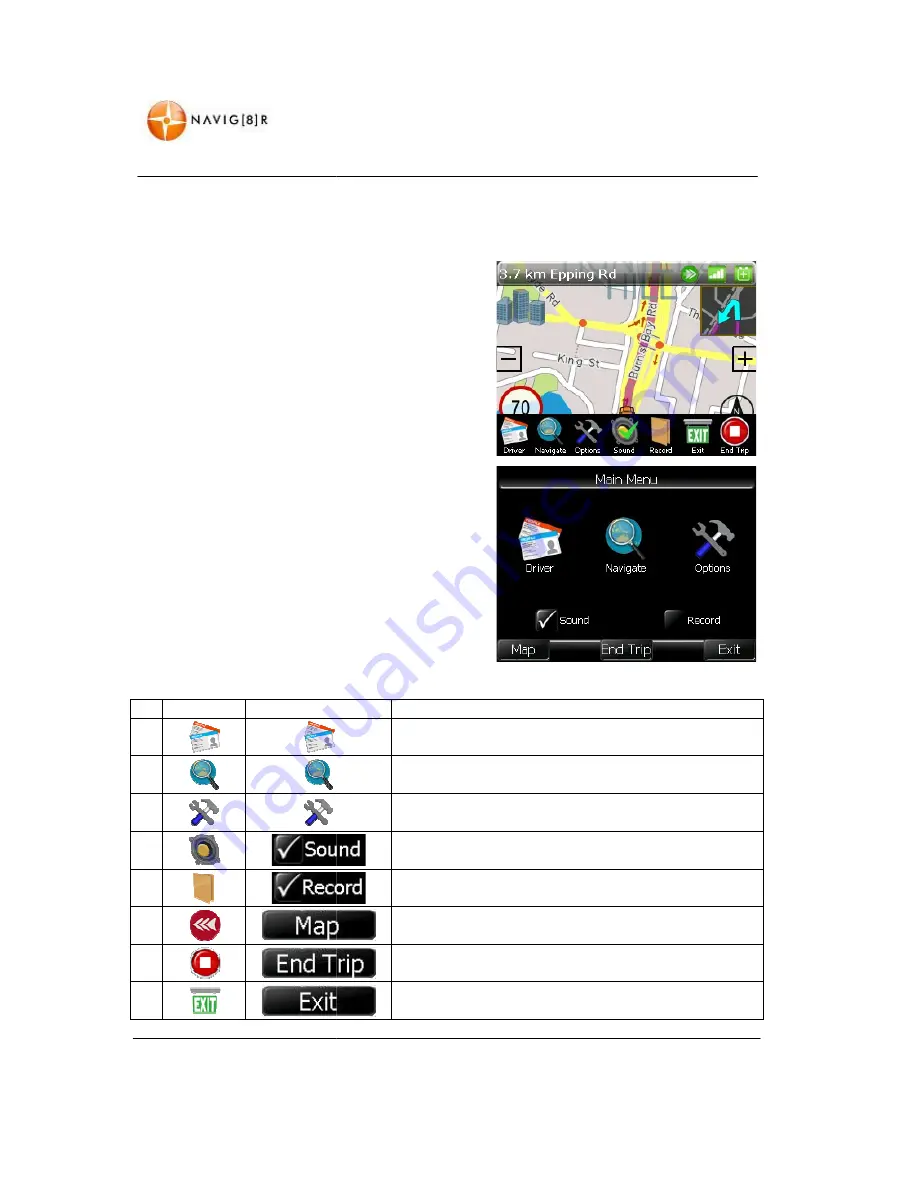
www.navig8r.com.au
The Main Menu
The main menu is present in 2 ways depending on the user preferences.
Modern Menu
When the menu button is tapped
options will slide across the lower section of the
screen from right to left.
This menu will be displayed until the “Back” icon
is tapped or the map area of the screen is
tapped.
Classic Menu
This is the Classic menu.
Select an option as required or tap the Map
button to return to the navigation screen.
Please see 45 for changing menu styles.
Modern
Classic
1
2
3
4
5
6
7
8
The main menu is present in 2 ways depending on the user preferences.
When the menu button is tapped, the menu
options will slide across the lower section of the
l be displayed until the “Back” icon
is tapped or the map area of the screen is
Select an option as required or tap the Map
button to return to the navigation screen.
for changing menu styles.
Action
Create or select new driver profiles.
Enter the address of your destination or find Points of
Interests
Change the options and alter the look and feel of the
Navig8r
Mute or sound.
Record your driving statistics for business or
Returns to the map screen.
Cancels the current trip (in Navigation Mode only)
Exits the Navigation software to the Hardware menu.
26
MAIN MENU
destination or find Points of
he look and feel of the
for business or personal use
rent trip (in Navigation Mode only)
Exits the Navigation software to the Hardware menu.