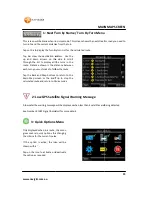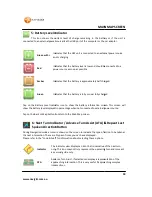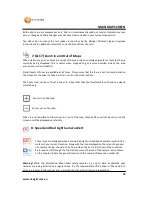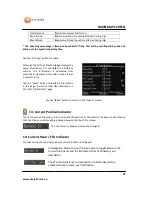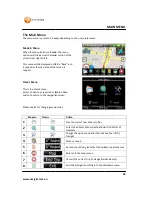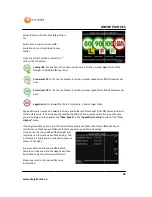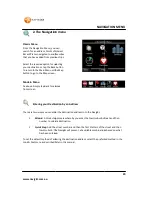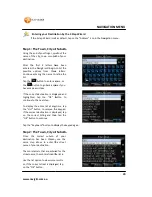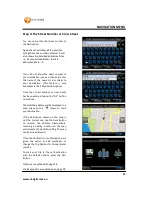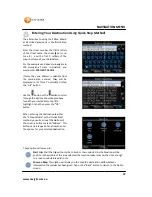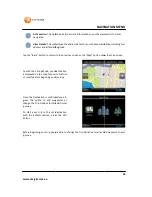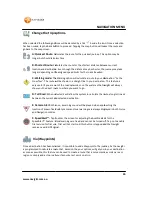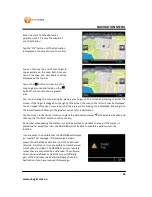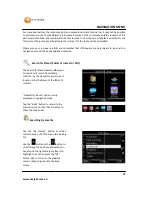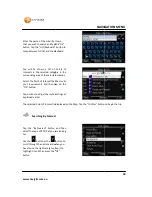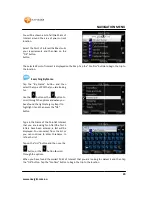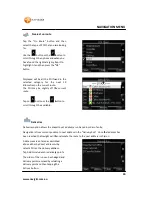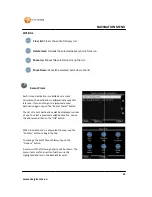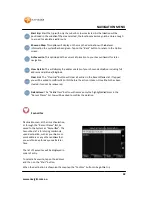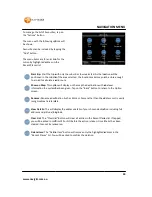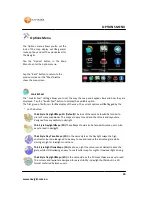www.navig8r.com.au
2.
The Navigation menu
Classic Menu
From the Navigation Menu, you can
search for an address, Points of Inter
Recent Places navigated to and Favorites
that you have added from previous trips.
Select the required option for selecting
your destination or tap the Back button
to return to the Main Menu or the Map
button to go to the Map screen.
Modern Menu
As above. Simply tap Back to remove
from screen.
Entering your Destination by an
There are two ways you can enter the destination address in to the Navig8r
Wizard
. A three step process where
number to select a destination.
Quick Step
. Add the street number and then the first 3 letters of the street
town/suburb. The Navig8r
has been entered.
To set the default method of entering the destination addres
Look & Feel menu as described later in this manual.
NAVIGATION
avigation menu
Navigation Menu, you can
search for an address, Points of Interest,
and Favorites
that you have added from previous trips.
Select the required option for selecting
your destination or tap the Back button
nu or the Map
button to go to the Map screen.
As above. Simply tap Back to remove
Entering your Destination by an Address
There are two ways you can enter the destination address in to the Navig8r.
e step process whereby you enter the town/suburb, street and then
number to select a destination.
the street number and then the first 3 letters of the street
he Navig8r will present all available combinations bas
entered.
To set the default method of entering the destination addres,s select the preferred method in the
Look & Feel menu as described later in this manual.
29
NAVIGATION MENU
by you enter the town/suburb, street and then
the street number and then the first 3 letters of the street and then
le combinations based on what
s select the preferred method in the