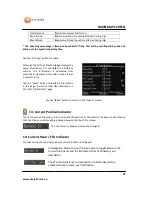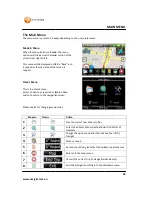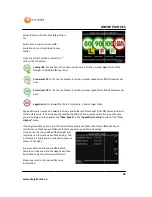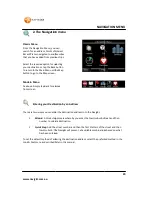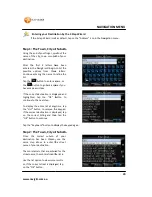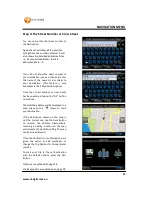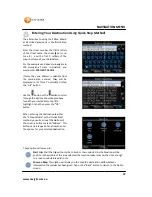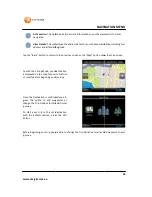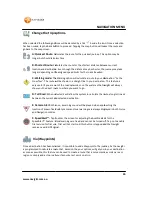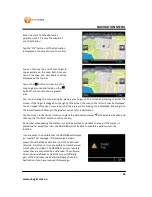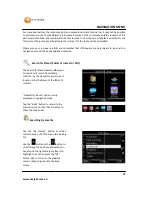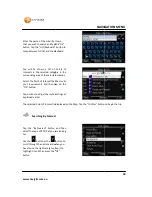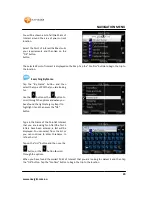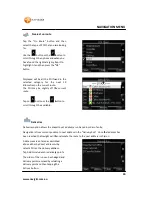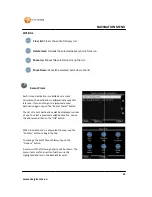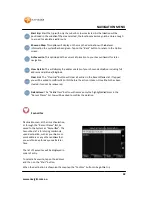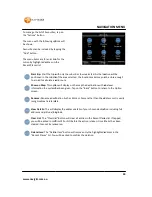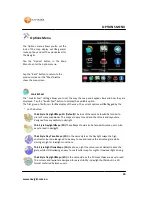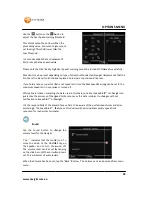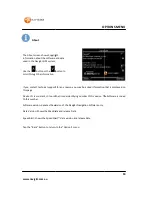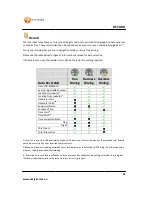www.navig8r.com.au
36
NAVIGATION MENU
Enter in as much of the address as
possible, even if it is only the suburb of
your Destination.
Tap the “OK” button until the Destination
is displayed on the map for you to confirm.
You can then use the end of your finger to
tap anywhere on the map. Each time you
tap on the map, the new address will be
displayed on the top bar.
Tap on the
button to zoom in on the
map to give more detail or tap on the
button to zoom out to show a greater
area.
You can also drag the map around by placing your finger on the screen and moving it across the
screen. If the finger is dragged to the right of the screen, the map to the left will now be displayed.
You can repeat this at any zoom level, until the area you are looking for is displayed. Zooming in to
the lowest level will allow you the greatest accuracy for a destination.
Tap the screen in the correct location to place the destination marker
at the desired location and
then tap the “Confirm” button to start your trip.
Remember when placing the marker, it should be as close as possible to a road. If the marker is
placed too far away from road, the NAVIG8R will not be able to calculate a valid route to the
location.
In some cases, it is possible that the NAVIG8R will display
an “Invalid Trip” message. If this message is shown,
please check that the destination is part of a valid road
network. For instance, it is not possible to travel by road
from Sydney to Hobart. The NAVIG8R can only calculate
routes that are connected by a valid road. The software
does not include tracks or trails that are not officially
part of the Australian road network. Please check the
destination if you have received this message
.