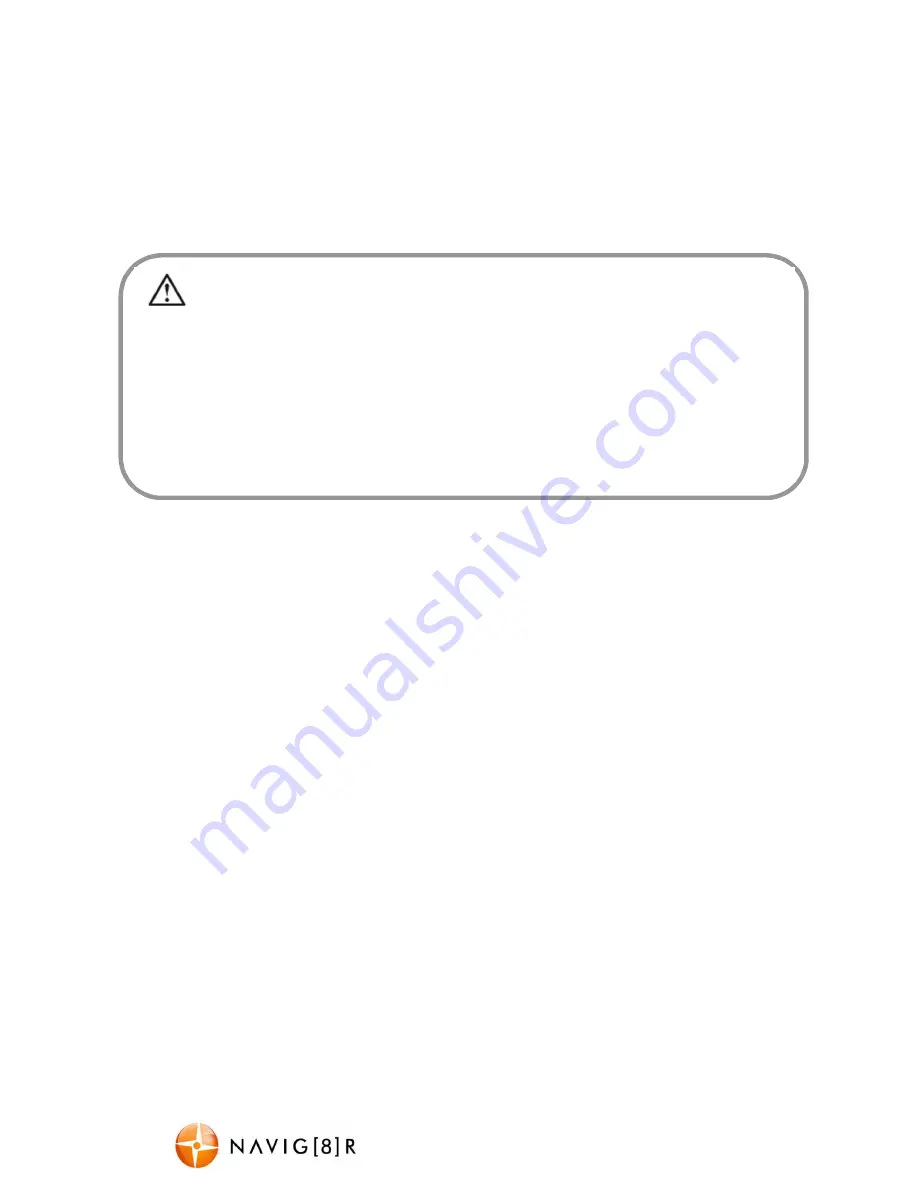
NAVC-307
USER MANUAL
5
Recording
Turn on the NAVC-307. Recording should start automatically. If not press the “OK” button.
When recording, the green indicator LED will begin to flash. The recorded file is saved onto
the Micro SDHC Card. Stop recording by either pressing the OK button or turning the car
ignition off (stopping power to the device)
Changing between modes
Press and hold the MENU button for 5 seconds to change between modes. Each mode has a
unique icon at the top right of the screen.
MODE SETTINGS
To enter the SETTINGS for a selected mode, press the MENU button again momentarily.
Two titles will appear. The first will be named after the MODE which you have currently
selected (on the left) and the second SETUP (on the right)
Use the UP and DOWN arrows to navigate each option, the OK button to enter and confirm
and the MENU button to toggle across to the SETUP menu.
Press the MENU button a last time to exit the SETTINGS options and to return to the main
screen.
In the event of an incident / accident
–
STOP the Recording
.
- Due to the “cycle recording” nature of this technology, older recorded files will be overwritten (depending on
the chosen resolution settings and the memory capacity of the Micro SD card). For example a 2GB SD card at
HD resolution will only offer you 20 minutes of record time before the files (2 or 5 or 15min sizes) start to get
overwritten
- Should you wish to KEEP the video footage of an incident from not being overwritten,
stop the recording
soon
after an incident has occurred (Either press “OK” or disconnect the power or remove the Micro SD card).
- Alternately use a larger capacity SD card or lower the recording resolution (eg; a 32GB SD card at VGA
resolution will offer you 640 minutes of record time) or otherwise use a second Micro SD card as a backup.





























