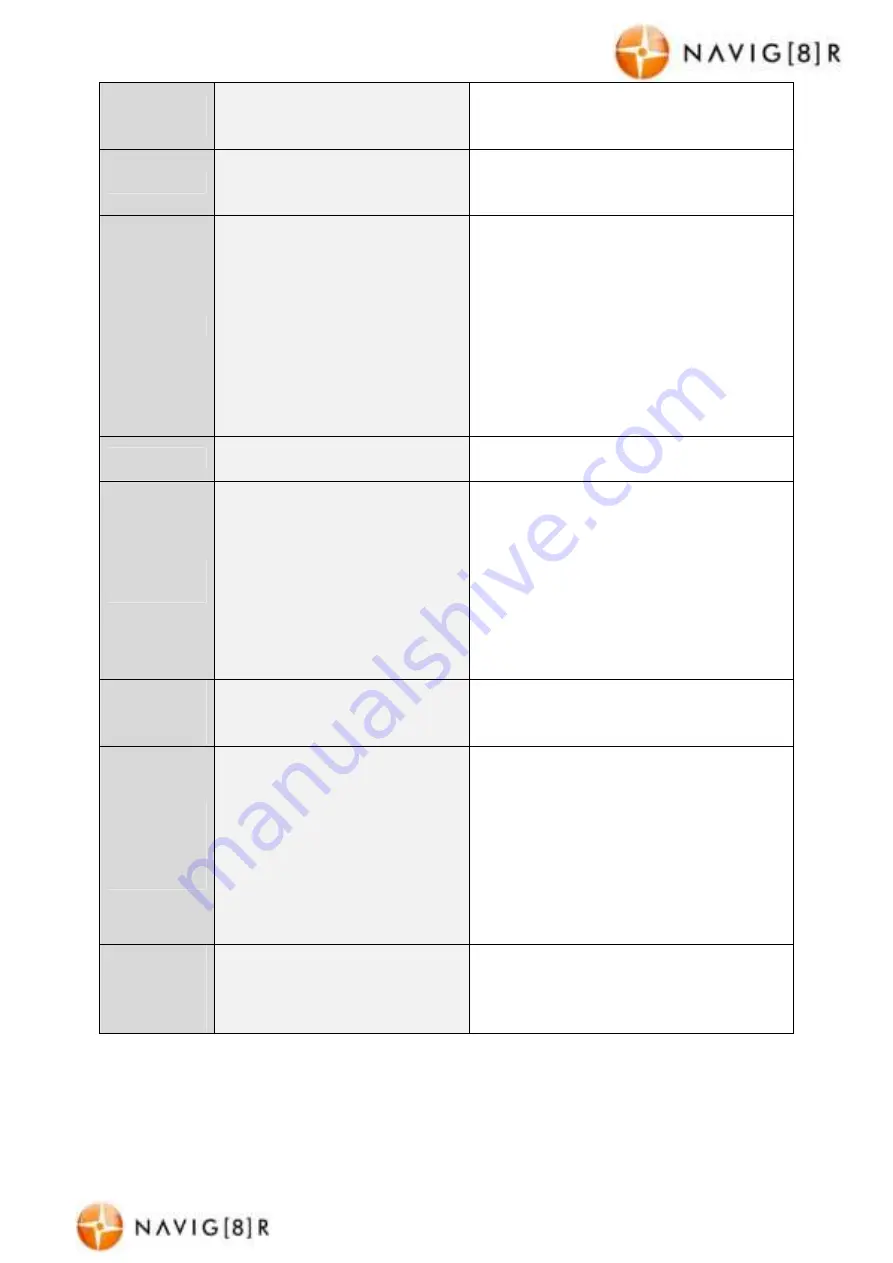
NAVC-525-WIFI
USER M ANUAL
11
NAVC-525-WIFI M anual Ver 2.3 06/ 2017
Phot o driver
ID st amp
On / Off / Cancel
When t he Driver ID st amp for video is
t urned on, t he Driver ID w ill be overlaid in
t he video being recorded.
M icrophone
On / Off / Cancel
The microphone sound set t ing can be
used t o enable or disable audio recording
in your vehicle.
G-Sensor
Off / Low / M id / High / Cancel
Changes t he sensit ivit y of t he camera’s G-
Force Sensor. If your camera is creat ing a
lot of ‘event ’ files t hen you can low er t he
sensit ivit y of t he G-Force sensor. If t he
sensit ivit y of t he G-Sensor is t oo low t hen
t he camera may not creat e an ‘event ’ file
if you are involved in a light accident .
Choosing t he
correct set t ing w ill depend on your
vehicle and condit ion of t he road surface.
Language
English
Changes t he user int erface menu
language. (English available only)
Set dat e and
t ime
Default Set t ing: Ok/ Cancel
Allow s you t o set t he t ime and dat e
set t ing of t he camera. It is import ant t o
set t he correct t ime and dat e so t he
recorded videos and phot os can be
labelled correct ly. To display an overlay
of t he Time and/ or Dat e in t he recorded
videos and phot os, please t urn t he
Video/ Dat e st amp set t ings t o on in
13 t he main menu.
Reset
Camera
set t ings
Default set t ings
This allow s you t o reset t he camera t o
fact ory default set t ings.
Format
Camera
st orage
space
Format / Cancel
This funct ion allow s you t o format t he
M icro SD card in t he camera. Format t ing
t he M icro SD card w ill erase all phot os
and videos you have previously recorded.
Please ensure you have backed up any
files you w ish t o keep before using t his
format opt ion. Please see our not es on
format t ing M icro SD cards in t he
t roubleshoot ing guide.
Format
Camera
st orage
space
Free Space / Tot al Space
Displays t he t ot al and used space
available on your M icro SD card.
































