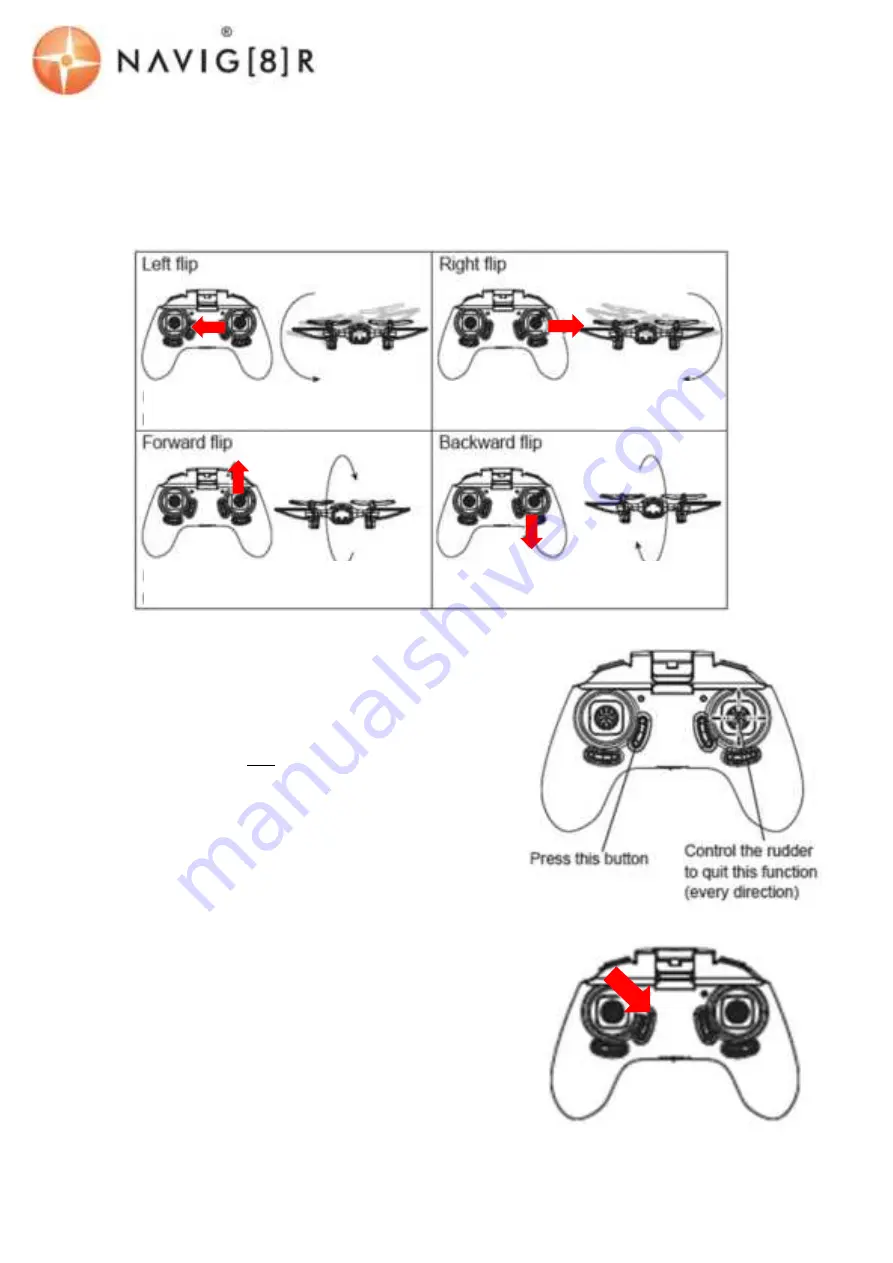
USER M ANUAL DRONE-WF20
TRICKS: FLIPS & ROLLS
Press t he right st ick in once (as opposed t o up or dow n) A cont inuous beep w ill t hen sound. Then m ove
t he right st ick again in t he direct ion you w ish t he drone t o flip (Left , right , forw ards or backw ards)
Not e: Before you perform a flip t rick, alw ays make sure you have enough space bot h above and below
your DRONE.
ONE KEY RETURN FUNCTION
Press t he but t on as depict ed (right ) for one key ret urn. You
can move t he cont rol st ick in any direct ion t o cancel t his
command.
Not e: W hen t he drone is first t urned on and t he LED
indicat ors st op flashing, t his is w hen t he drone set s t he
forw ard facing side as t he front of t he drone. If t he drone
isn’t point ing t he right w ay at t ake off, it w ill not be able t o
effect ively ret urn t o t he st art area. If you w ant t o reset t he
front direct ion, you need t o t urn your Drone off t hen on again
t o reset .
HEADLESS FUNCTION
In headless mode, t he drone w ill alw ays fly forw ard if flow n
forw ard (and in any ot her direct ion) regardless of w hich w ay
t he drone is facing. Essent ially, t his feat ures removes t he
drone’s aw areness of orient at ion w hen it has been rot at ed.
To ent er t his mode, press t he cont roller but t on as depict ed
(right ). A beep w ill cont inuously sound as a reminder. You are
t hen t hen in headless flying mode. To quit t his mode, just press
t he same but t on again. A beep w ill sound as confirmat ion.
Press t he right st ick in, and t hen st eer t o
t he left
Press t he right st ick in, and t hen st eer t o
t he right
Press t he right st ick in, and t hen st eer t o
t he front
Press t he right st ick in, and t hen st eer t o
t he rear
Summary of Contents for WF20
Page 7: ...USER M ANUAL DRONE WF20 M ANUALTRIM EXPLAINED...
Page 10: ...USER M ANUAL DRONE WF20...
Page 11: ...USER M ANUAL DRONE WF20...






























