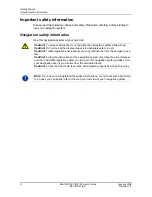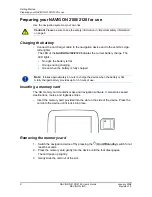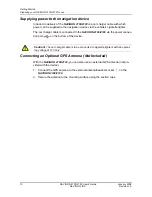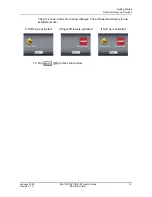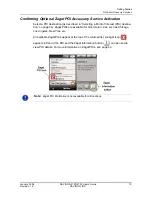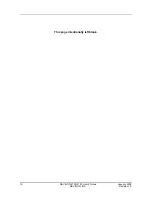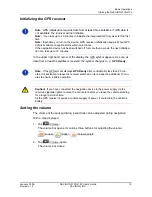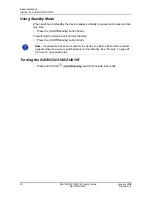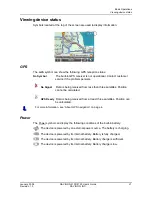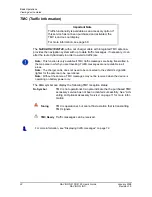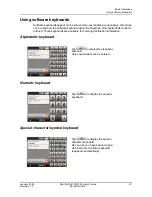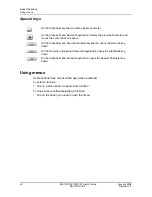Basic Operations
Starting the NAVIGON 2100/2120
18
NAVIGON 2100/2120 User’s Guide
January 2008
NAVIGON, INC.
Revision 1.0
New Destination
Tap this button to:
•
Select an address by city or street. (See page 30.)
•
Select a POI as a destination. (See page 32.)
•
Select a destination by tapping on the map. (See page 40.)
My Destinations
Tap this button to select a destination from:
•
A list of destinations you have saved. (See page 48.)
•
A list of the most recently entered destinations. (See page 49.)
Take Me Home
Tap this button to:
•
Specify your home address as a destination. (See page 46.)
•
Quickly create a route back to your home address from your present location. (See
page 50.)
Show Map
Tap this button to:
•
Show your location on the current map.
The Options Button
Tap this button to:
•
Access R
OUTE
P
LANNING
WINDOW
to:
Create a route. (See page 51.)
Save a route. (See page 53.)
Load a saved route. (See page 53.)
•
Access the S
ETTINGS
WINDOW
to set:
Basic Settings. (See page 79.)
Show information on the current map or change maps. (See page 81.)
POI settings. (See page 81.)
View or change route profile information. (See page 81.)
•
Save the current location as a destination. (See page 46.)
•
View the TMC T
RAFFIC
WINDOW
information. (Only available if the TMC accessory
service has been purchased. (See page 72.)
•
Go to the L
OGBOOK
WINDOW
. (See page 77.)
Returning to the Main Window
To return to the Main Window from any other window:
•
Tap
(
Back
) repeatedly, until the M
AIN
WINDOW
redisplays.