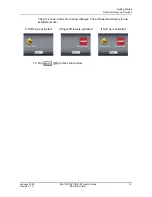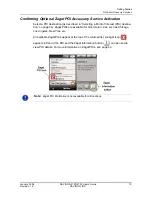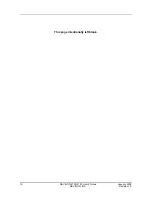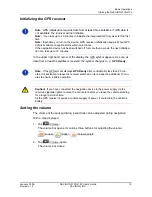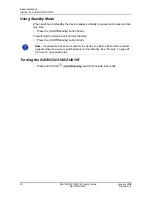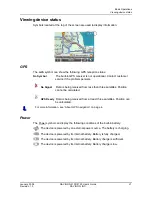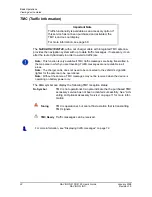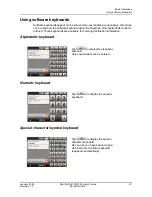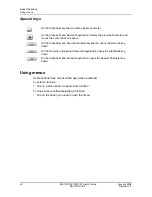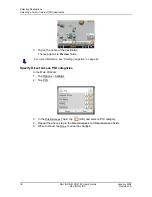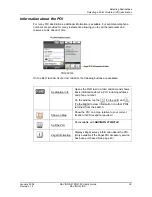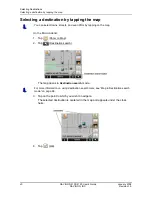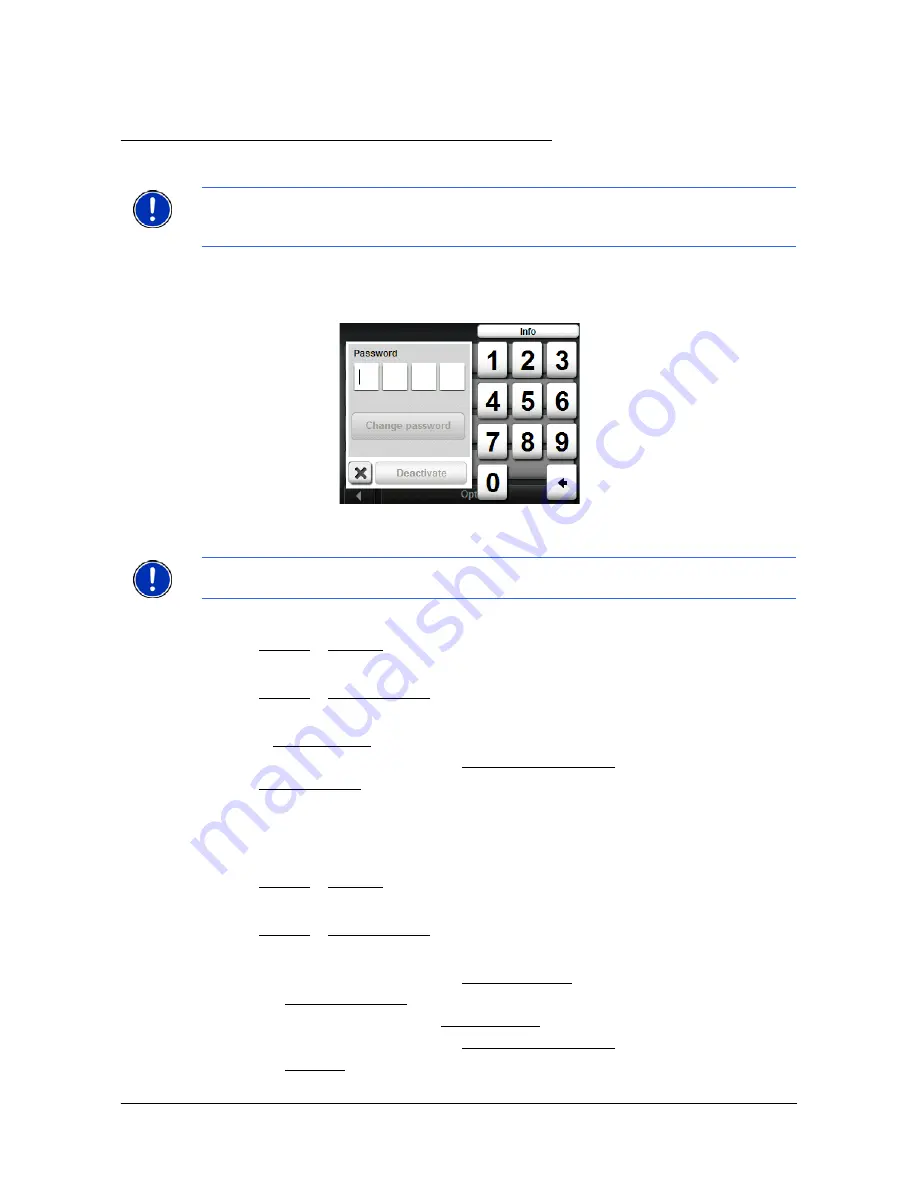
January 2008
NAVIGON 2100/2120 User’s Guide
25
Revision 1.0
NAVIGON, INC.
Security
By using a password, you can protect your navigation system from unauthorized use.
The Password Lock Window
Setting a password
In the M
AIN
WINDOW
:
1. Tap
Options
>
Settings
The S
ETTINGS
WINDOW
opens.
2. Tap
Options
>
Password Lock
.
The P
ASSWORD
L
OCK
WINDOW
opens.
3. In the
New password
field, type the password.
4. Re-type the new password in the
Confirm new password
field.
5. Tap
Save password
.
Changing a password
In the M
AIN
WINDOW
:
1. Tap
Options
>
Settings
The S
ETTINGS
WINDOW
opens.
2. Tap
Options
>
Password Lock
.
The P
ASSWORD
L
OCK
WINDOW
opens.
3. Type the current password in the
Enter Password
field.
4. Tap the
Change Password
button.
5. Type the new password in the
New password
field.
6. Re-type the new password in the
Confirm new password
.
7. Tap the
Continue
button.
Note:
Password protection takes effect the next time the
NAVIGON 2100/2120
is
switched off or switched to standby mode. See “Turning the NAVIGON 2100/2120 Off”
on page 20 and “Using Standby Mode” on page 20.
Note:
The password must be exactly 4 digits.