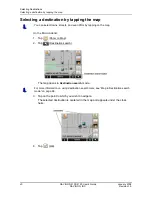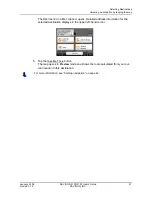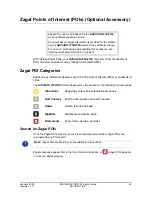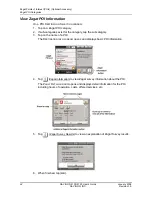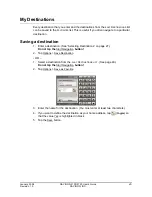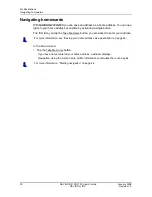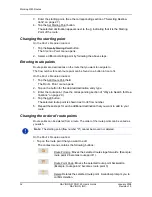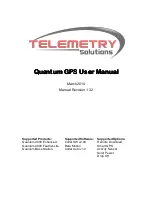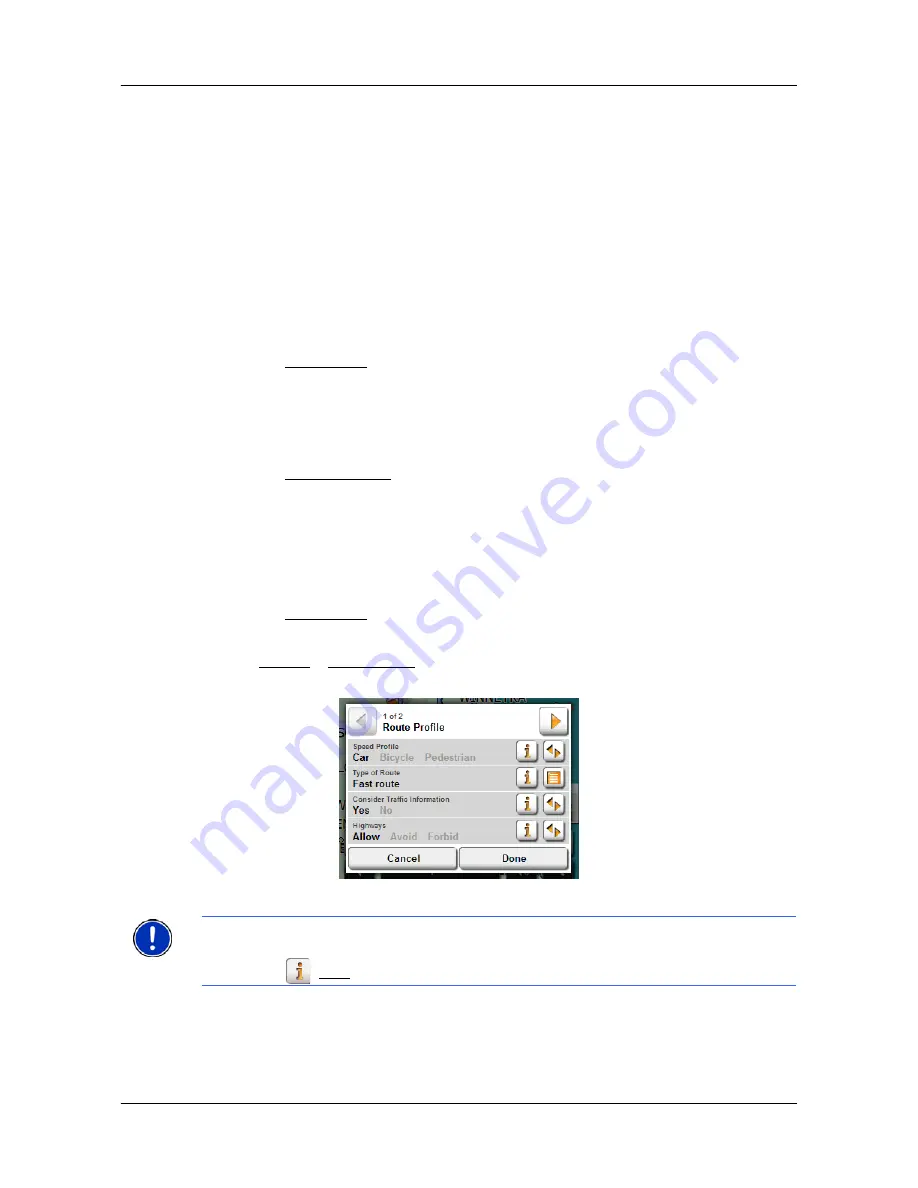
Working With Routes
Navigation
54
NAVIGON 2100/2120 User’s Guide
January 2008
NAVIGON, INC.
Revision 1.0
Navigation
After the route is calculated, you can begin navigation or view a simulation of the route.
Calculating and displaying routes
With the
NAVIGON 2100/2120
, you can preplan routes. Planned routes can be saved for
later use, allowing you to create as many routes as you like.
On the R
OUTE
P
LANNING
WINDOW
:
1. Load a saved route.
- OR -
2. Enter a starting point and at least one route point.
3. Tap the
Show Route
button.
The map opens in
Preview
mode.
The starting point and the route points are marked by flags. For each stage, the
distance and the estimated trip time is given. This information is also displayed for
the entire route.
4. Tap the
Start Navigation
button or simply start driving.
Viewing the Route Profile
The calculation of a route is based on route options.
On the R
OUTE
P
LANNING
WINDOW
:
1.
Create a route or load a previously saved route.
2. Tap the
Show Route
button.
The map opens in
Preview
mode and displays the calculated route.
3. Tap
Options
>
Route Profile
.
You can view and, if necessary, change any of the displayed options.
Note:
Once options are changed, they remain in effect for all subsequent routes.
You can get information regarding changing individual route profiles by tapping the cor-
responding
(Help) button.