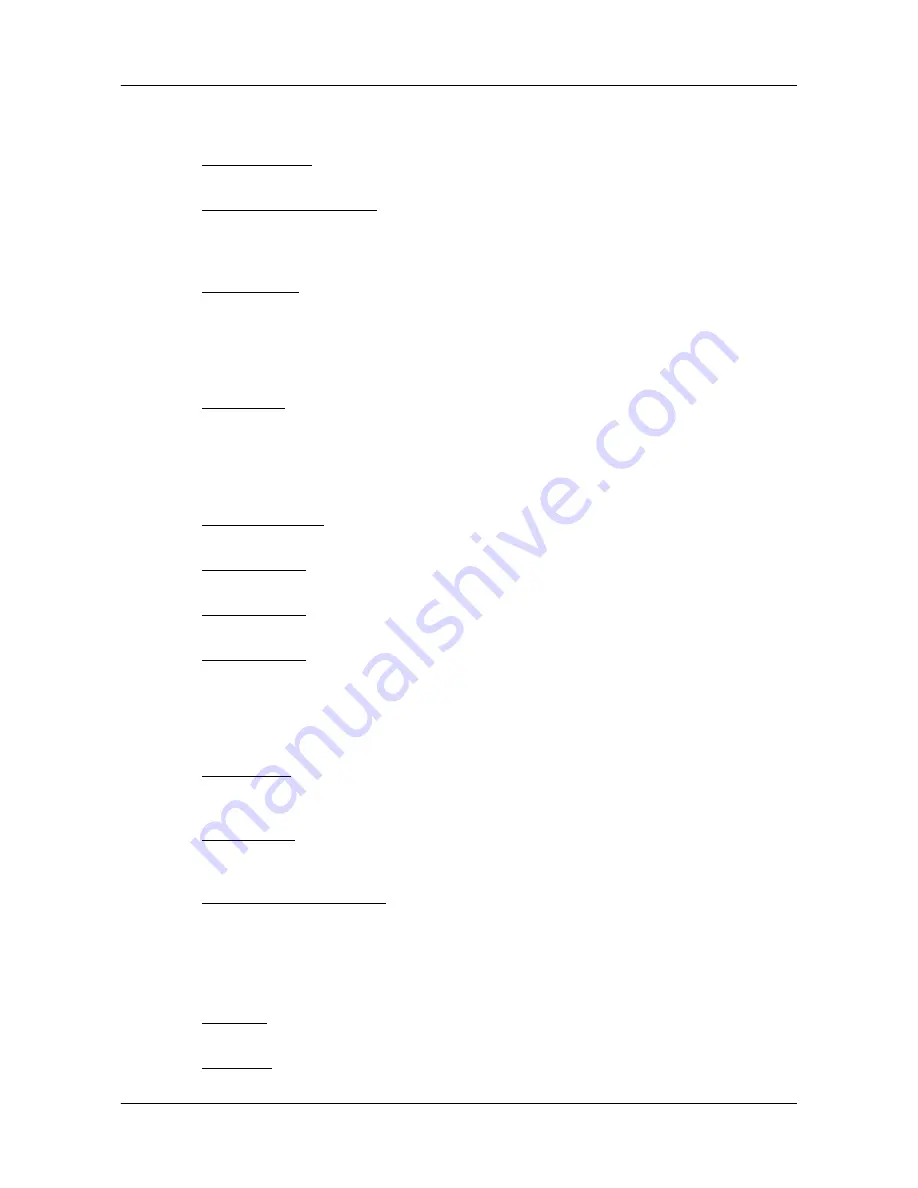
Customizing Your NAVIGON 2100/2120
The Settings window
January 2008
NAVIGON 2100/2120 User’s Guide
81
Revision 1.0
NAVIGON, INC.
daytime. Options are from 1 (less bright) to 8 (most
bright).
Brightness Night
Indicate the display brightness for use at night.
Options are from 1 (less bright) to 8 (most bright).
Speed-Dependent Volume
Indicate whether you want the volume level to
increase when your speed increases. Options are
never, yes with a low amplification, or yes with a
high amplification.
In-Store Demo
Enable or disable the in-store demo. (When
enabled, the demo starts after 5 minutes.)
Current Map Settings
These settings include:
Current Map
Displays information on the currently displayed
map.
POI Settings
These settings include:
Categories Shown
Specify the number of POI categories that are
shown on the displayed map.
Direct Access 1
Select the first POI category to display for use with
the POI direct access.
Direct Access 2
Select a second POI category to display for use
with the POI direct access.
Direct Access 3
Select a third POI category to display for use with
the POI direct access.
Route Profile Settings
These settings include:
Speed Profile
Select the type of transport: car, bicycle, or pedes-
trian. This is used for calculating routes and arrival
times.
Type of Route
Select the type of route to be calculated: Fast,
Optimum (uses both fast and short sections in the
route calculation), Short, or Scenic.
Consider Traffic Information
Select whether TMC (traffic information) is used
when calculating a route. (This requires a TMC
reception and may not be available in all areas.)
Note
: This option is only available if the TMC (traf-
fic) optional accessory service has been pur-
chased and activated.
Highways
Select whether highways are considered in a cal-
culated route.
Toll Roads
Select whether toll roads are considered in a cal-











































