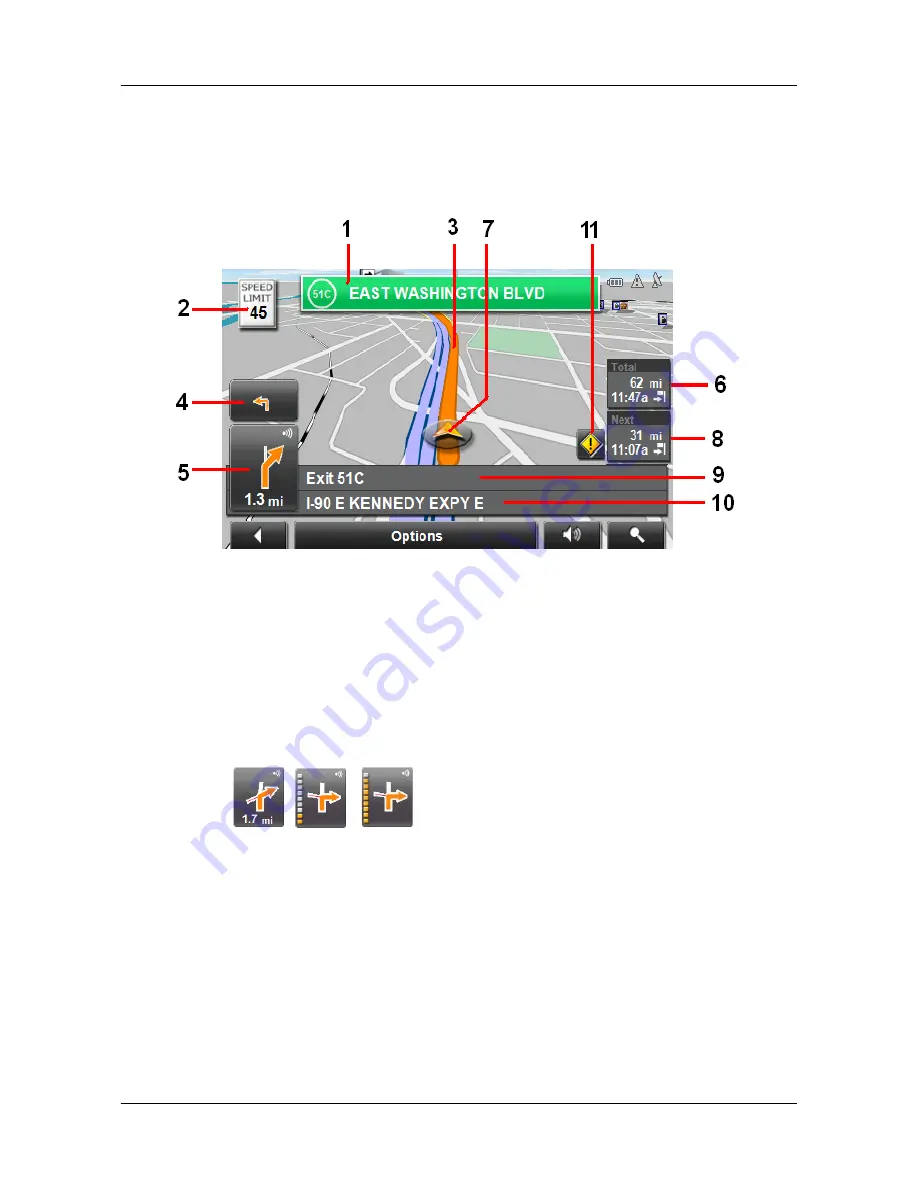
Working With Maps
Map in Navigation mode
April 2008
NAVIGON 2100 max/2120 max User’s Guide
71
Revision 1.0
NAVIGON, INC.
Map in Navigation mode
After the route has been viewed in
Preview
mode, navigation starts.
Navigation is shown in
Navigation
mode.
1. Signposting to be followed is displayed here.
2. Posted speed limits are displayed here (where available).
3. The route is marked in orange.
4. When two maneuvers need to be executed in quick succession, the small arrow
field indicates the second maneuver to be executed.
5. The large arrow field shows a schematic depiction of the next maneuver. The
remaining distance to the junction is displayed below the arrow.
As you get closer to the junction, the spot diagram, rather than the distance, is
shown.
The nearer you get to the junction, the more yellow spots are displayed.
If you don't have to change direction for a longer period, you see only a forward-
facing arrow. The distance you travel on the road you are on displays beneath the
arrow.
•
Tap the large arrow field to hear current route instructions.
6. The remaining distance to the destination, the estimated duration of the trip, and
the estimated time of arrival are shown.
7. An orange triangle shows your current position. The displayed map area continu-
ally changes so that your current position is always centered on the map.














































