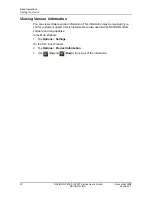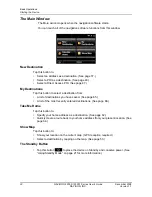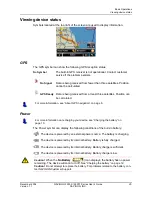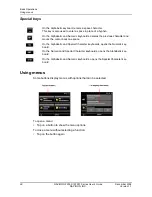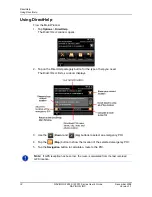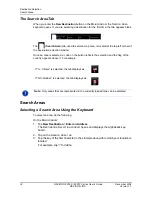Destination Selection
Search Areas
34
NAVIGON 2000S | 2200T Series User’s Guide
December 2008
NAVIGON, INC.
Version 1.1
The Search Area Tab
When you enter the
New Destination
button on the
M
AIN
WINDOW
, the
S
EARCH
A
REA
keyboard opens. If you are selecting a destination for the first time, the tab appears blank.
The
(
Search Area
) tab, used to select a map area, is located at the top left corner of
the destination selection window.
Once an area is selected, a code on the button reflects the selection and the flag of the
country appears above it. For example:
Search Areas
Selecting a Search Area Using the Keyboard
To select an area, do the following:
On the
M
AIN
WINDOW
:
1. Tap
New Destination
>
Enter an Address
.
The D
ESTINATION
S
ELECTION
WINDOW
opens and displays the Alphabetic key-
board.
2. Tap on the S
EARCH
A
REA
TAB
.
3. Tap the key of the first character in the state/province within which your location is
located.
For example, tap “I” for Idaho.
If “IL - Illinois” is selected, the tab displays as:
If “QC-Quebec” is selected, the tab displays as:
Note:
Only areas that are represented in the currently loaded map can be selected.