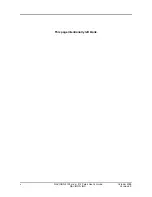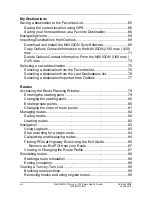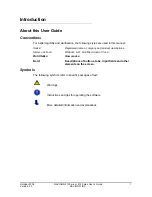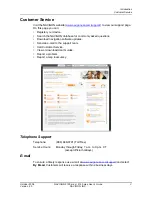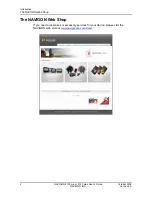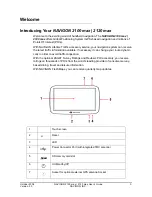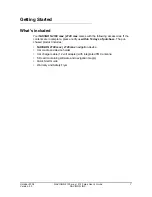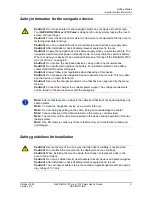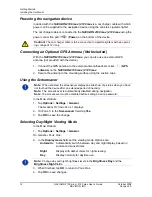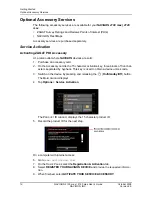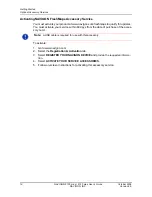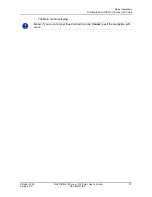Welcome
Introducing Your NAVIGON 2100 max | 2120 max
6
NAVIGON 2100 max | 2120 max User’s Guide
October 2008
NAVIGON, INC.
Version 2.0
About GPS navigation
The Global Positioning System (GPS) uses a constellation of 32 satellites that enable
a GPS receiver to calculate its geographical position.
For a sufficiently precise positioning it is necessary to obtain the data from at least
three satellites. With the data from 4 or more satellites the altitude above sea level can
also be ascertained. The positioning has an accuracy of about 3 yards.
Geographical terrain (such as mountains), man-made structures (such as highway
overpasses, bridges and tall buildings), and even weather can interfere with or disrupt
the GPS signal.
Once the navigation device has determined your position, it can be used as a starting
point for route calculation.
The map data on your navigation device includes the geographical coordinates of all
digitally recorded Points Of Interest (POIs), streets and places. This enables the
device to calculate a route between a starting point and a destination.
The calculation of the current position and its representation on the map takes place
once every second so your current position is always shown on the map.
If GPS reception is impaired, navigation is interrupted but the navigation software
remains active. As soon as GPS reception is restored, the navigation system calcu-
lates any change of position which has occurred in the meantime and navigation may
simply be continued.
Caution!
The United States government operates the Global Positioning System
(GPS) and is solely responsible for its accuracy and maintenance. Changes by the
United States government may affect the accuracy and performance of all GPS
equipment, including your personal navigation device.
Caution!
Ordinances or laws may restrict use of certain abilities of your navigation
device on public or private land
.