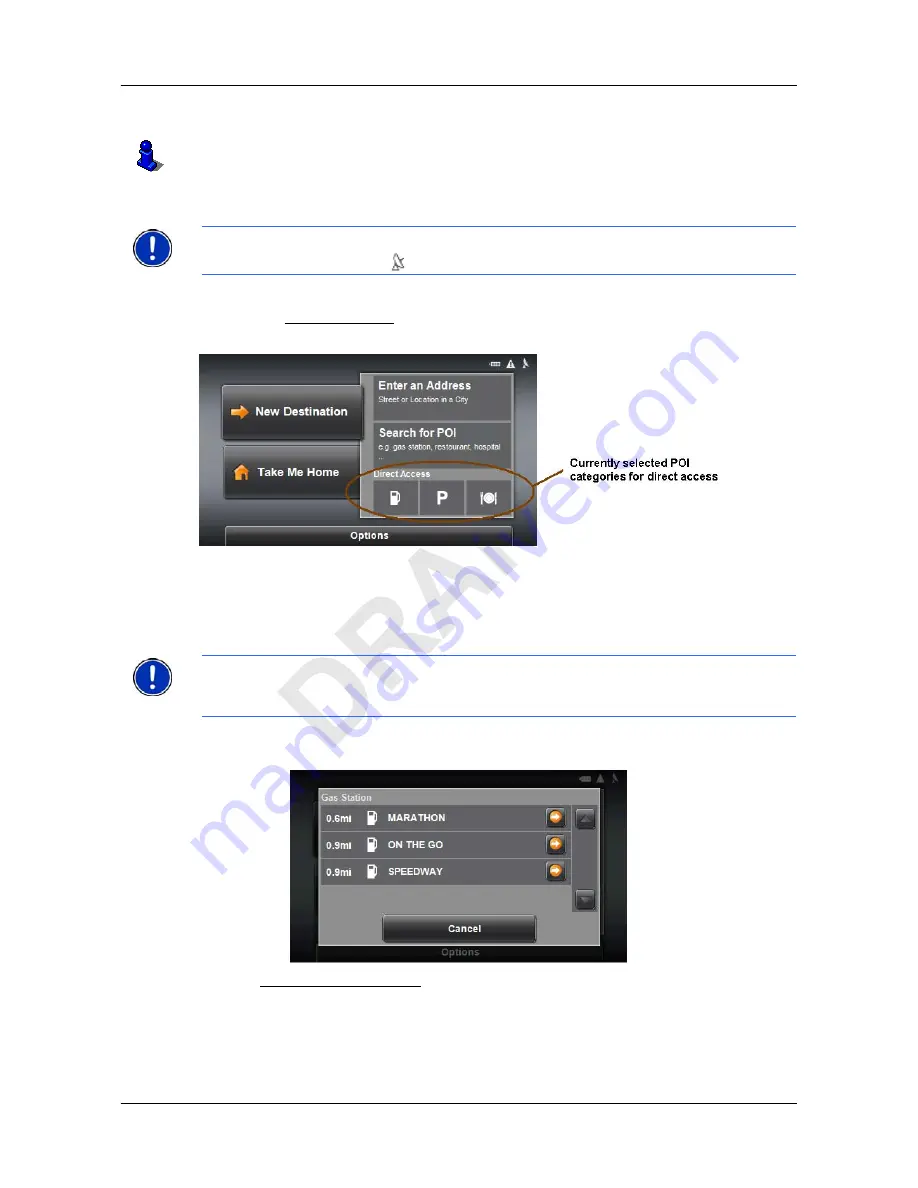
Selecting Destinations
Selecting a Point of Interest (POI) destination
March 2008
NAVIGON 21MAX User’s Guide
41
NAVIGON,
INC.
The map opens in
Preview
mode.
Direct Access POIs
In the
M
AIN
WINDOW
:
1. Tap the
New Destination
button.
The N
EW
D
ESTINATION
MENU
opens.
The symbols of the categories which have been selected for direct access can be
seen in the menu at the bottom.
2. Tap on a category from which you would like to select a POI.
The
Name of the Destination
list opens. It contains the nearest POIs in the speci-
fied category, sorted by distance.
For more information, see “Starting navigation” on page 46.
Note:
Sufficient GPS reception is required for Direct Access POIs. You can check GPS
reception by looking at the
(
GPS Ready
) symbol.
Note:
When first used, the default direct access categories are Restaurants, Gas
Summary of Contents for 21MAX
Page 1: ...NAVIGON 21MAX User s Guide English US March 2008...
Page 6: ...vi NAVIGON 21MAX User s Guide March 2008 NAVIGON INC This page intentionally left blank...
Page 28: ...16 NAVIGON 21MAX User s Guide March 2008 NAVIGON INC This page intentionally left blank...
Page 38: ...26 NAVIGON 21MAX User s Guide March 2008 NAVIGON INC This page intentionally left blank...
Page 41: ...March 2008 NAVIGON 21MAX User s Guide 29 NAVIGON INC Direct Help...
Page 42: ...30 NAVIGON 21MAX User s Guide March 2008 NAVIGON INC This page intentionally left blank...
Page 62: ...50 NAVIGON 21MAX User s Guide March 2008 NAVIGON INC This page intentionally left blank...
Page 76: ...64 NAVIGON 21MAX User s Guide March 2008 NAVIGON INC This page intentionally left blank...
Page 104: ...92 NAVIGON 21MAX User s Guide March 2008 NAVIGON INC This page intentionally left blank...
Page 112: ...100 NAVIGON 21MAX User s Guide March 2008 NAVIGON INC This page intentionally left blank...
Page 118: ...Index 4 NAVIGON 21MAX User s Guide March 2008 NAVIGON INC This page intentionally left blank...














































