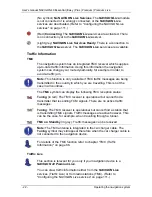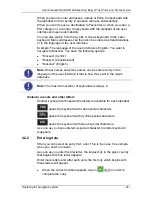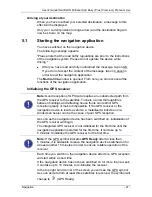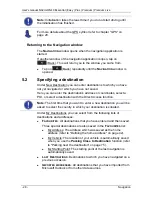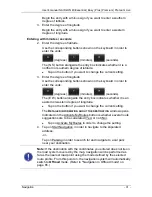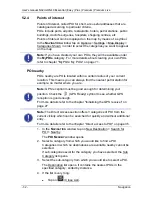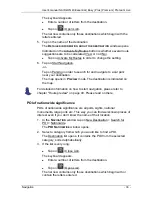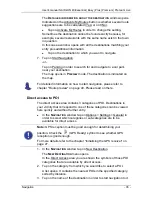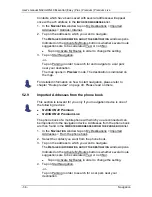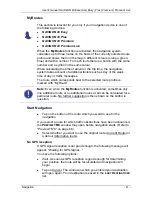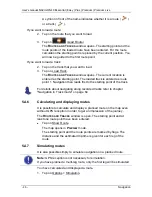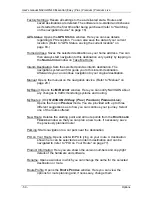User's manual NAVIGON 40 Essential | Easy | Plus | Premium | Premium Live
- 36 -
Navigation
The map opens in
Preview
mode. The destination is indicated on
the map.
For detailed information on how to start navigation, please refer to
chapter "Route preview" on page 40. Please read on there.
5.2.5
Information about the destination
For many destinations that you specify, there will be further information
available, stored in the navigation system's database.
There is, for example, a telephone number available for many
restaurants. You can then call the restaurant to reserve a table, for
example.
One of the destination entry windows described above is open.
►
Tap on Options > Info.
The
D
ESTINATION
I
NFO
window opens. It contains all the information
about the specified destination that is stored in the navigation system's
database.
►
Tap on Close in order to close the
D
ESTINATION
I
NFO
window again.
►
Tap on
(Show on Map) in order to see the destination on the
map.
►
Tap on
(Save Destination) in order to save the destination in
the
F
AVOURITES
list.
5.2.6
Favourites
Destinations to which you want to travel often can be saved in the
F
AVOURITES
list.
In the
F
AVOURITES
list you can save up to 500 destinations.
Information on how to save a destination can be found in chapter
"Saving destinations" on page 42.
1. In
the
N
AVIGATION
window, tap on My Destinations > Favourites.
2. Tap on the destination to which you want to navigate.
The
D
ETAILED INFORMATION ABOUT THE DESTINATION
window opens.
Indicated on the Activate MyRoutes button is whether several route
suggestions are to be calculated (Yes) or not (No).
►
Tap on Activate MyRoutes in order to change the setting.
3. Tap on Start Navigation.
-or-