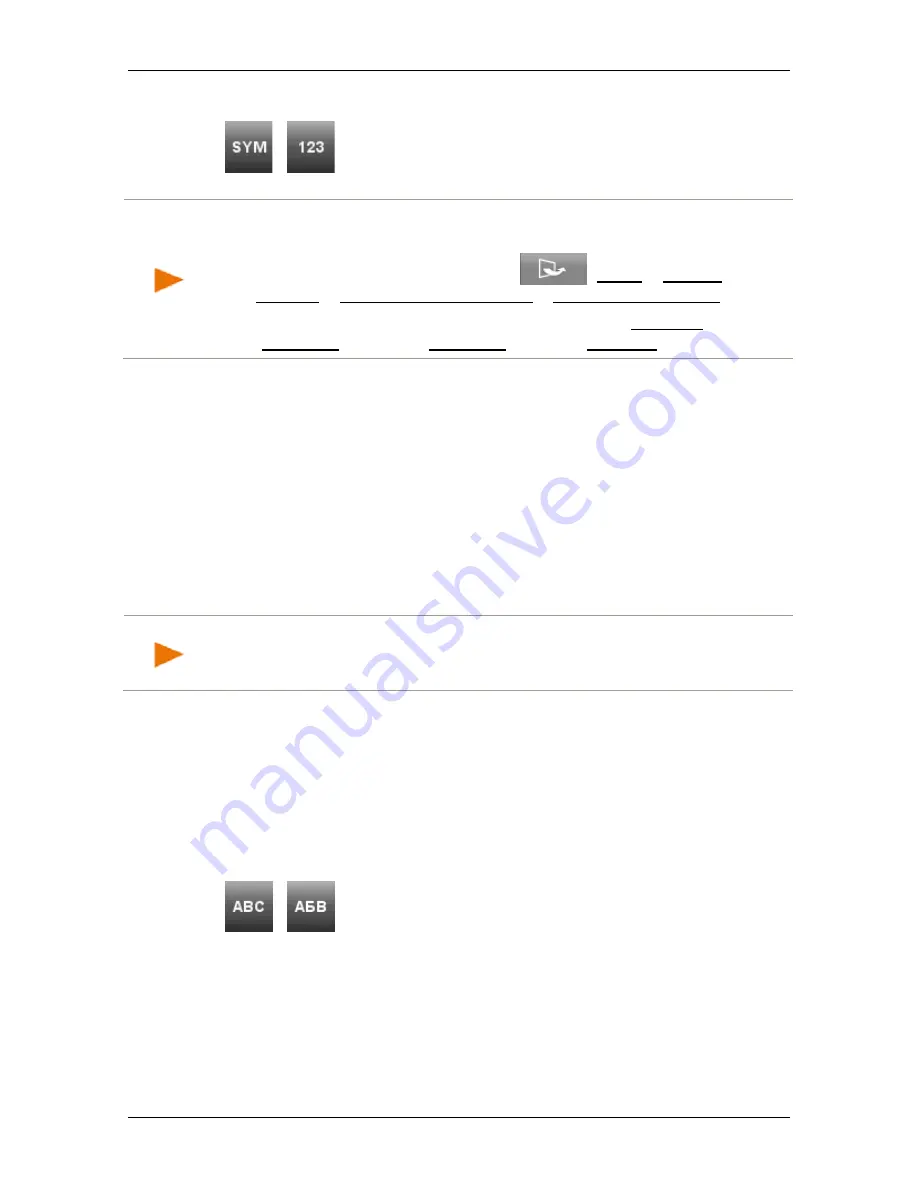
User’s manual NAVIGON 72 Easy | 72 Plus | 72 Plus Live | 72 Premium
Operating the navigation system
- 25 -
Right key:
/
: Switches between the keyboard for special characters
and the keyboard for numbers.
Note:
The layout for the keyboard with the Latin alphabet can be
configured.
►
In the
N
AVIGATION
window tap on
(More) > System
Settings > Language and Keyboard > Keypad layout (Latin).
►
Select the layout you want to use: Alphabetical (ABCDEF), English
(QWERTY), German (QWERTZ), French (AZERTY).
5.3.3
Cyrillic and Greek keyboard layout
You can also switch from the Cyrillic or Greek keyboard to the Latin
keyboard. Many addresses can then also be entered as transliterations
or in the language of the user interface.
Example: The language of the user interface is English. You want to
navigate to Moscow. You have the following options:
►
"Москва" (Cyrillic)
►
"Moskva" (transliterated)
►
"Moscow" (English).
Note:
Street names and place names can be entered only in the
language of the user interface if that is how they exist in the map's
database.
With the button at the bottom left edge of the screen you can switch
between the Latin and Cyrillic or the Latin and Greek keyboard, with the
button at the bottom right edge of the screen you can switch between
the keyboard for letters, the keyboard for special characters and the
keyboard for numbers.
Cyrillic keyboard layout
Left key:
/
: Switches between the Latin and Cyrillic keyboard layout.
Right key:
Switches between the keyboard for special characters, the keyboard for
numbers and the keyboard for letters of the current keyboard layout.
















































