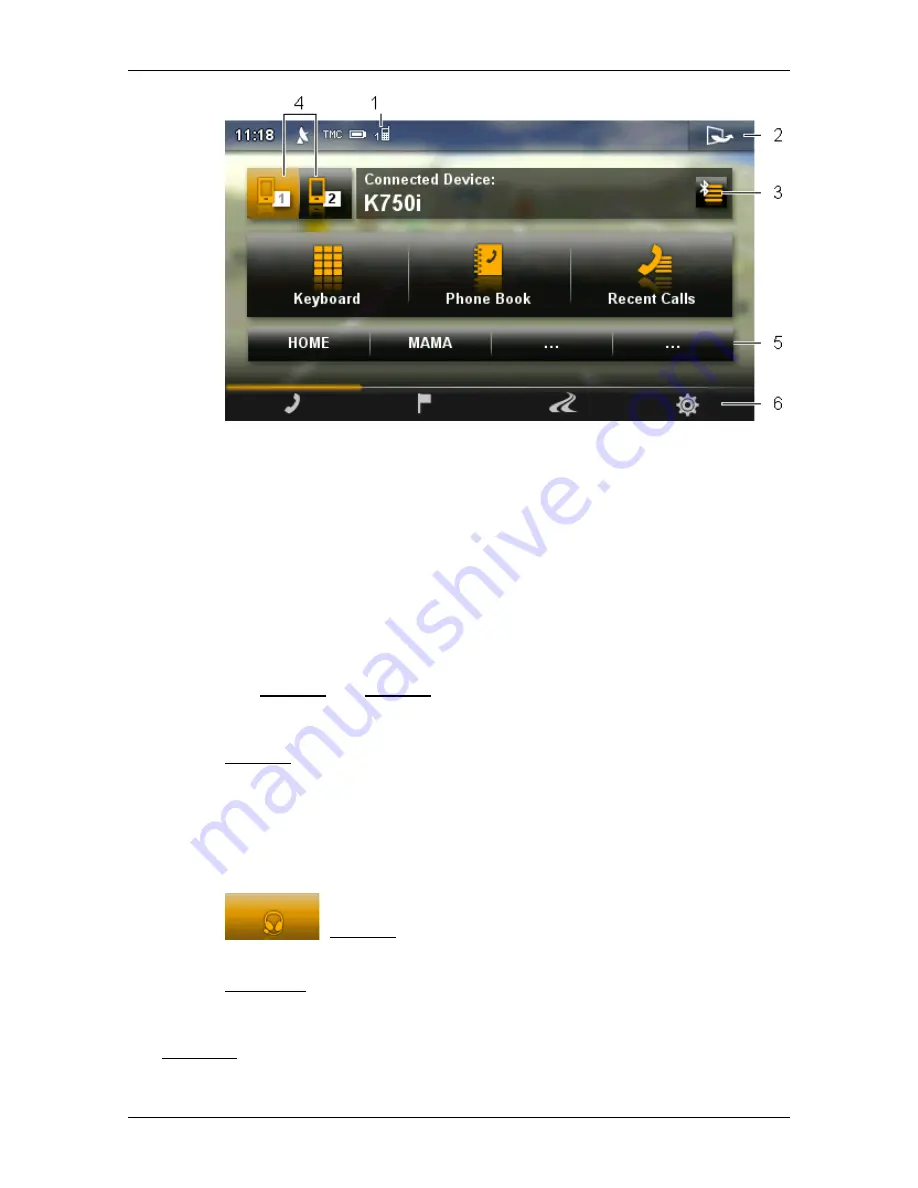
User’s manual NAVIGON 72 Easy | 72 Plus | 72 Plus Live | 72 Premium
- 88 -
Handsfree Module
1
Status display of the hands-free module. This status display is also
visible in many other windows (see "Bluetooth / Phone" on page 23).
2
Opens the
O
PTIONS
window. There you can
►
edit the system settings, see page 117.
►
edit the Bluetooth settings, see page 102.
►
view the text message (SMS) mailbox, see page 96.
►
edit the Speed Call button, see page 101.
3
Opens the
T
RUSTED
D
EVICES
window. Here you can enter which
devices are connected to the hands-free module (see "Connecting to a
device" on page 91).
4
The Phone 1 and Phone 2 buttons are used to select the active phone
(see "Activating a mobile phone" on page 93).
The button of the currently active phone is marked in colour (here:
Phone 1). The name of the active phone is shown to the right of the
buttons.
These buttons can have various colours:
►
Green if a mobile phone is connected as "Phone 1" or as "Phone 2".
►
Orange if no mobile phone is connected.
If the hands-free module is connected to a headset, the
(Headset) button will appear.
5
Speed call buttons (see "Preset" on page 101).
6
Button bar. Allows you to switch to other windows, see page 17.
The following labelled buttons are also visible:
Keyboard: Opens the keypad on which you can dial phone numbers (see
"Dialling a telephone number" on page 97).
















































