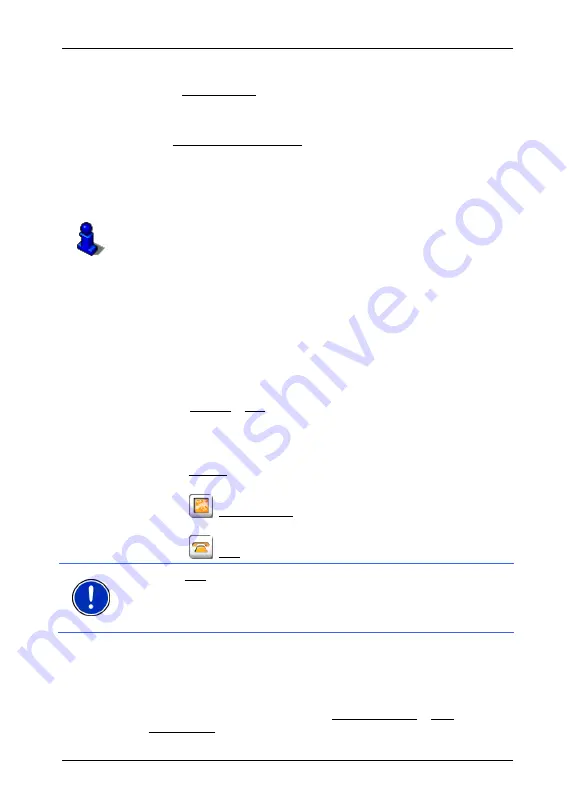
User's manual NAVIGON 72XX
- 28 -
Navigation
The
N
EW
D
ESTINATION
menu opens.
In the Direct Access area you are shown the icons of those POI
categories that are available by direct access.
2. Tap on the category from which you would like to select a POI.
The Name of the Destination list opens. It contains the nearest POI
in the specified category, sorted by distance.
3. Tap on the name of the destination.
The map opens in
Preview
mode. The destination is indicated on
the map.
For detailed information on how to start navigation, please refer to
chapter "Starting navigation" on page 31. Please read on there.
6.2.5
Information about the destination
For many destinations that you specify, there will be further information
available, stored in the navigation system's database.
There is, for example, a telephone number available for many
restaurants. You can then call the restaurant to reserve a table, for
example.
One of the destination entry windows described above is open.
►
Tap on Options > Info.
The
D
ESTINATION
I
NFO
window opens. It contains all the information
about the specified destination that is stored in the navigation system's
database.
►
Tap on Cancel in order to close the
D
ESTINATION
I
NFO
window
again.
►
Tap on
(Show on Map) in order to see the destination on the
map.
►
Tap on
(Call) in order to call the number indicated.
Note:
The Call function is only available when the
NAVIGON 72XX
is
connected via Bluetooth to a mobile phone.
For details of how to connect to a mobile phone refer to chapter
"Connecting to a telephone" on page 52.
6.2.6 Last
Destinations
NAVIGON 72XX
saves the last 12 destinations to which you have
navigated in the
L
AST
D
ESTINATIONS
list.
1. In
the
N
AVIGATION
window, tap on My Destinations > Last
Destinations.
















































