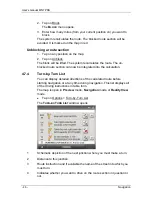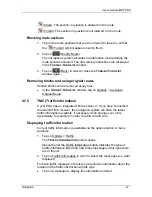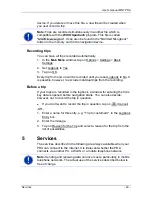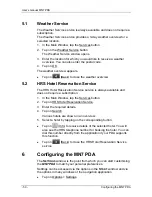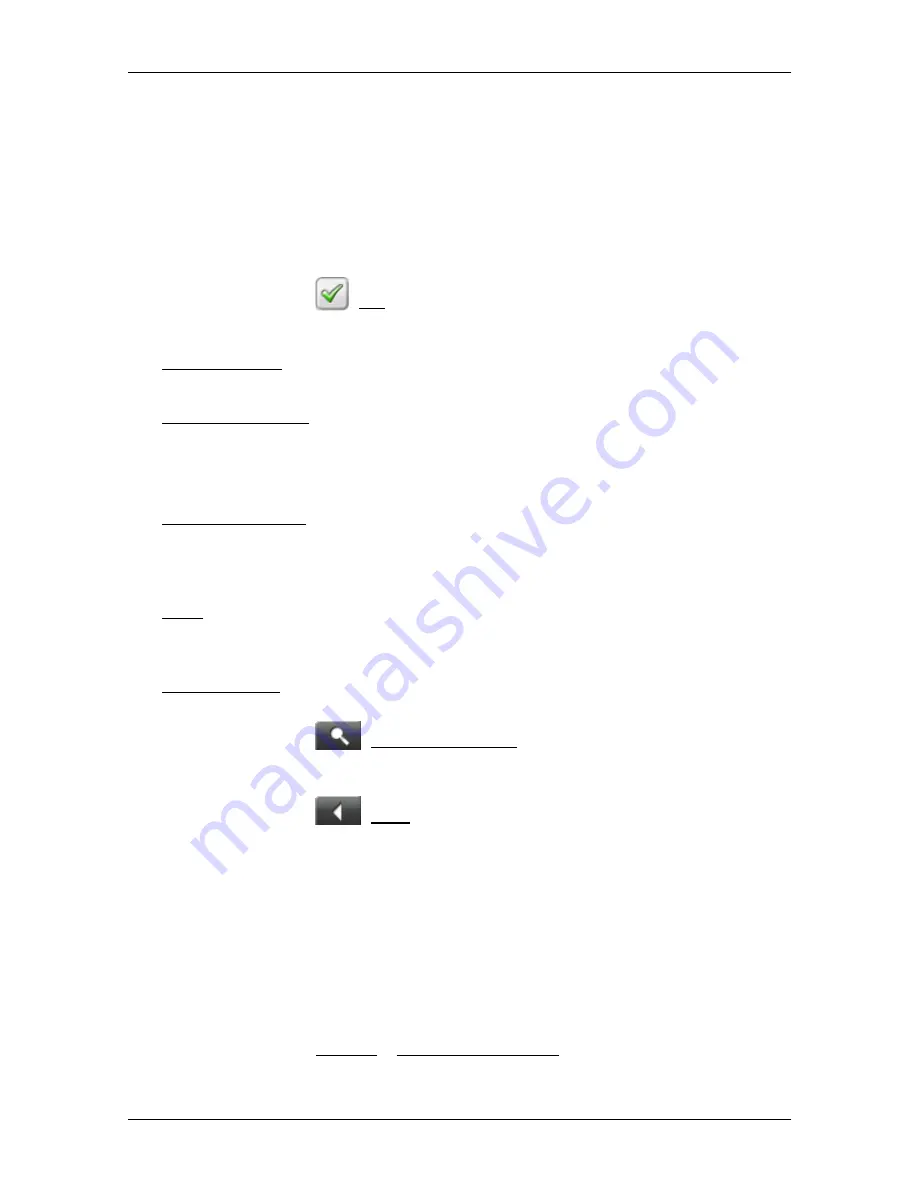
User’s manual MN7 PDA
- 44 -
Navigation
Operating in Destination search mode
1. Tap on the point to which you want to navigate.
The destination that you have selected appears under the cross
hairs.
The geographical coordinates of the destination and the
corresponding address are shown in the bottom third of the screen.
2. Tap
on
(OK).
Buttons with various functions will be displayed.
Take Me There: Starts navigation to the selected point. If you are currently
navigating, this route navigation will be cancelled.
Interim Destination: Sets the selected point as interim destination. The
navigation system will first guide you to this interim destination.
Afterwards you can continue your original navigation.
This function is only active during navigation.
Set as Destination: Adds the selected point to the route planning as the last
point. Navigation will then continue to this point after you have reached
the original destination or the other route points. The function is
available only during navigation.
Save: Opens
the
S
AVE
D
ESTINATION AS
...
window. You can enter a name
under which the selected point will be saved in the
F
AVOURITES
list.
(Refer to "Saving destinations" on page 29)
Search Nearby: Opens the
POI
N
EARBY
window. Here you can search for
destinations near the selected point. (Refer to "POI nearby" on page 23)
►
Tap on
(Destination search) in order to quit
Destination
search
mode. You will be returned to the window from which you
started this mode.
►
Tap on
(Back) in order to return to the
M
AIN
M
ENU
window. If
you are currently navigating, you will be prompted to confirm your
decision to quit navigation.
4.7 Useful
functions
4.7.1 Emergency
Services
If you arrive at the scene of an accident or have an accident yourself, it
may be necessary to phone the emergency hotline and give your
current location.
►
Tap on Options > Emergency Services.
The
E
MERGENCY
S
ERVICES
window opens.