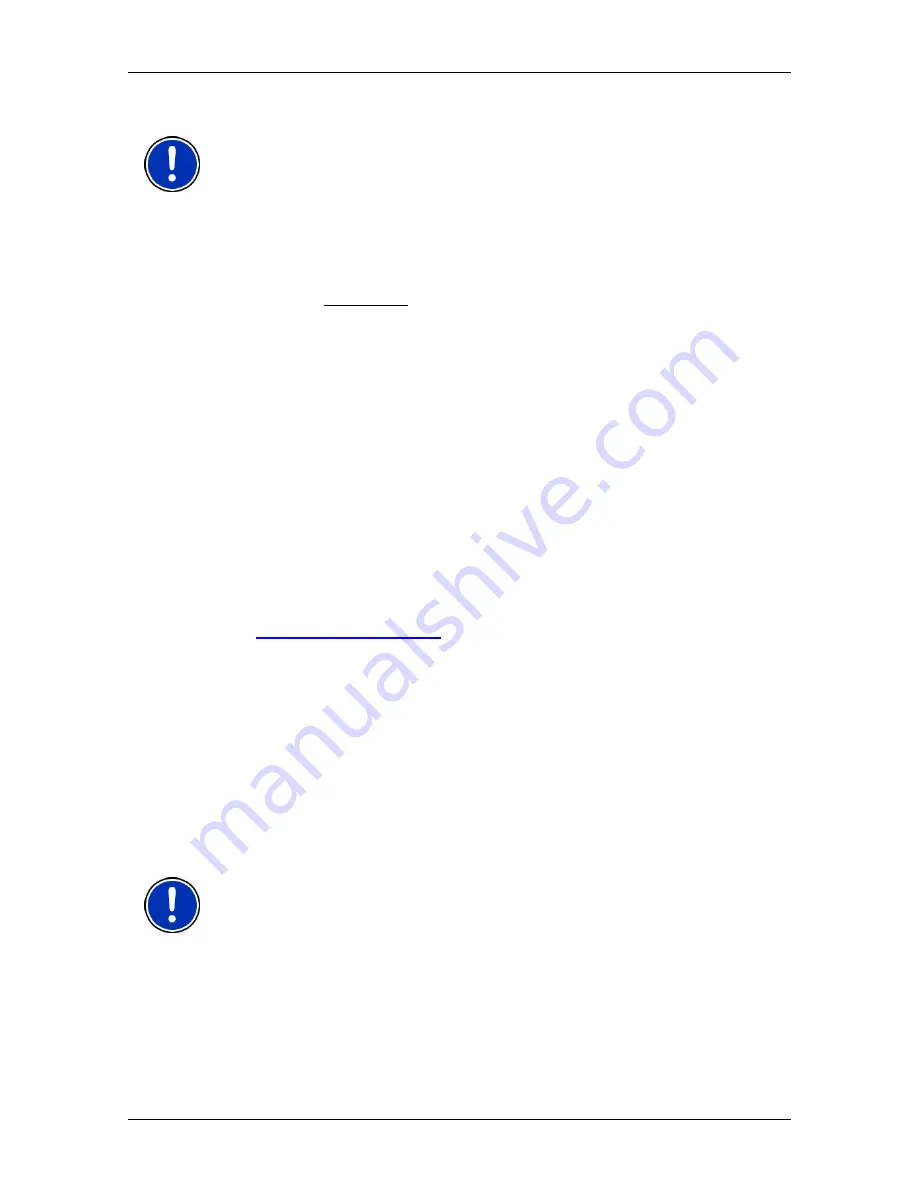
User’s manual MN7 PDA
- 8 -
Before you begin
Note:
If your PDA has no slot for memory cards, you must connect it
directly to your PC. For more detailed information please refer to your
PDA manual.
2. Insert
the
MN7 PDA
DVD into your DVD drive.
The
Installer-Tool
starts automatically.
3. Select the language you want to use.
4. Click on Installation.
5. Follow the instructions on the screen.
6. When the data transfer is complete, insert the memory card into
your PDA.
The software will be installed on the PDA.
7. Start the navigation software on your PDA.
8. If the software on the DVD was a previously purchased full version,
carry out the registration and activation as described in the chapter
"Registering and activating the full version" on page 9.
Software as a download
If you would like to download the navigation software from our website
and then install it, proceed as follows:
1. Download the ZIP archive with
MN7 PDA
from
www.navigon.com/MN7
.
2. Unzip the ZIP archive.
(You may have already performed these steps before reading this
manual.)
3. Open Windows Explorer and select the folder to which you
unzipped the archive.
4. Double-click on the file "Start.exe".
The installation program opens.
5. Insert an empty 2GB memory card of the type used by your PDA
into the card reader of the computer.
Note:
If your PDA has no slot for memory cards, you must connect it
directly to your PC. For more detailed information please refer to your
PDA manual.
6. Follow the instructions on the screen.
7. When the data transfer is complete, insert the memory card into
your PDA.
The software will be installed on the PDA.







































