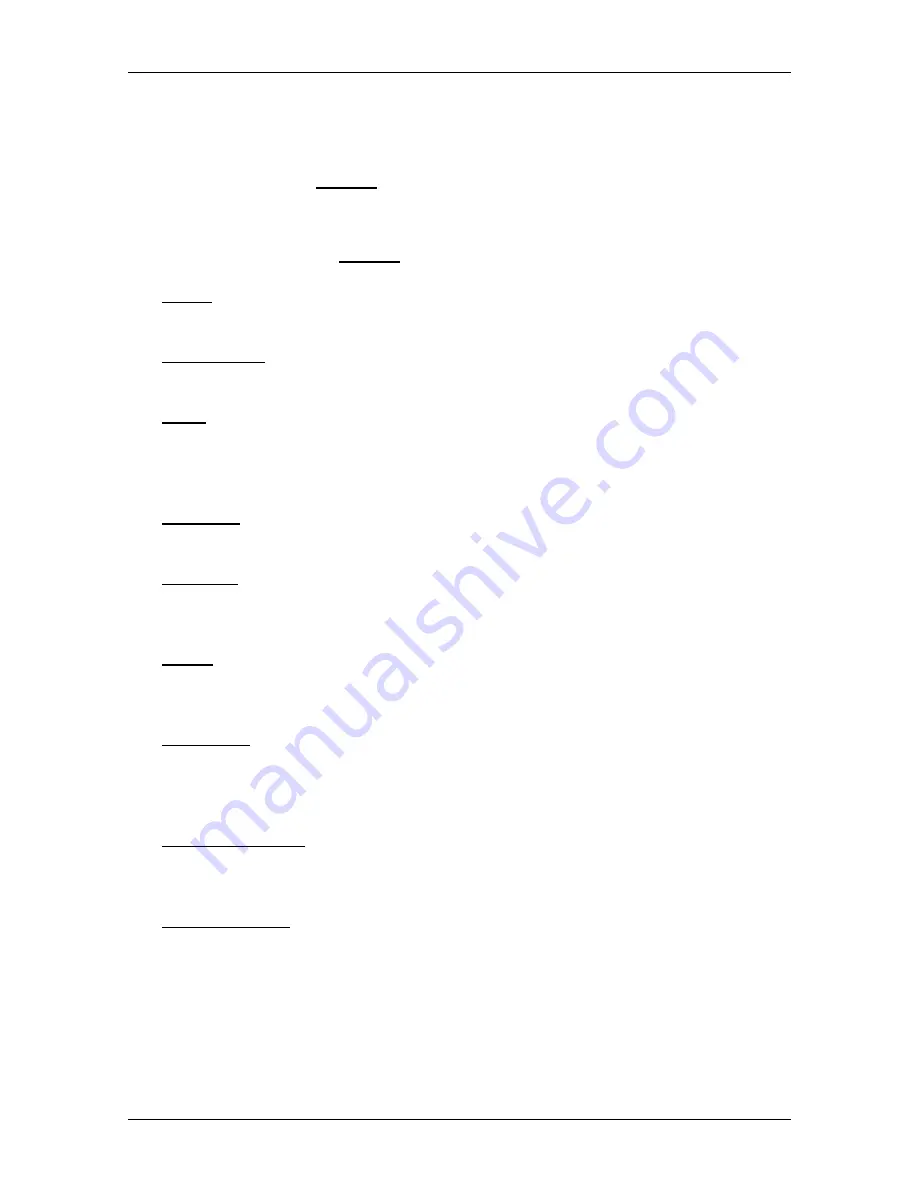
User’s manual NAVIGON Primo
- 38 -
Options
6 Options
Some windows offer options that lead to more functions.
►
Tap on Options to open the options list.
►
Tap on the option you would like to use.
►
If you would like to quit the options list without selecting an option,
tap on the Options button again.
2D/3D: Changes between 2D and 3D mode. The symbol indicates the current
mode.
Add to Route: Opens the route planning. The address specified will be added as
a route point. (Refer to "Multi-leg routes" on page 33)
Block: Opens a window in which you can block a section of the route lying
ahead in order to calculate a route which avoids this section, e.g. if you
have heard on the radio of a traffic jam relating to this section. (Refer to
"Block" on page 54)
Day/Night: Changes between "Day" and "Night" display modes. The symbol
indicates the current mode.
Delete All: Deletes all destinations in the list (
L
AST
D
ESTINATIONS
list or
F
AVOURITES
list, depending on where you opened the options). The list
is then empty. A dialog window prompts you to confirm deletion.
Delete: Deletes the selected destination from the
L
AST
D
ESTINATIONS
or
F
AVOURITES
list or the selected route from the
S
AVED
R
OUTES
list. A
dialog window prompts you to confirm deletion.
Direct Help: Opens a window in which you can find in quick and uncomplicated
manner the addresses and phone numbers of offices in your direct
vicinity that can be useful in emergencies. (Refer to "Direct Help" on
page 53)
Enter Coordinates: Opens the
E
NTER
C
OORDINATES
window. Here you can enter
the geographic coordinates of your destination. (Refer to "Enter
Coordinates" on page 22)
Factory Settings: Resets all settings to the as-delivered state. Routes and
saved destinations are deleted. The software is re-started and behaves
as if started for the first time after being purchased (refer to "Switching
on the NAVIGON Primo" on page 13).















































