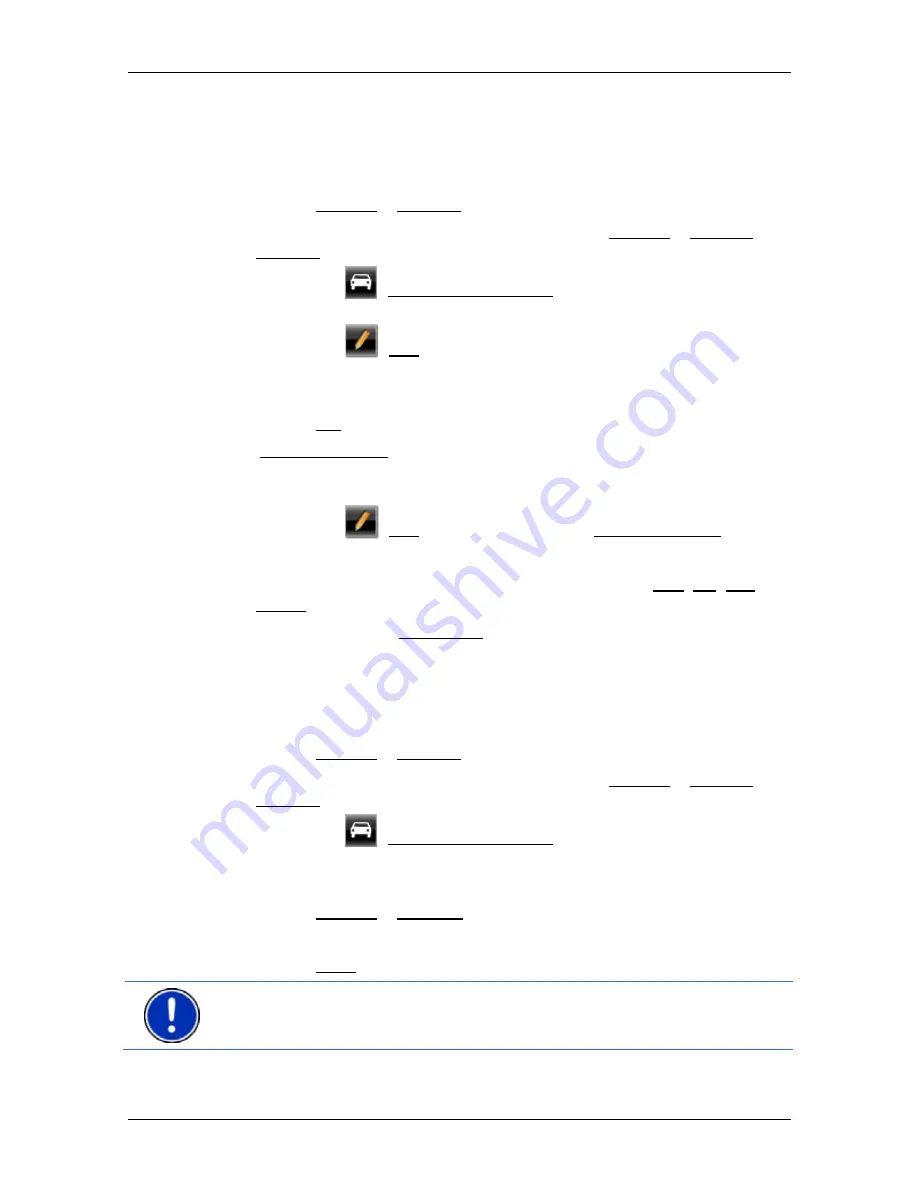
User’s manual NAVIGON Primo
Useful functions
- 51 -
8.1.5
Managing route profiles
User-defined route profiles can be edited, renamed and deleted.
Editing a route profile
1. Tap
on
Options > Settings.
If the map is open in
Standard
mode, tap on Options > General >
Settings.
2. Tap on the
(Current Route Profile) button. This button can also
show a different symbol.
3. Tap on the
(Edit) button alongside the route profile that you
want to edit.
4. Make the required settings.
5. Tap
on
OK.
The Use of toll roads setting is comprised of several individual settings.
For example for each country with toll motorways you can select
whether you want to use these roads for the navigation.
1. Tap on the
(Edit) button alongside the Use of toll roads setting.
The
U
SE OF TOLL ROADS
window opens.
2. Adapt the individual settings to your requirements (Yes, No, Ask
before).
If you activate the Ask before setting, each time the route preview
wants to calculate a route with a toll road you will be asked whether
you want to use the type of toll roads in question. You can then lay
down this setting for future journeys as well.
Renaming a route profile
1. Tap
on
Options > Settings.
If the map is open in
Standard
mode, tap on Options > General >
Settings.
2. Tap on the
(Current Route Profile) button. This button can also
show a different symbol.
3. Tap on the name of the route profile which you want to rename.
4. Tap
on
Options > Rename.
5. Enter the new name for the route profile.
6. Tap on Save.
Note:
Basic profiles cannot be renamed.















































