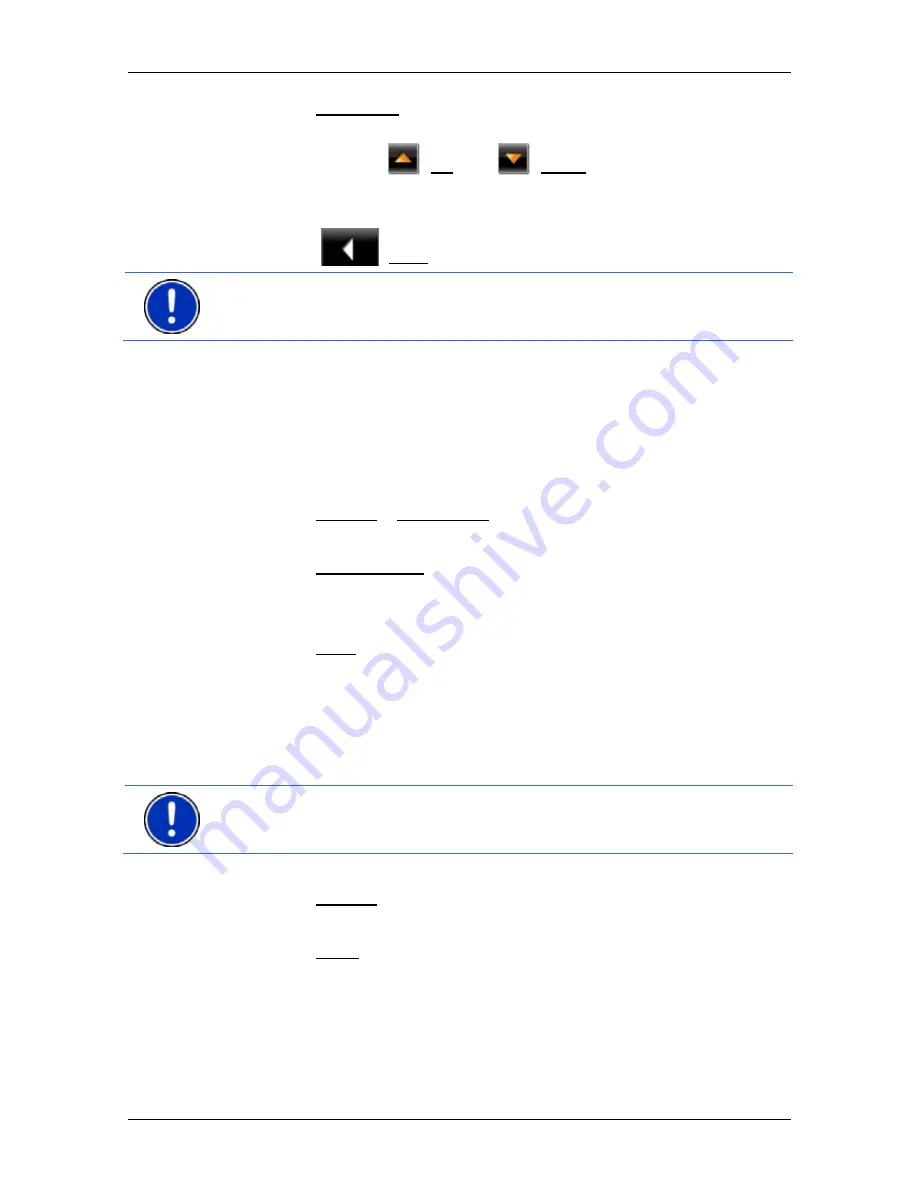
User’s manual NAVIGON Primo
- 54 -
Useful functions
►
Tap on Navigation. You will then be guided directly to the displayed
help point.
►
You can use the
(Up) and
(Down) buttons to select other
help points in the selected category.
The help points are sorted by distance from your current position.
►
Use the
(Back) button to return to the
D
IRECT
H
ELP
window.
Note:
Only those help points are displayed which are situated no further
than than 30 mi from your position.
8.5
GPS Status, saving the current location
In the
GPS
S
TATUS
window you will find an overview of the data the
navigation system calculates from the GPS signals it receives.
The GPS status can be accessed from the options button in many
windows.
►
Tap on Options > GPS Status.
The current location can be saved in the
F
AVOURITES
list.
1. Tap on Save Position.
The
S
AVE
D
ESTINATION AS
...
dialog box opens.
2. Enter a name for the destination.
3. Tap on Save.
8.6
Block
You can block a leg of the route at any time during a navigation, i.e. to
re-calculate the route in order to avoid the leg, e.g. if you have heard on
the radio of a traffic jam affecting this section.
Note:
The block is valid only for the current navigation. It no longer
exists on a new navigation.
You are currently in a navigation. The map is open in
Navigation
mode:
1. Tap
on
Options.
Buttons with various functions will be displayed.
2. Tap on Block.
The
B
LOCK
menu opens. It contains buttons with different distance
values.
3. Select the distance you want to block.














































