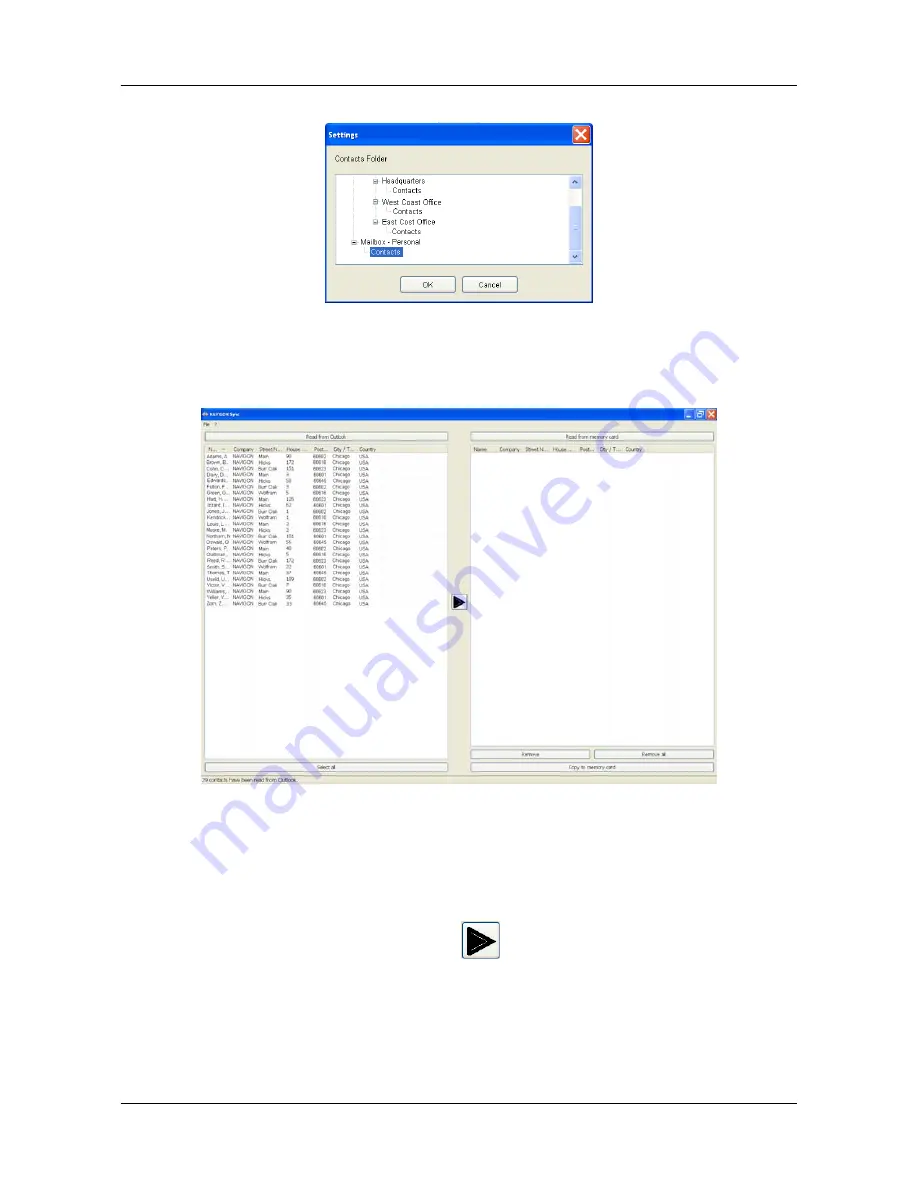
My Destinations
Importing Destinations from Outlook
84
NAVIGON 7200T User’s Guide
November 2008
NAVIGON, INC.
Version 1.0
5. Click on the Contacts folder that contains the information you want, then click
OK
.
6. On the
NAVIGON S
YNC
WINDOW
, at the top of the left hand pane, click
Read from
Outlook
.
The contact information from the selected folder appears in the left pane of the win-
dow.
7. For contacts to be added, to select:
•
All Outlook contacts - Click the
Select All
button.
•
A single contact - Click on the contact.
•
A range of contacts, hold the Shift key down and click on the first and last con-
tact in the range.
•
Individual contacts - Hold the Ctrl key down and click on each contact.
8. After selecting contacts, click the
button.















































