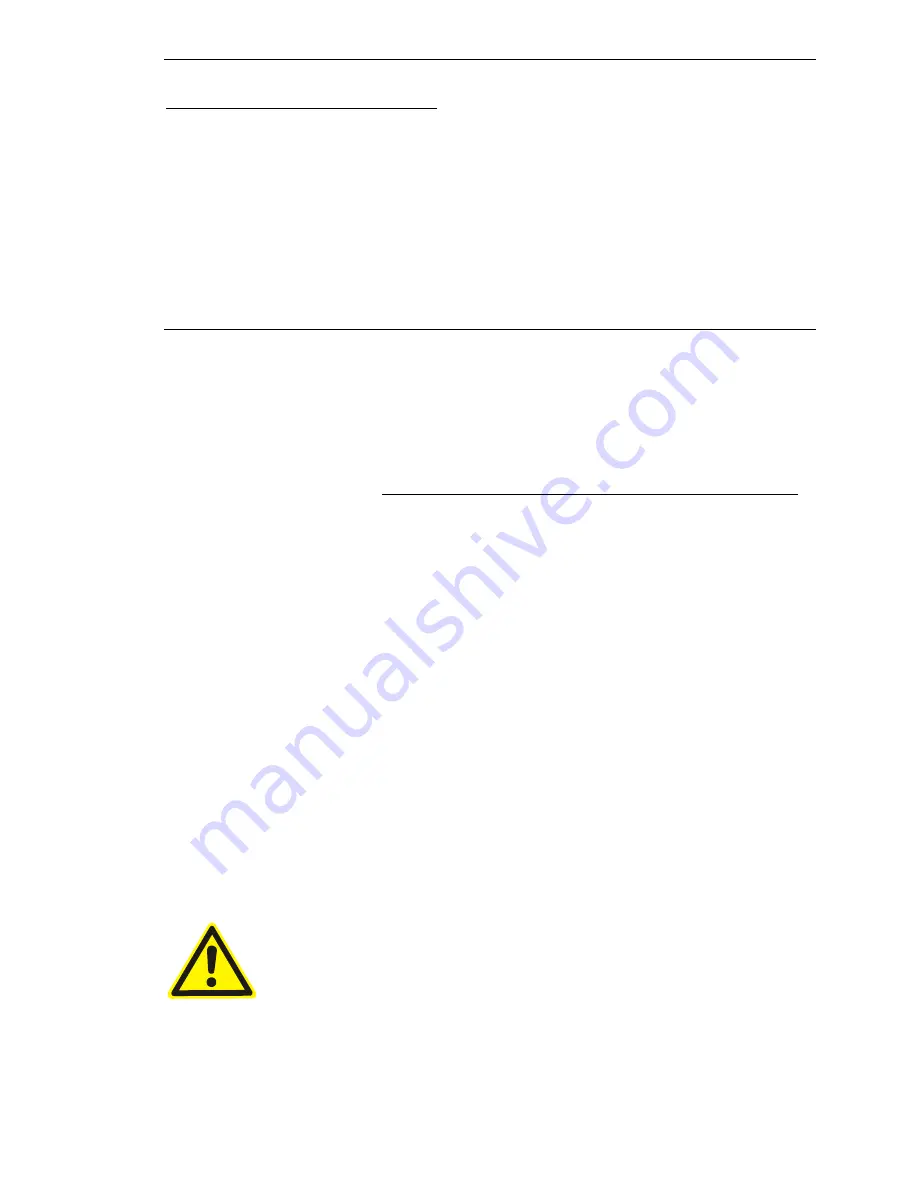
20
13. Maintenance
13.1 Safety information
Explosion hazard upon contact with fire!
Do not expose the device to temperatures above 60°C /140°F!
13.2 Cleaning
•
Never clean the NL-130BK with solvents or cleaners containing naphta, as this will damage the
housing.
•
Use a soft, slightly moistened cloth with a small amount of detergent to clean the NL-130BK. The
cloth should be just slightly moist and not soaking wet.
•
Small scratches on the display can be removed with the polishing agents freely available on the
market. But we are not liable for the success or failure of this procedure.
14. Possible Sources of Error
14.1 The device will not power on. Check that the storage battery has been charged. In order to do so,
plug the NL-130BK into the charger and connect it to the electrical socket. The display will show running
bars in the battery icon when the NL-130BK battery is being charged.
14.2 The rechargeabe battery has been charged, but the NL-1250 still does not power on. In this case,
please contact Navilock Support.
14.3 Your PC does not support the auto-boot function and does not boot the CD ROM automatically.
Please read the information under
http://msdn2.microsoft.com/en-us/library/Aa969329.aspx.
14.4. Your NL-130BK does not find a FIX or it needs too much time for doing so. An unobstructed
view of the sky is needed to receive GPS signals. However, today’s highly sensitive chip sets make it
possible to get a signal, even without a satisfactory view of the sky, but this is only possible if the
signals are good enough. Sometimes, even with clear blue skies, the satellite signals can be distorted
to such an extent that they cannot be used. This is not the fault of the NL-130BK, but due to the basic
physical laws of electromagnetic radiation. Switch the NL-130BK off and try again later. Look for a
clear position, preferably not situated near the exterior walls of a building, as these may cause
reflections that interfere with the signal.
When using the NL-130BK for the first time, the first satellite fix might take up to 30 minutes. The same
might happen when you use the receiver on another continent.
14.6. The NL-130BK has become moist or wet: Do not connect the receiver to the charger, as this
can destroy the device completely and irreparably. Send the receiver with a note indicating „Water
Damage“ to our support department. Our support engineers will disassemble, dry and test the
receiver for function.
14.7. You have used the wrong charger for the NL-130BK. In this case, only the Navilock Repair
Center can determine the extent of the damage and submit an estimate of repair costs. Send the
device by prepaid postage to us with a note indicating "KVA-Wrong Power Supply.”
As the Navilock Repair Center tries to be as accommodating as possible, please explain the real
reason of the defect. Normally, we can determine during the error analysis, if the failure was caused
by unauthorized interference, water, damage from dropping, overcharging or incorrect handling.
Some malfunctions often have very simple solutions. It is not always necessary to immediately replace
a product. And this might not even rectify the malfunction, which may not be in the GPS-hardware at all.
Please contact Navilock Support before setting off to your dealer. We will help you quickly and
efficiently, so that you can avoid an unnecessary replacement.
Summary of Contents for NL-130BK
Page 1: ...1 NL 130BK Bike GPS User manual 61718...
Page 23: ...23 Date 01 12 2009...




































