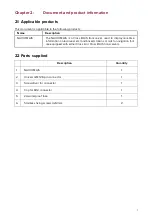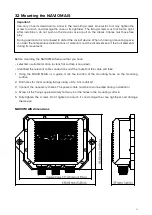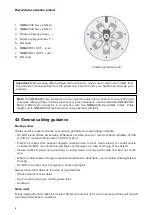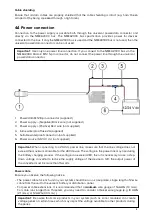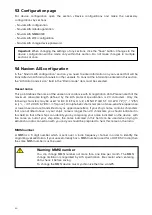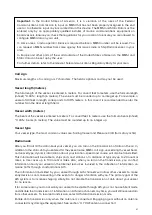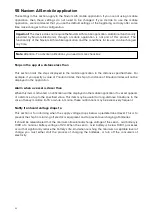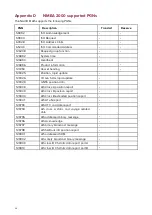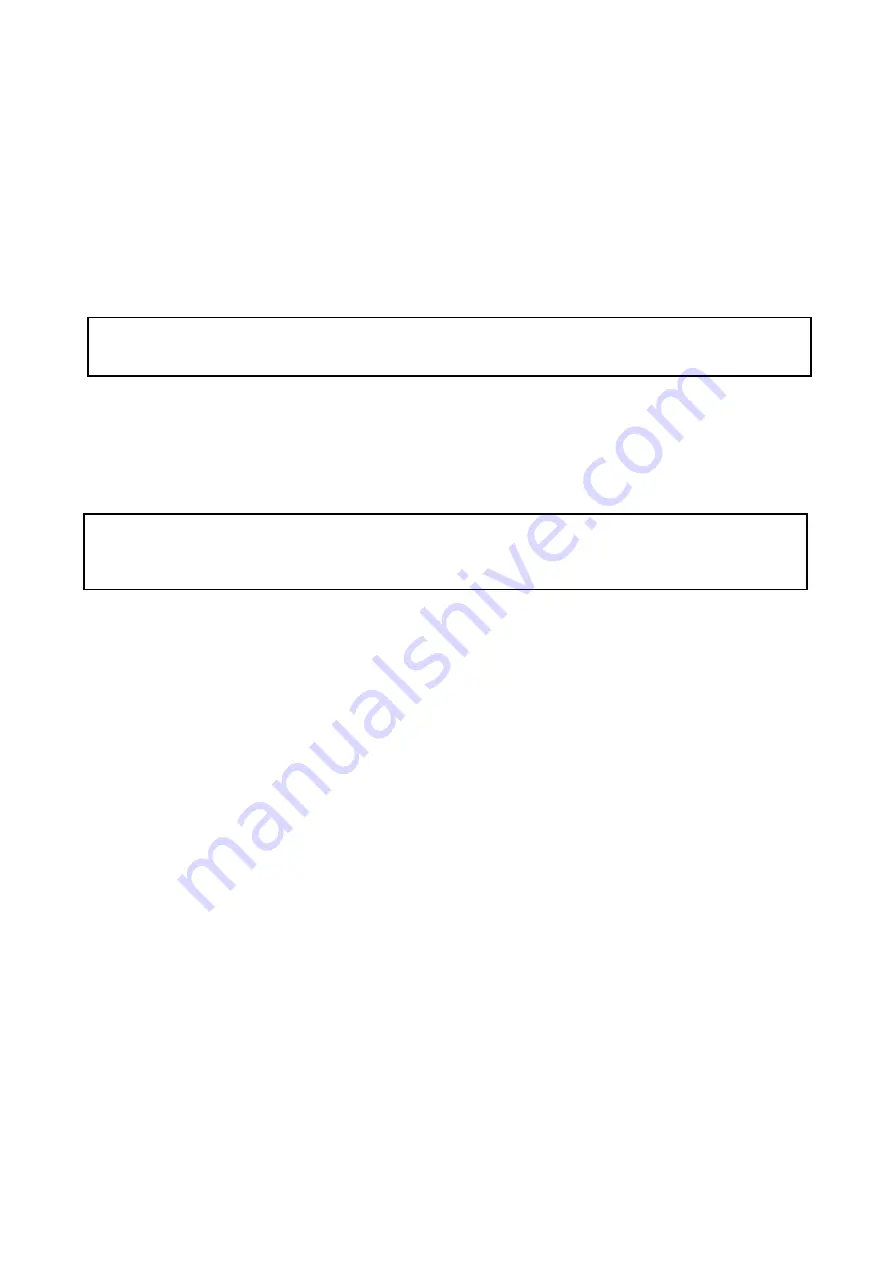
19
Chapter 5:
Set up
5.1
Before configuration
Before using this product make sure to configure it correctly using smartphone or laptop with Wi-Fi
access. . Incorrect configuration can cause erroneous data and prevent your product from
transmitting.
The NAVIOM AIS can be configured before or after installation using a personal computer,
smartphone or laptop.
The manner in which configuration is carried out depends on the legal requirements of your
geographical location.
5.2
Login to device
If Wi-Fi has not been configured, follow the instructions in the section «4.8 Wi-Fi connection».
The device supports various discovery protocols in the local network: Bonjour (for Apple devices),
NetBIOS, SSDP (UPNP), mDNS.
In order to open the device management page, open the network environment (Windows) or Finder
(MacOS) and open the device with the name “Naviom AIS”.
In addition, you can open the device page in your Internet browser using the address http:
//NaviomAIS.local
To search for a device in the network on mobile devices, use either the Naviom AIS mobile application
(for Android smartphones) or Bonjour applications (for iPad and iPhone).
You can also assign a fixed DHCP IP address for NAVIOM AIS in the settings of your Wi-Fi router and
open the device page by entering in the address bar of your Internet browser http: //x.x.x.x/ where
x.x.x.x is the IP address assigned by NAVIOM AIS.
When you log in, you will be taken to the NAVIOM AIS main page.
Important:
Before configuration you need to connect to the device by Wi-Fi, as it is described in
Note:
Before connecting to your NAVIOM AIS, make sure that the device you are connecting
from is located in the Wi-Fi network configured on the NAVIOM AIS. And NAVIOM AIS is
connected to the power supply.
Summary of Contents for AIS
Page 1: ......