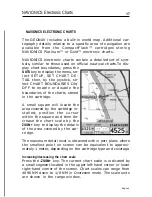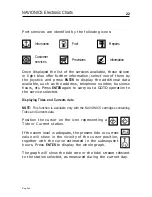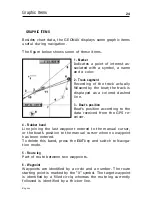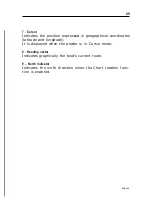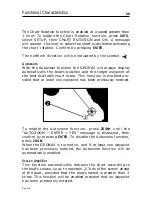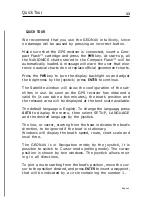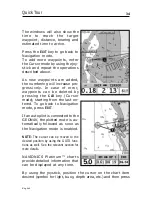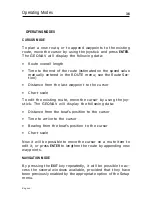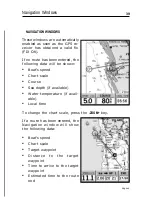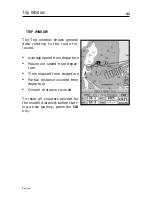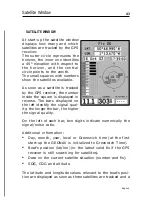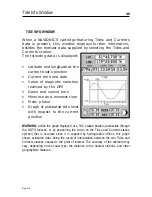31
English
Press
GOTO
and then, by using the joystick, select SETUP,
CALIBRATION and then ON. A message will prompt the user
to move the cursor to the boat’s true position, appropriately
enlarged by the
ZOOM+
key.
Press
ENTER
to move the GPS boat’s position to the point indi-
cated by the cursor. This operation will save the calibration
for use in future calculations.
NOTE: When the calibration is enabled, the coordinates (latitude/longitude) in the
General Info window will be marked by (*).
To cancel the calibration, press
GOTO
, select SETUP, CALI-
BRATION and then OFF.
Local time
This function allows entering local time instead of the Green-
wich time (GMT) supplied by the GPS receiver.
To enter local time, press
GOTO
and then, by using the joy-
stick, select SETUP, SET TIME and then LOCAL.
The joystick will allow entering local time as well as confirm-
ing and saving the operation. To cancel local time, press
GOTO
,
select SETUP, SET TIME and then GMT.
Brightness
Press the
PWR
key to display the LIGHT window. Use the
joystick to adjust the brightness level. Press
ENTER
to exit.
Color
Besides displaying color nautical charts, the GEONAV allows
selecting the track and marker colors.
Press the
GOTO
key to access the menu, select TRACK or
MARKER, then COLORS and confirm by pressing
ENTER
; choose
the color desired and confirm the selection.
The color of markers can also be selected when entered or
edited, whereas the track segment color can be selected by
Summary of Contents for Geonav 5 Touring
Page 1: ...User and Installation Guide 5Touring...
Page 2: ......