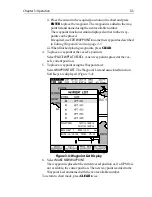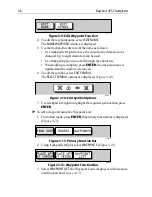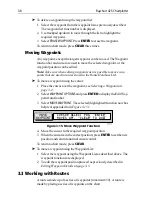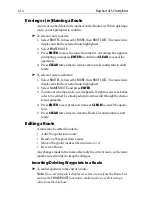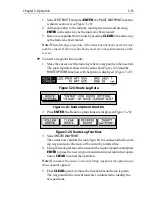Chapter 3: Operation
3-5
The list details all waypoints. The selected waypoint is indicated by
the highlight bar with its position; bearing and range are provided (if
GPS fix available).
4. Use trackpad up/down to move through the list to highlight the
required waypoint.
The selected waypoint can be edited using the
EDIT WAYPOINT
function.
Waypoint Data Display
Waypoint data can be viewed in two ways: the cursor can be used to select
the waypoint to display the waypoint data in the status bar at the top of the
screen, or the waypoint details can be viewed on the waypoint list.
➤
To display waypoint data:
Move the cursor over the waypoint. The waypoint data is displayed in the
status bar, indicating waypoint number/name, bearing and range from
vessel (dashes are shown if no fix is available).
Whilst the cursor is over the waypoint, the
WAYPOINT OPTIONS
function
bar is displayed.
➤
To remove the waypoint data:
Move the cursor away from the waypoint or press
CLEAR
.
➤
To display the waypoint details from the waypoint list:
Select the waypoint in the list as described above.
The details for the selected waypoint are displayed in the lower half of the
window. Date and time are included for all waypoints.
To remove the Waypoint List and return to chart mode, press
CLEAR
three times.
Editing Waypoint Details
The name, symbol and position of a waypoint can be changed, either by
means of the cursor or via the Waypoint List.
Note: The target waypoint cannot be edited.
➤
To edit a waypoint using the cursor:
1. Place the cursor over the waypoint, see Selecting a Waypoint on
page 3-4.
2. Select
WAYPOINT OPTIONS
and press
ENTER
to display the Edit Way-
point function bar.
3. Select
EDIT WAYPOINT
. The Edit Waypoint function bar is displayed
(Figure 3-9):
Summary of Contents for Raychart 425
Page 1: ...Raychart 425 Chartplotter Owner s Handbook Document 81172_2 Date January 2001...
Page 2: ......
Page 70: ...3 44 Raychart 425 Chartplotter...
Page 100: ...6 4 Raychart 425 Chartplotter...
Page 104: ...B 2 Raychart 425 Chartplotter...
Page 106: ...C 2 Raychart 425 Chartplotter...
Page 108: ...D 2 Raychart 425 Chartplotter...
Page 110: ......
Page 112: ...T 2 Raychart 425 Chartplotter...
Page 114: ...T 4 Raychart 425 Chartplotter...