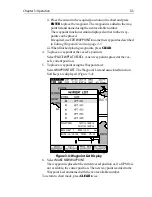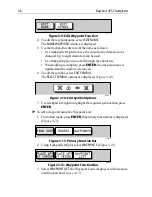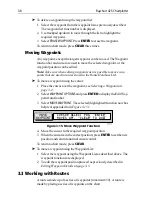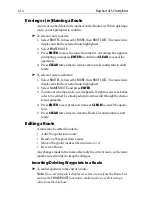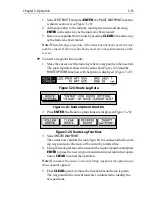3-14
Raychart 425 Chartplotter
Erasing or (re)Naming a Route
A route or can be deleted or re-named via the Route List. When deleting a
route, you are prompted to confirm.
➤
To select a route to delete:
1. Select
ROUTES
, followed by
MORE
, then
ROUTE LIST
. The route list is
displayed with the selected route highlighted.
2. Select
ERASE ROUTE
.
3. Press
ENTER
to erase the route from the list. A warning box appears,
prompting you to press
ENTER
to confirm or
CLEAR
to cancel the
operation.
4. Press
CLEAR
three times to remove the route list and return to chart
mode.
➤
To select a route to (re)name:
1. Select
ROUTES
, followed by
MORE
, then
ROUTE LIST
. The route list is
displayed with the selected route highlighted.
2. Select
NAME ROUTE
. and press
ENTER
.
3. To name or rename a route, use trackpad left/right to select each char-
acter to be edited. Use trackpad up/down to scroll through the charac-
ters or numerals.
4. Press
ENTER
to accept the new name or
CLEAR
to cancel the opera-
tion.
5. Press
CLEAR
three times to clear the Route List and return to chart
mode.
Editing a Route
A route may be edited in order to:
•
Add a Waypoint into a route
•
Remove a Waypoint from a route
•
Move a Waypoint (as described in Section 3.2)
•
Reverse a Route
Any changes made to the route affect only the current route, so the route
must be saved in order to keep the changes.
Inserting/Deleting Waypoints in a Route
➤
To add waypoint(s) to the end of a route:
Note: If no current route is displayed, select a route from the Route List
and use the
SHOW ROUTE
function to make it active, see Retrieving a
route from the database.
Summary of Contents for Raychart 425
Page 1: ...Raychart 425 Chartplotter Owner s Handbook Document 81172_2 Date January 2001...
Page 2: ......
Page 70: ...3 44 Raychart 425 Chartplotter...
Page 100: ...6 4 Raychart 425 Chartplotter...
Page 104: ...B 2 Raychart 425 Chartplotter...
Page 106: ...C 2 Raychart 425 Chartplotter...
Page 108: ...D 2 Raychart 425 Chartplotter...
Page 110: ......
Page 112: ...T 2 Raychart 425 Chartplotter...
Page 114: ...T 4 Raychart 425 Chartplotter...