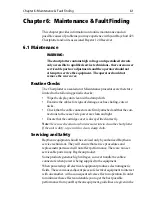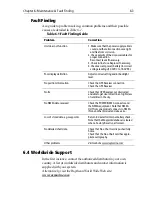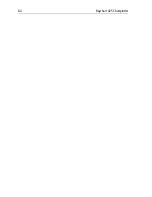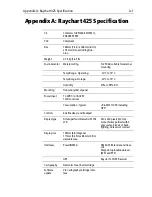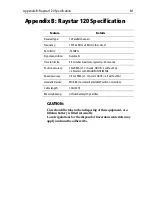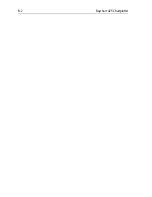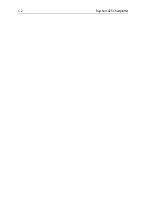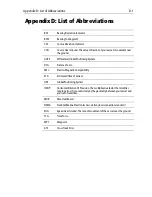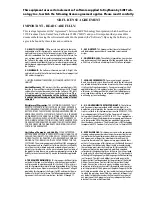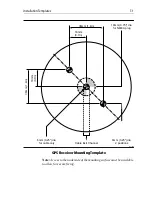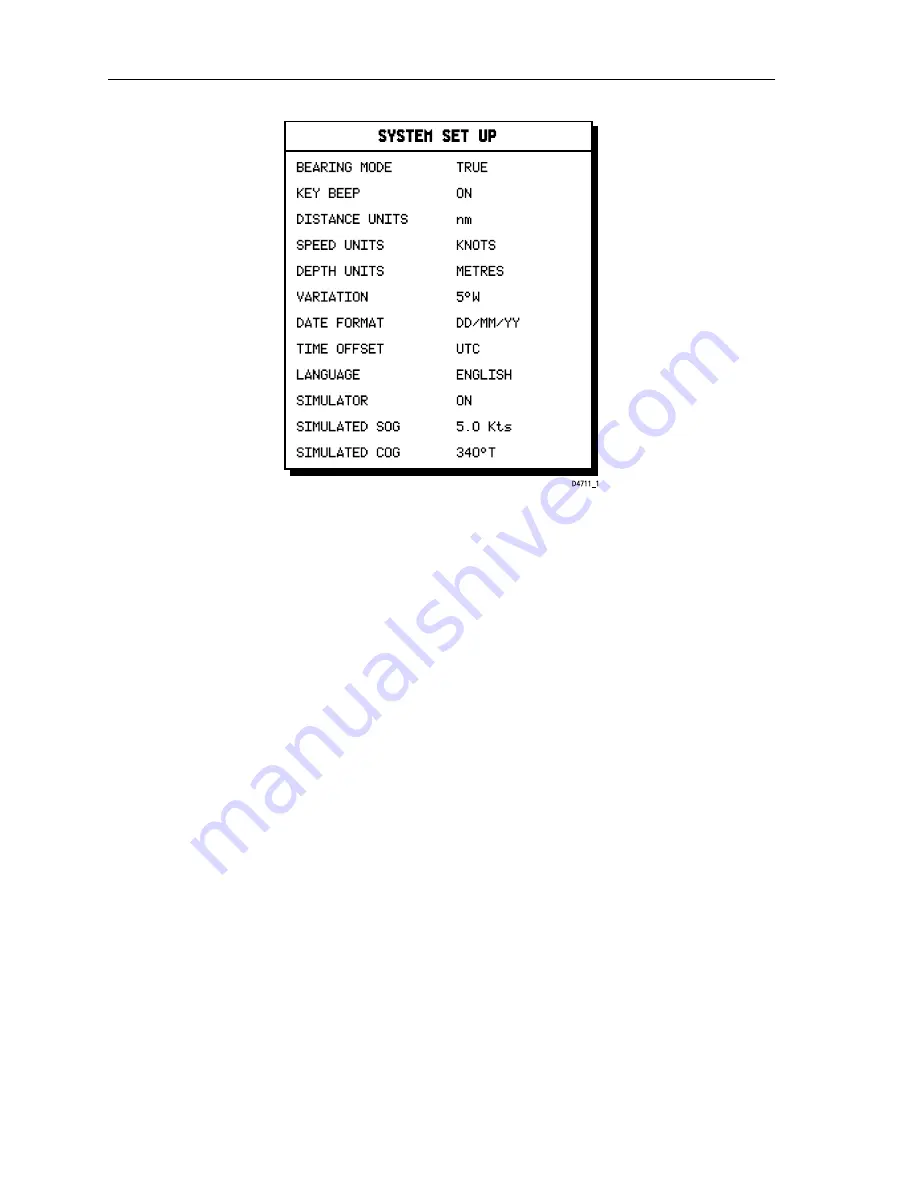
5-14
Raychart 425 Chartplotter
Figure 5-6: System Set Up Menu
3. Using trackpad up/down, select the
LANGUAGE
option.
4. Using trackpad left/right, select the required language.
5. Press
ENTER
to return to the setup functions. The chartplotter now
uses the selected language.
6. Press
CLEAR
to return to the normal chart screen.
Checking Chartplotter Operation
To confirm that the chartplotter is operating correctly, perform the
following checks:
1. Press the trackpad left/right, up/down and check cursor movement
and normal scrolling action.
2. Insert a Navionics Nav-chart
®
card for the area of your vessel.
Use the
RANGE
key to zoom-in and check that the new chart car-
tridge data is displayed.
3. Ensure that position data is available; use the
FIND SHIP
function to
check that the cursor is fixed on the vessel symbol which is correctly
positioned at the centre of the chart display, see Chapter 3:Operation.
Summary of Contents for Raychart 425
Page 1: ...Raychart 425 Chartplotter Owner s Handbook Document 81172_2 Date January 2001...
Page 2: ......
Page 70: ...3 44 Raychart 425 Chartplotter...
Page 100: ...6 4 Raychart 425 Chartplotter...
Page 104: ...B 2 Raychart 425 Chartplotter...
Page 106: ...C 2 Raychart 425 Chartplotter...
Page 108: ...D 2 Raychart 425 Chartplotter...
Page 110: ......
Page 112: ...T 2 Raychart 425 Chartplotter...
Page 114: ...T 4 Raychart 425 Chartplotter...