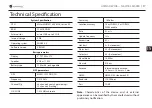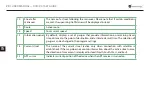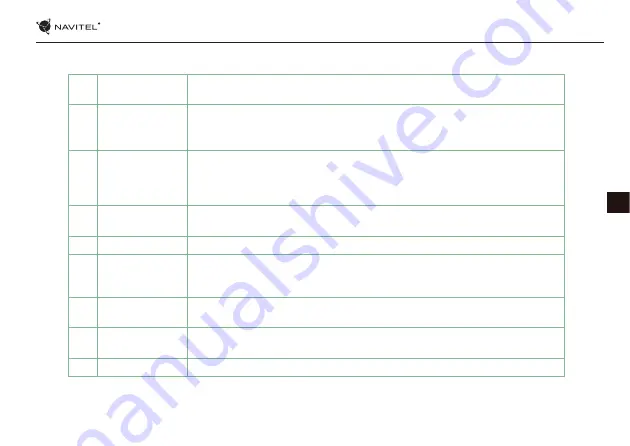
QUICK START GUIDE — NAVITEL MS400
| 19
EN
1
Point on the map
Short tapping on the map marks the point for further operations with it, “Cursor” and
“Save WP”.
2
POI
This is an example of how points of interest (POI) are displayed in the program.
Different categories of POI have different icons. There is a large variety of icons for
particular POIs such as shopping centers, brand shops, gas stations etc.
3
SPEEDCAM
This is an example of how icons of the SPEEDCAM function are displayed on the
map. Speedcams are special marks on the map that are meant to warn about speed
cameras, radars, dangerous crossroads, speed bumps, and other types of potential
obstacles on the road.
4
Map buttons
These are the buttons for controlling the map view modes (2D/3D), map scaling, and
volume settings.
5
Main menu
Tapping this button will open the main menu of the program.
6
Cursor
This button becomes available only when a point is selected on the map. Tapping this
button will open the “My route” screen, where you can carry out various operations
with the selected point.
7
Save WP
This button becomes available only when a point is selected on the map. Tapping this
button will cause the selected point to be saved in the form of a waypoint.
8
Upcoming
maneuver
The indication of the distance to the next two upcoming maneuvers. Tapping the
sign opens a dialog box with a number of configuration settings.
9
Progress bar
This bar indicates the elapsed and remaining part of the route.
Summary of Contents for MS400
Page 1: ......
Page 3: ...NAVITEL MS400 3 RU 1 2 3 4 5 6 GPS 7 GPS 8 9 10 11...
Page 4: ...4 RU 12 13 Li ion 14 15 16 0 35 5 45 5 90 25...
Page 5: ...NAVITEL MS400 5 RU 1 2 mini jack 3 5 3 microSD 4 mini USB 5 6 Reset 7 8...
Page 6: ...6 RU...
Page 8: ...8 RU a 125190 80 16 e mail service navitel ru www navitel ru...
Page 9: ...NAVITEL MS400 9 RU...
Page 10: ...10 RU 1 2 POI POI POI 3 SPEEDCAM SPEEDCAM SPEEDCAM 4 2D 3D 5 6 7 8...
Page 11: ...NAVITEL MS400 11 RU 9 10 11 12 13 14 15 GPS GPS...
Page 21: ......