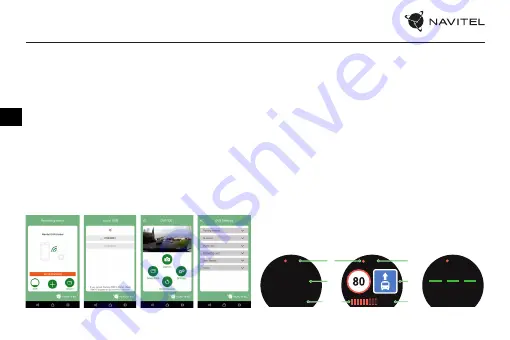
28 |
USER MANUAL
EN
Navitel DVR Center app installation
1. In the Settings menu of your DVR choose App QR Code, scan the code
with your mobile phone to download DVR Wi-Fi sharing application.
Install it after completion of downloading.
2. Choose Wifi in Settings menu, press On.
3. Connect your mobile phone to the DVR through Wi-Fi connections. If
necessary use the password given in the DVR.
4. Run the app, in opened window press Add new device [1].
5. Choose your DVR device in the list [2]. Now you can capture video or
photo via the app [3]. Note, that DVR’s menu is unavailable when the
app is on. To switch between photo and video modes, slide the Capture
icon left / right.
6. In the Setting menu you can control DVR functions as well as select
video ratio and format your SD card [4].
[1]
[2]
[3]
[4]
Digital Speed & Camera Info
The
Digital speed
feature is used to display time and vehicle speed
calculated with the help of GPS signal [1]. Modes:
• Speed – current speed is displayed constantly [B],
• Speed + time – current speed [B] and time [C] are displayed.
The
Camera info
feature notifies the driver about cameras and warnings
(hereinafter – Cameras) along the way. When you turn on the
Camera
info
, the current speed and time are displayed. With the approach to the
nearest camera the following information is displayed [2]:
• current speed [B],
• camera icon [D],
• dynamic progress bar indicating approach to the nearest camera [E],
• distance to the camera [F].
All information is displayed on a black screen.
In Record mode (REC),
•
REC
or
•
are displayed [A].
If the vehicle is still, 0 is displayed.
If there is no GPS-signal, – – – [3] is displayed.
Note.
A weak GPS signal may be caused by bad weather conditions and
other external factors. Please consult your vehicle speedometer.
[1]
[2]
[3]
90
15:15:00
REC
150
m
90
15:15:00
REC
A
B
B
D
F
E
C
Summary of Contents for R1050
Page 1: ......
Page 67: ...66 RU 1 microSD Class10 8 64 SD 2 3 4 GPS mini USB GPS 5 6 0 35 5 45 5 90 25...
Page 68: ...RU NAVITEL R1050 67 2 STBY REC M STBY REC...
Page 69: ...68 RU SD STBY STBY OK OK OK REC...
Page 70: ...RU NAVITEL R1050 69 10 60 GPS GPS GPS Status GPS GPS GPS Wi Fi...
Page 82: ...UA NAVITEL R1050 81 1 microSD Class 10 8 64 SD 2 3 4 GPS mini USB GPS 5 6 0 35 5 45 5 90 25...
Page 83: ...82 UA 2 STBY REC M STBY REC...
Page 84: ...UA NAVITEL R1050 83 SD STBY OK OK STBY OK REC...
Page 85: ...84 UA 10 60 GPS GPS GPS Status GPS GPS GPS Wi Fi...
Page 88: ......
















































