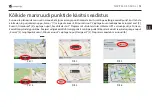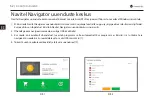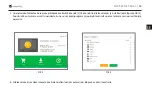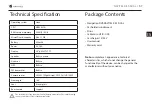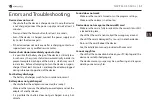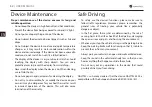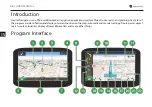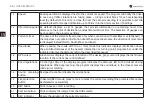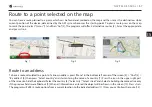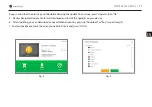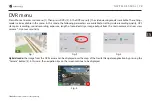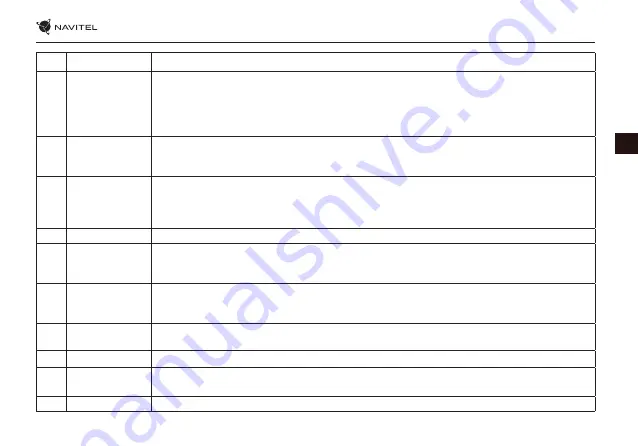
NAVITEL RE 5 DUAL
| 65
EN
1
Point on the map Short tapping on the map marks the point for further operations with it, “Cursor” and “Save WP”.
2
POI
This is an example of how points of interest (POI) are displayed in the program. Different
categories of POI have different icons. There is a large variety of icons for particular POIs such
as shopping centers, brand shops, gas stations etc. Press the icon to open the information panel
about the object, where you can go to the properties of the object with contact information,
coordinates and the ability to add a point to the route.
3
SPEEDCAM
This is an example of how icons of the SPEEDCAM function are displayed on the map.
Speedcams are special marks on the map that are meant to warn about speed cameras, radars,
dangerous crossroads, speed bumps, and other types of potential obstacles on the road.
4
Map buttons
These buttons are for setting the sound (Sound button opens On/Off, Sound settings and Music
Player options) and working with the map (buttons for switching the type of map (2D / 3D),
zooming). The zoom changes automatically according to the car speed. Manual changes last
for 5 seconds.
5
Main menu
Tapping this button will open the main menu of the program.
6
Cursor
This button becomes available only when a point is selected on the map. Tapping this button
will open the “My route” screen, where you can carry out various operations with the selected
point.
7
Save WP
This button becomes available only when a point is selected on the map. Tapping this button
will cause the selected point to be saved in the form of a waypoint. List of saved waypoints
is available in the Menu -> Find -> Waypoints.
8
Upcoming
maneuver
The indication of the distance to the next two upcoming maneuvers. Tapping the sign opens
a dialog box with a number of configuration settings.
9
Progress bar
The progress bar displays the remaining route, waypoints (if any).
10
Route gauges
panel
The name of a street following the maneuver. Please note that if certain conditions are met,
the upcoming traffic lanes will be displayed instead.
11
Route
Active route along which you are moving.
Summary of Contents for RE 5 DUAL
Page 1: ......
Page 14: ...NAVITEL RE 5 DUAL 13 CZ Obr 4 Obr 5 Obr 6 Obr 7 Obr 8 Obr 9 Obr 10 Obr 11 Obr 12 ...
Page 33: ...32 BENUTZERHANDBUCH DE Abb 4 Abb 5 Abb 6 Abb 7 Abb 8 Abb 9 Abb 10 Abb 11 Abb 12 ...
Page 51: ...EE 50 KASUTUSJUHEND Pilt 1 Pilt 2 Pilt 3 Pilt 7 Pilt 8 Pilt 9 Pilt 4 Pilt 5 Pilt 6 ...
Page 69: ...68 USER MANUAL EN Fig 4 Fig 5 Fig 6 Fig 7 Fig 8 Fig 9 Fig 10 Fig 11 Fig 12 ...
Page 101: ...100 NAUDOJIMO INSTRUKCIJA LT pav 1 pav 2 pav 3 pav 7 pav 8 pav 9 pav 4 pav 5 pav 6 ...
Page 119: ...118 LIETOTĀJA ROKASGRĀMATA LV att 1 att 2 att 3 att 7 att 8 att 9 att 4 att 5 att 6 ...
Page 137: ...136 INSTRUKCJA OBSŁUGI PL Rys 4 Rys 5 Rys 6 Rys 7 Rys 8 Rys 9 Rys 10 Rys 11 Rys 12 ...
Page 156: ...NAVITEL RE 5 DUAL 155 RO Fig 4 Fig 5 Fig 6 Fig 7 Fig 8 Fig 9 Fig 10 Fig 11 Fig 12 ...
Page 175: ...174 РУКОВОДСТВО ПОЛЬЗОВАТЕЛЯ RU Рис 4 Рис 5 Рис 6 Рис 10 Рис 11 Рис 12 Рис 7 Рис 8 Рис 9 ...
Page 193: ...192 UŽÍVATEĽSKÁ PRÍRUČKA SK Obr 4 Obr 5 Obr 6 Obr 7 Obr 8 Obr 9 Obr 10 Obr 11 Obr 12 ...
Page 211: ...210 КЕРІВНИЦТВО КОРИСТУВАЧА UA Рис 4 Рис 5 Рис 6 Рис 10 Рис 11 Рис 12 Рис 7 Рис 8 Рис 9 ...
Page 217: ......