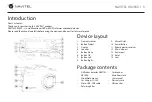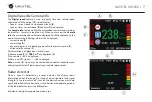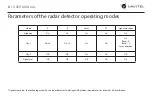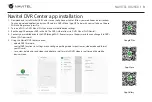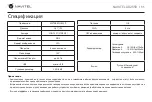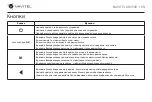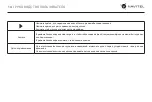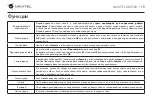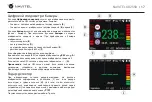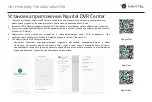NAVITEL XR2550
| 9
Navitel DVR Center app installation
1. Download and install Navitel DVR Center to your cell phone or tablet, follow your mobile device instructions.
You can download application by scan QR code in DVR’s Menu (App QR Code) with your cell phone. Choose
Wifi in Settings menu, press On.
2. Turn on a Wi-Fi in DVR’s Menu (Wi-Fi) and in your mobile device settings.
3. Run the app. Choose your DVR in the list. The DVR’s information is in DVR’s Menu (Wi-Fi Navitel)..
4. Connect your mobile device to the DVR through Wi-Fi. If necessary use the password. You can change it in DVR’s
Menu (Wi-Fi password).
5. Using the Navitel DVR Center you can:
• update DVR’s firmware;
• control DVR functions in Settings menu: configure parking mode, impact sensor, video mode and format
your SD card;
• save, view, delete and send videos and photos as well as watch DVR’s video in real time on the mobile
device screen.
Google Play
App Store
AppGallery
Summary of Contents for XR2550
Page 1: ......
Page 13: ...12 1 microSD Class U3 8 64 SD 2 3M 3 4 5 6 0 35 20 70 5 90 25...
Page 14: ...NAVITEL XR2550 13 2 GPS 30...
Page 15: ...14...
Page 16: ...NAVITEL XR2550 15 SD OK OK REC...
Page 17: ...16 60 20 70 80...
Page 18: ...NAVITEL XR2550 17 GPS B B C B D E 0 450 F REC REC A 0 GPS G GPS I H C H...
Page 20: ...NAVITEL XR2550 19 K Laser CT 1 3 2 K X 2...
Page 24: ...NAVITEL XR2550 23 1 microSD Class U3 8 64 SD 2 3 4 5 6 0 35 20 70 5 90 25...
Page 25: ...24 2 GPS 30...
Page 26: ...NAVITEL XR2550 25...
Page 27: ...26 SD OK OK REC...
Page 28: ...NAVITEL XR2550 27 60...
Page 29: ...28 GPS B B C B D E 0 450 F REC REC A 0 GPS G GPS I H C H...