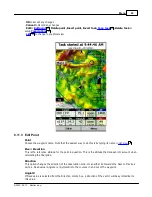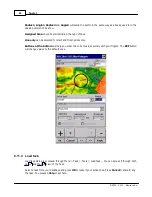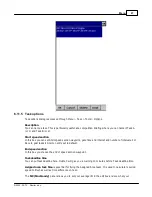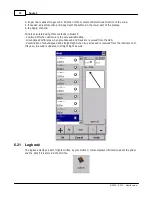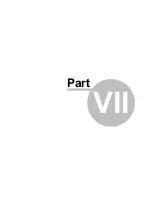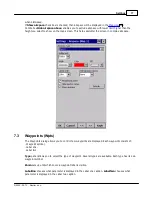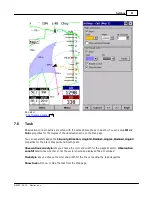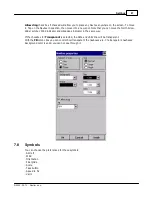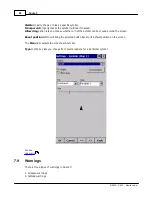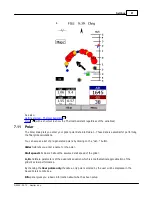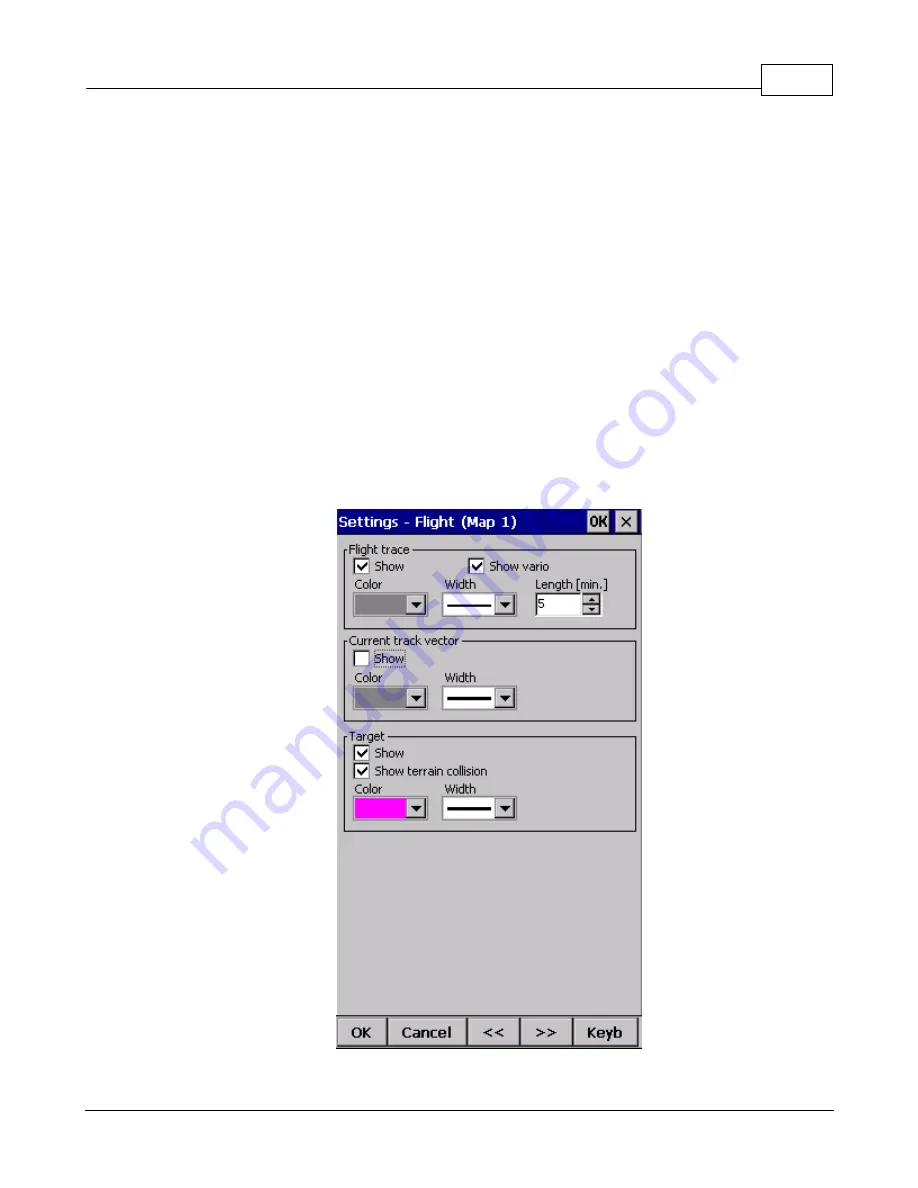
Settings
79
© 2003 - 2013 ... Naviter d.o.o.
7.4
Track & target
Setup the appearance of the flight on Map page.
Track
panel
lets you choose the
Color
and
Width
of the trace of the flight through the combo boxes. Choose the tail
Length
in minutes. If
Show vario
check box is checked, then the flight track is colored with vario
readings. If
Show track
checkbox is not checked, then the trace will not be drawn.
Show current track vector
lets you draw a line ahead of the glider to show your projected flight path
if you continue to fly the current track. You may change the
Color, Width
and
Length
of the line
through the combo boxes. You may choose to disable the display of the current track vector by disabling
the option
Show current track vector.
Target
is a straight line that connects the glider's current position with the selected navigation goal. In
the Target panel you can select the
Color
and
Width
of this line through the combo boxes. You can also
choose to show or hide the
Terrain colision
point and the target line itself. The Terrain colision marker
is a red square which is only displayed when there is not enough altitude to reach the target with the
current glider settings.
Summary of Contents for Oudie 3
Page 1: ...2003 2013 Naviter d o o Oudie 3 Help Last modified 26 7 2013 for version 4 50...
Page 5: ...Part I...
Page 8: ...Part II...
Page 30: ...Oudie 3 26 2003 2013 Naviter d o o...
Page 35: ...Getting started 31 2003 2013 Naviter d o o...
Page 39: ...Part III...
Page 44: ...Oudie 3 40 2003 2013 Naviter d o o...
Page 49: ...Part IV...
Page 51: ...Part V...
Page 53: ...Part VI...
Page 77: ...Part VII...
Page 110: ...Oudie 3 106 2003 2013 Naviter d o o See also Using vario Volume altitude 12 109...
Page 111: ...Part VIII...
Page 118: ...Oudie 3 114 2003 2013 Naviter d o o...
Page 120: ...Oudie 3 116 2003 2013 Naviter d o o...
Page 121: ...Part IX...
Page 123: ...Part X...
Page 126: ...Part XI...
Page 128: ...Part XII...
Page 130: ...Part XIII...