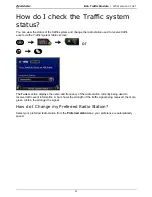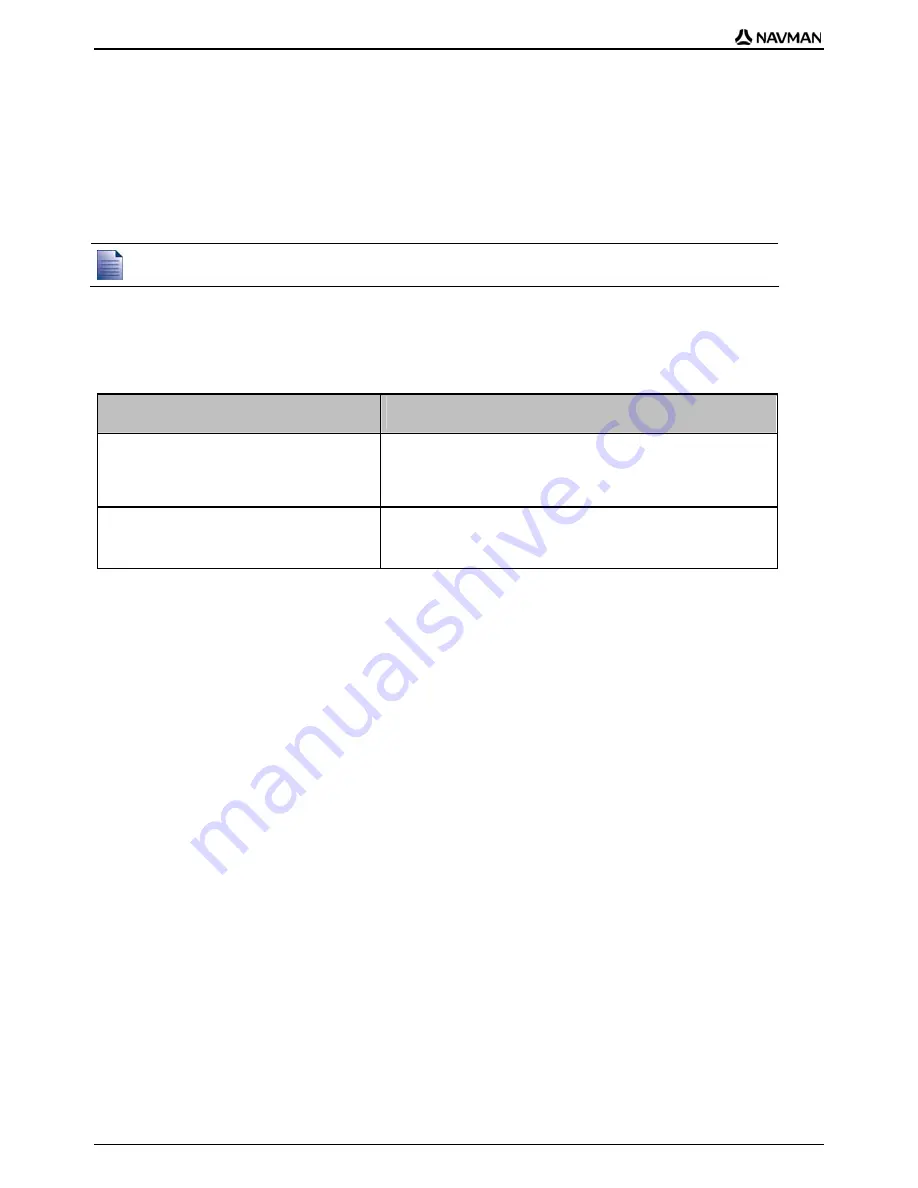
B2+ Traffic Module | Introduction
14
How do I know if a detour is
recommended?
When a Traffic or Clearance Event occurs on your route, a detour will always be recommended. The
detour Event message will display in the status bar on the screens used to view your route. A detour
icon will display at the Event location on the
3D
and
2D
Map
screens.
Detours are only recommended for Traffic or Clearance Events on a calculated route.
How do I initiate a new route when a detour is
recommended?
Complete one of the following options:
If ...
Then ...
Automatically accept recommended
detours
is selected in your traffic
preferences
your new route will automatically be calculated and
displayed.
An audible warning will inform you that your route has
been changed.
Automatically accept recommended
detours
is not selected in your traffic
preferences
display the detour event on the
Event Details
screen.
Tap
Avoid
to accept detour.
How do I avoid an Event on my route?
1.
From
the
Event List
screen, tap the Event you want to avoid.
The
Event Details
screen will display.
2.
Detour information displays at the bottom of the screen. For more information, see "Traffic
messages" on page 15.
If a detour has been calculated,
Avoid
is available; tap
Avoid
to accept new route and
avoid the Event.
The
3D Map
screen will display.
How do I un-avoid an Event on my route?
If you have chosen to avoid an Event and a new route has been calculated, you can un-avoid that
Event and return to your original route.
1.
From
the
Event List
screen, tap the Event you want to un-avoid.
The
Event Details
screen will display.
When an Event has been avoided, the Event icon will display negative. For more information, see
"Traffic messages" on page 15.
2.
Re-route information displays at the bottom of the screen.
If a re-route has been calculated,
Un-avoid
is available; tap
Un-avoid
to accept new route.
The
3D Map
screen will display.
Summary of Contents for B2+
Page 1: ...N Series B2 Traffic Module User Manual English en...
Page 27: ...MN000760A G...